How To Enable/Disable Schedule Settings
By enabling Schedule Settings, you can view or hide Hold settings and schedule configuration options, which allow you to change or override your schedule. You can easily enable or disable schedule settings from your American Standard® Gold 824, Platinum 850, or Platinum 1050 Wireless Smart thermostat, the American Standard Home web portal, or mobile application. Use the links below to jump to instructions for each method.
|
Schedule Settings On the Thermostat
-
Press Menu on your thermostat.
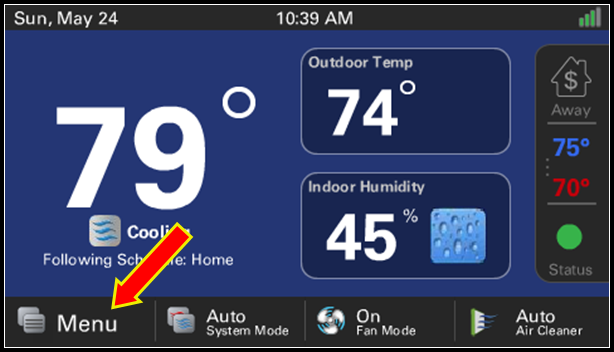
-
Select Schedules & Presets.
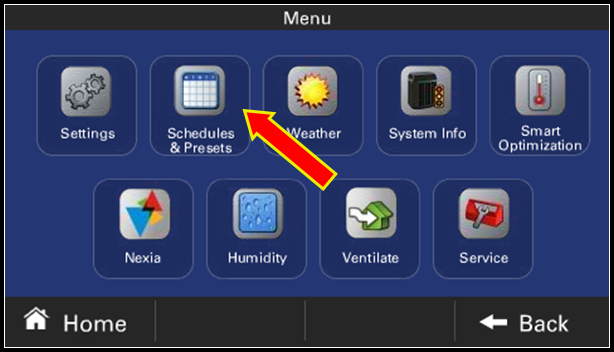
-
Tap the On/Off toggle at the bottom of the screen to enable or disable schedule settings. You can tap it again to revert.
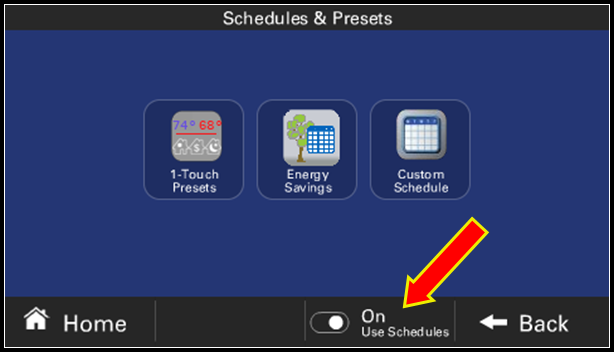
NOTE: The thermostat may take several seconds to apply the change. During this time, you may see the screen go black with a message that says "Please wait." This is normal. -
Press Home to exit.
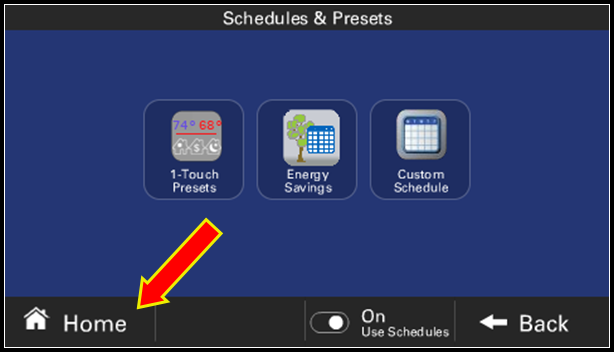
Schedule Settings On the Web Portal
-
Log in to the American Standard Home web portal.
-
If you have multiple homes, select the home you wish to modify.
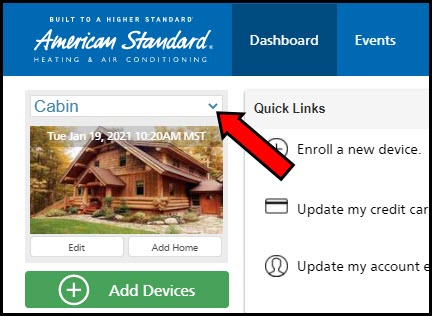
-
Select Climate from the blue menu on the left side of the screen.
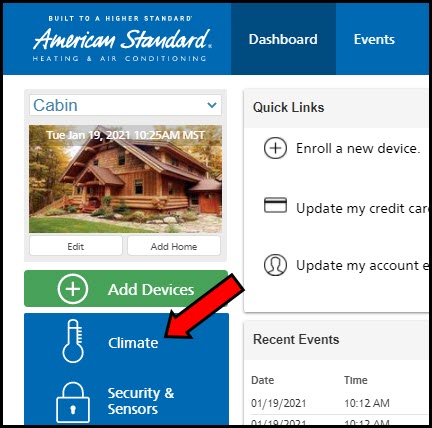
-
Identify the thermostat you wish to modify and click Menu.
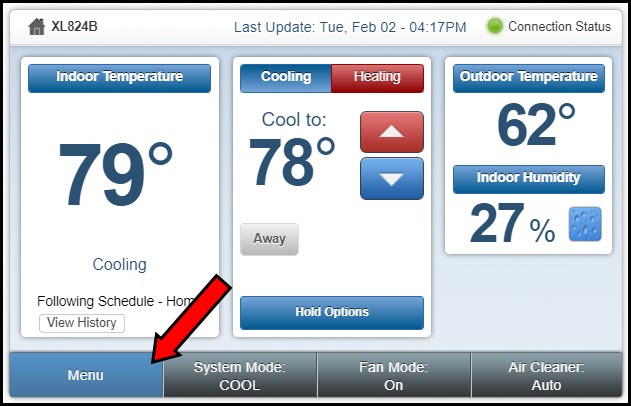
-
Select Settings.
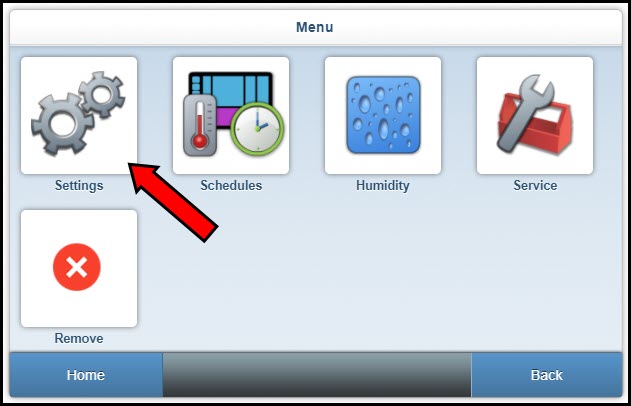
-
Click Schedules On/Off.
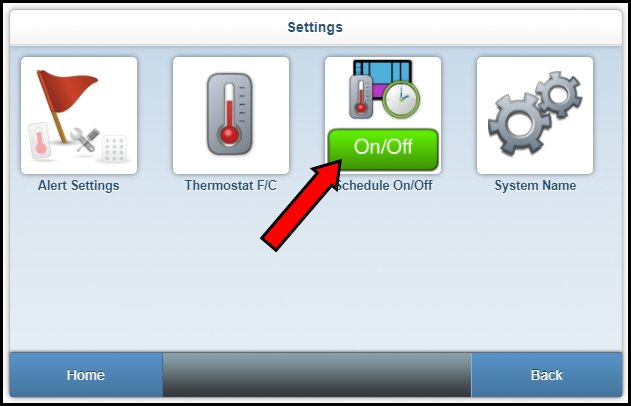
-
Select On to enable or Off to disable schedule settings.
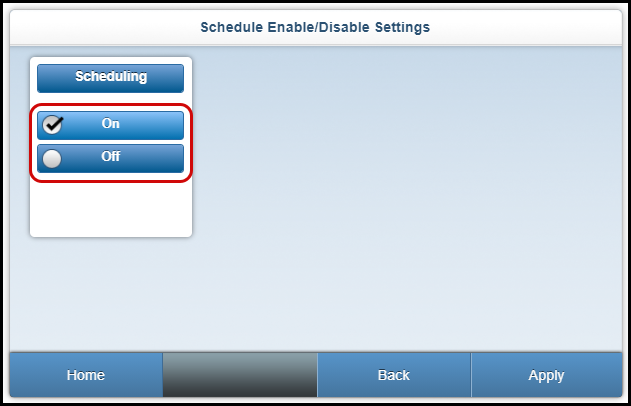
-
Click Apply.
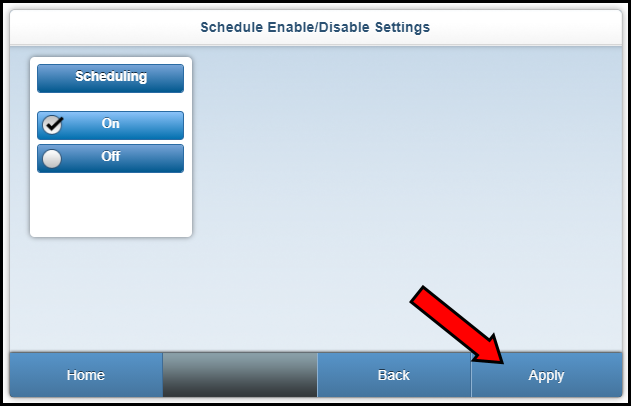
Schedule Settings On the Mobile App
- Log in to the American Standard Home mobile app.
- If you have multiple homes, select the home you wish to modify.
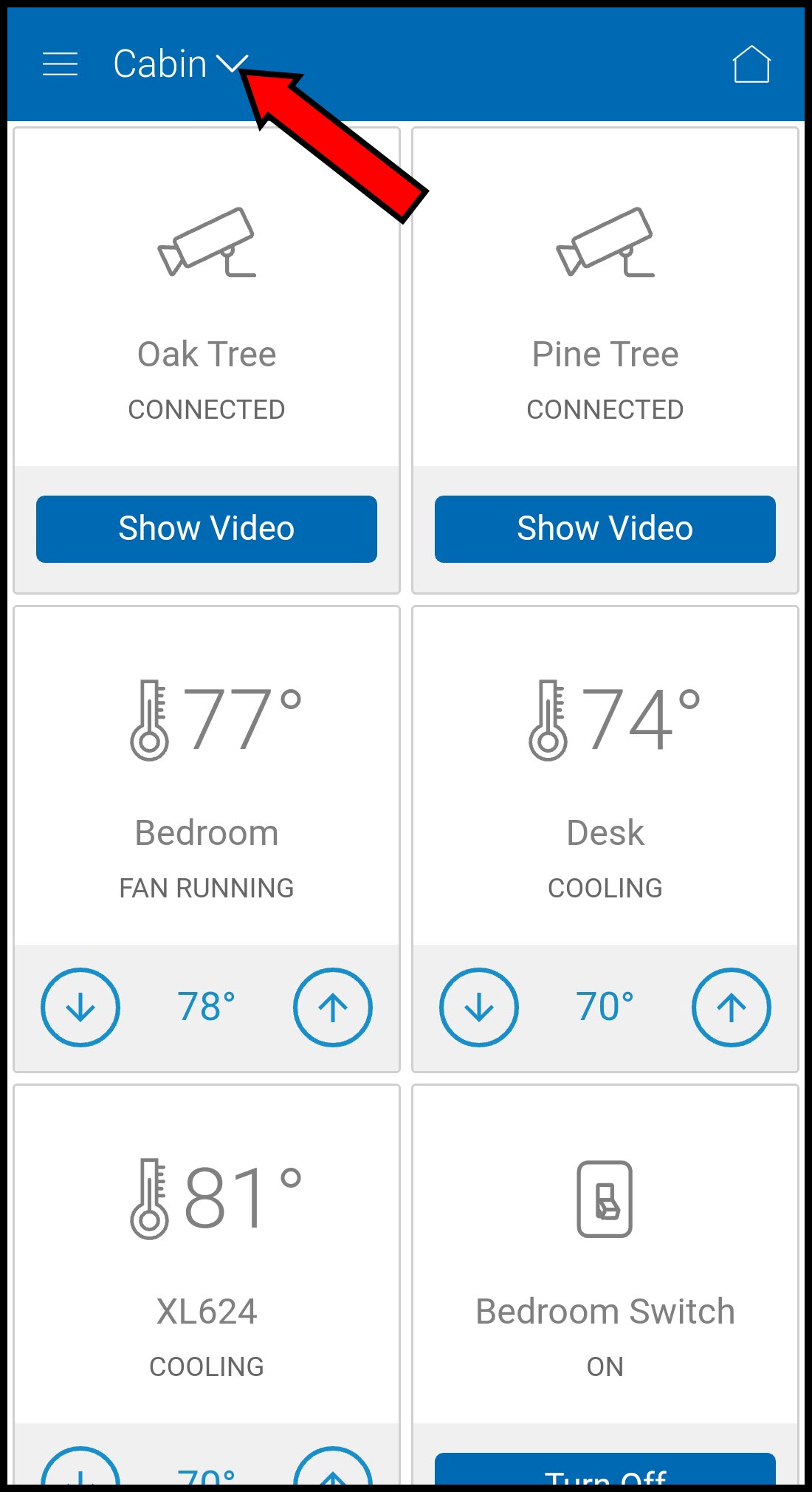
- Select the thermostat you wish to modify.
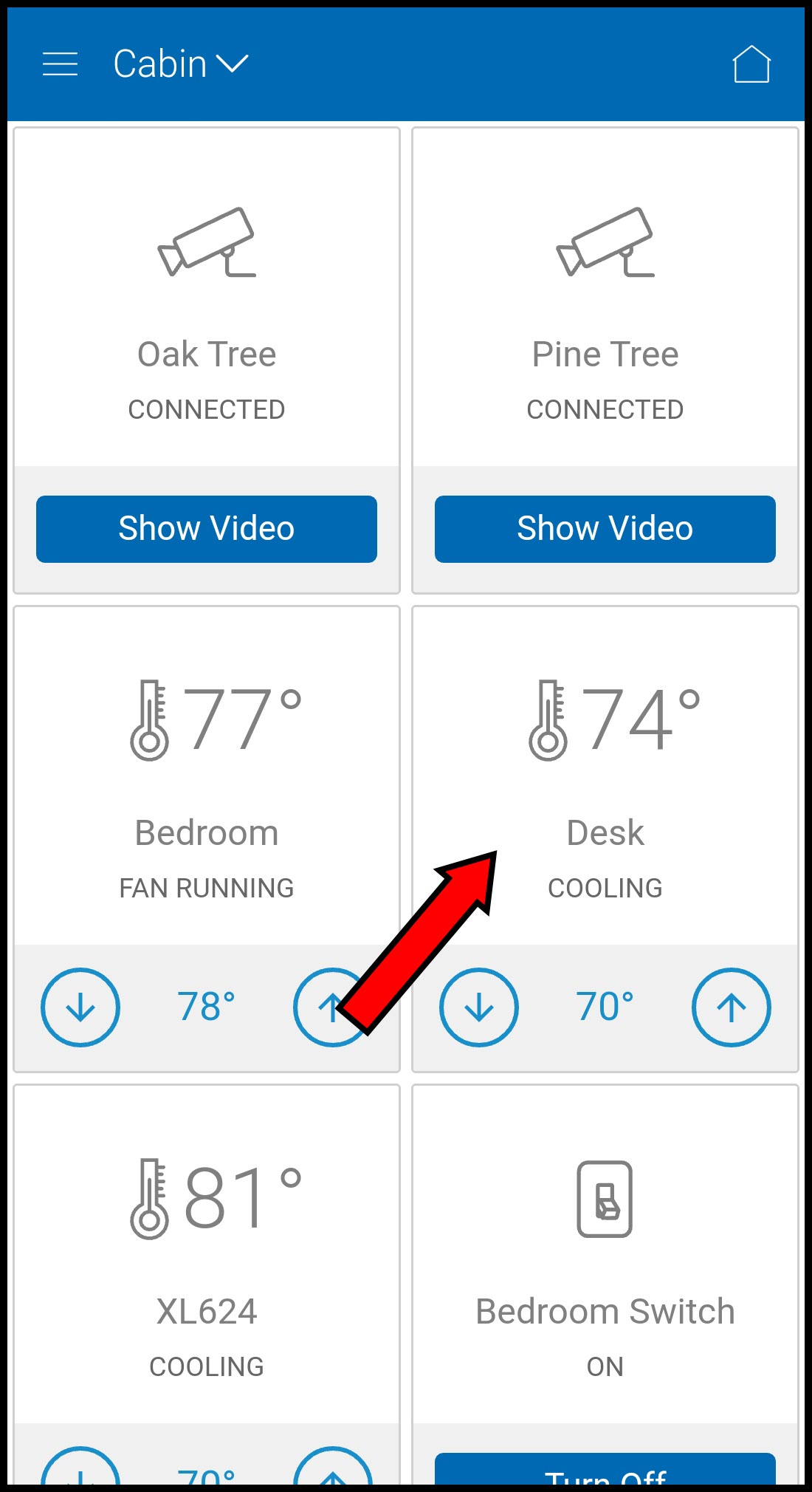
- Tap Settings.
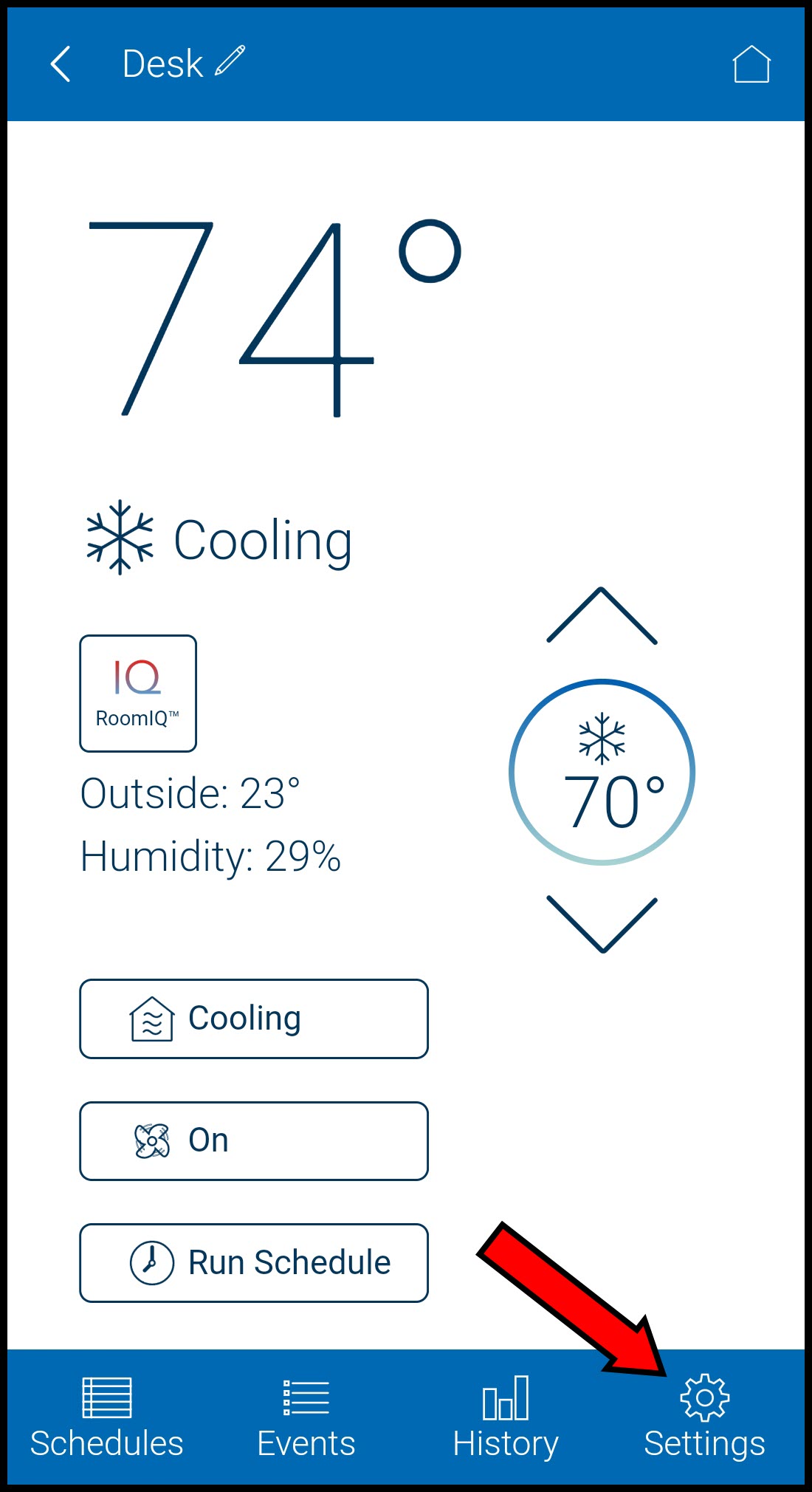
- Select Scheduling to toggle Schedule Settings on or off.
Schedule Settings On
Schedule Settings Off
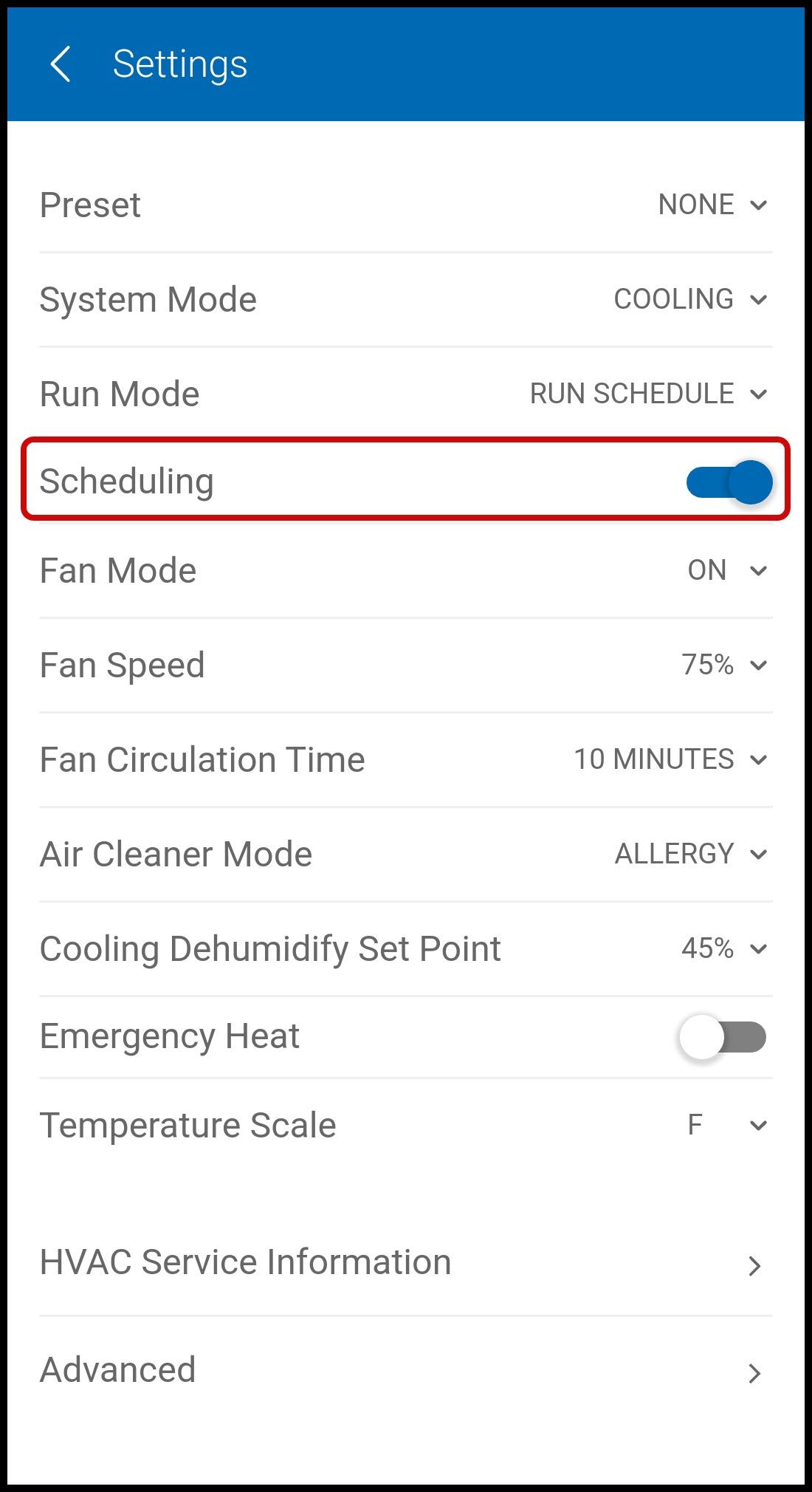
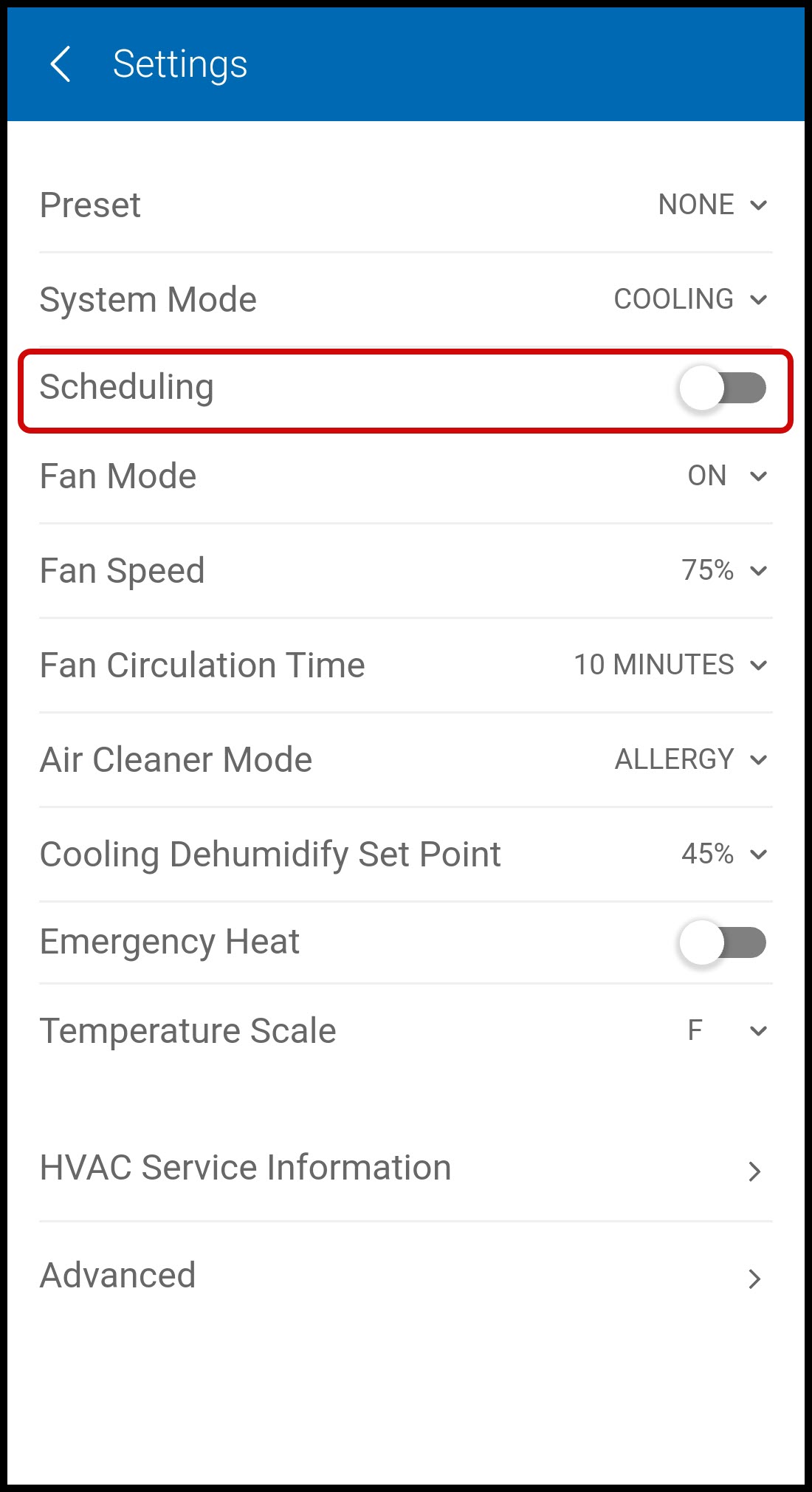
If you have any questions or need assistance, please contact American Standard Home Customer Support via email at help@asairhome.com or call 1-877-374-0697, Monday-Friday 9 AM – 8 PM ET, and Saturday 10 AM – 5 PM ET.
Comments
0 comments
Article is closed for comments.