Temporarily Override Schedules Using Hold
★ |
You must have Schedule Settings enabled to access this option. If you need assistance, please see How To Enable/Disable Schedule Settings. |
You can temporarily or permanently override the schedule using the Hold function.
From the mobile application or the thermostat, you have the option to run the schedule or set a permanent hold. In the American Standard® Home web portal, you have more flexibility and functionality to set the hold options that work best for you.
For information on other ways to override schedules, please see Override Schedules - Overview.
From the Mobile Application
- Log into the American Standard Home mobile application.
-
If you have multiple homes, select the home you wish to work with.
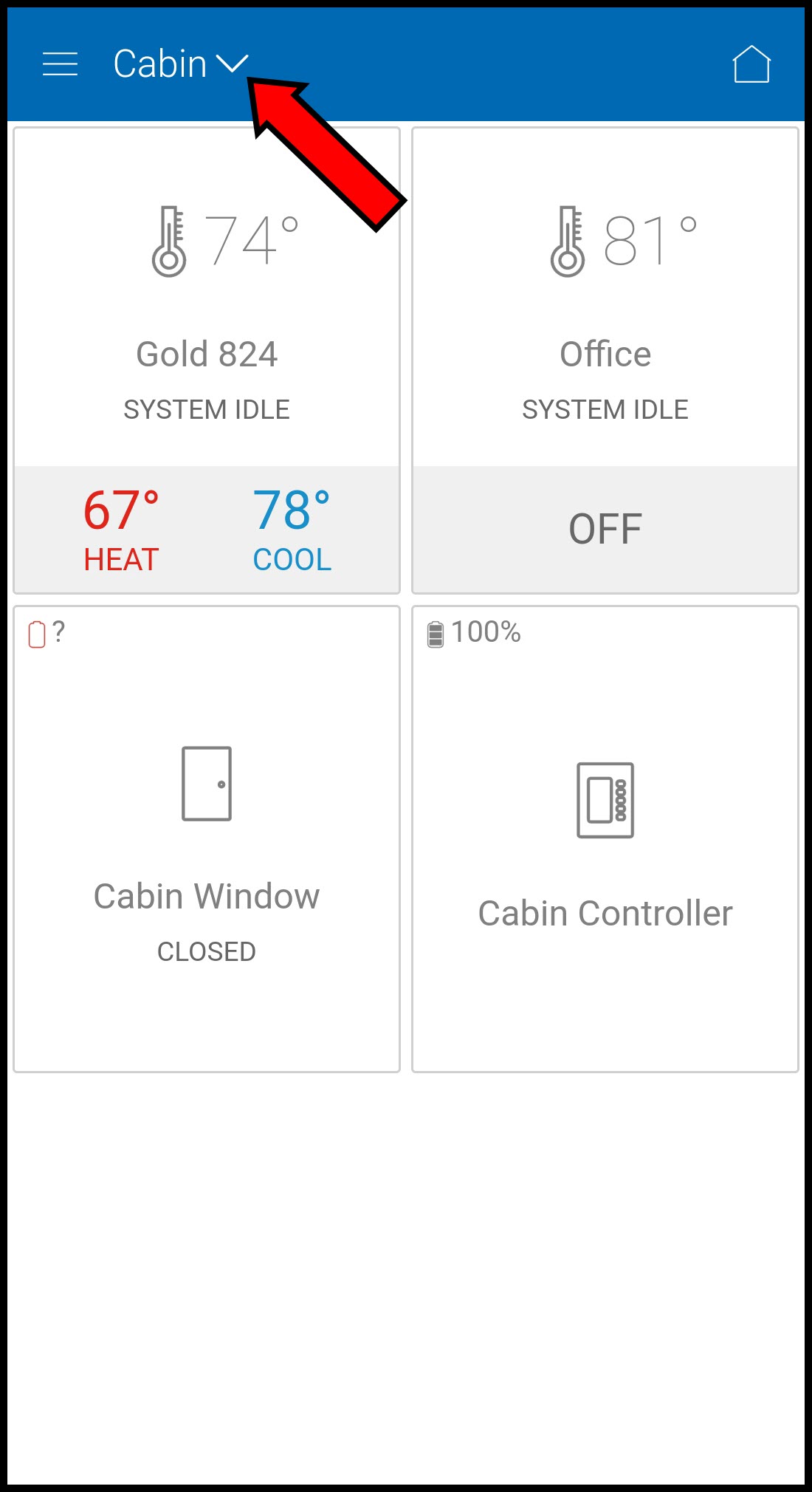
-
Select the thermostat you wish to hold.
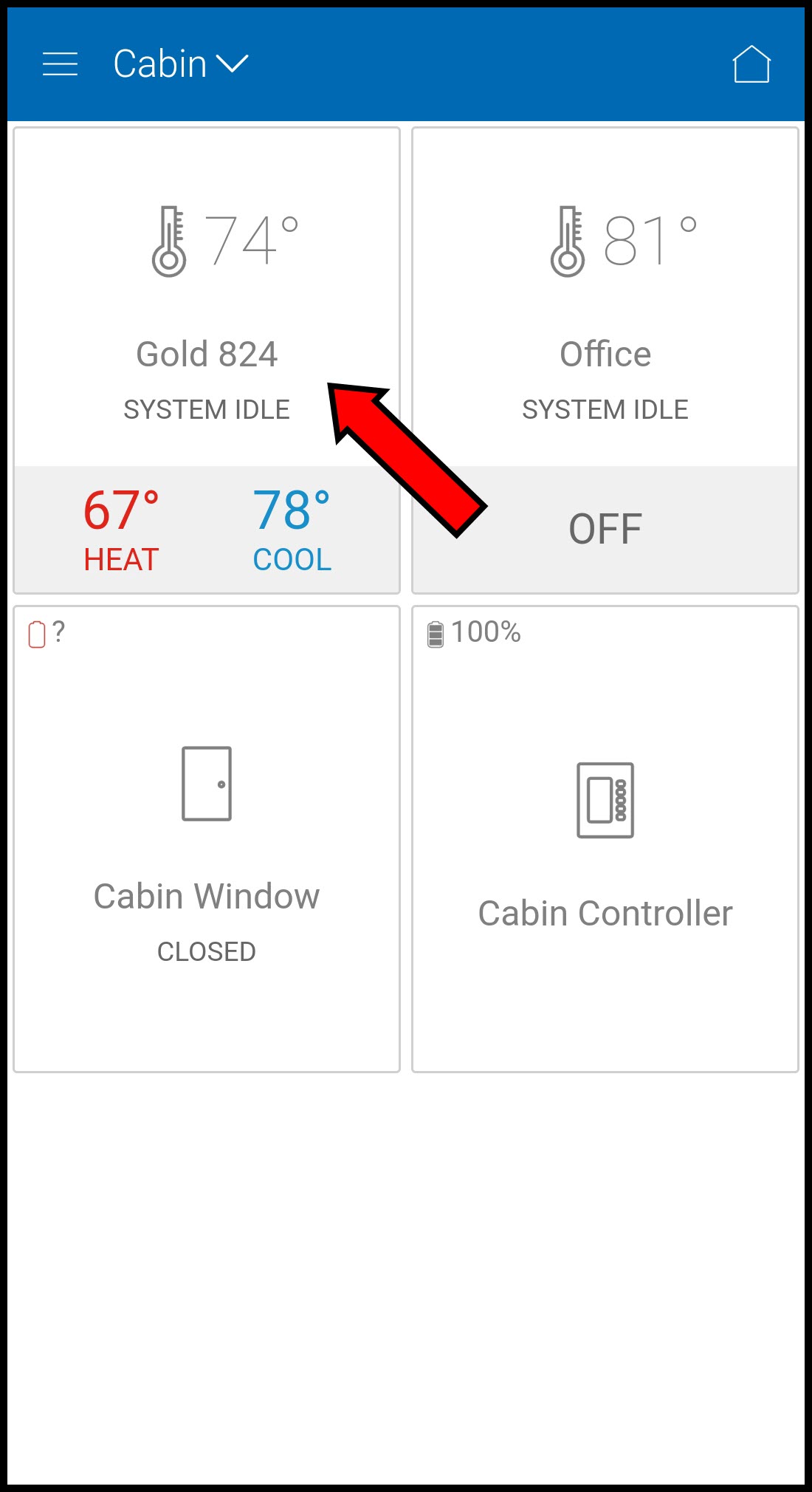
-
Tap the button that says Run Schedule.
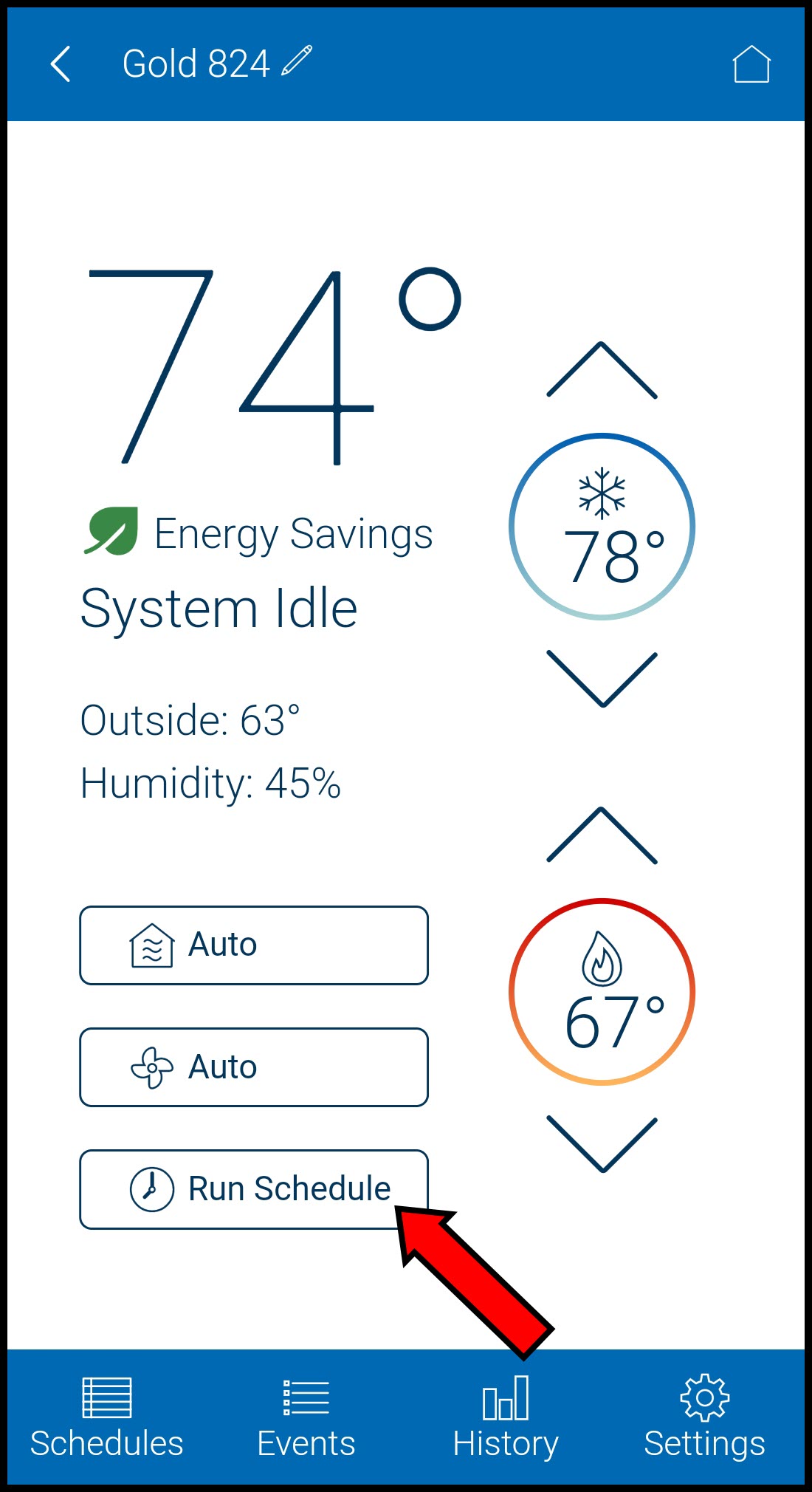
-
Select Permanent Hold.
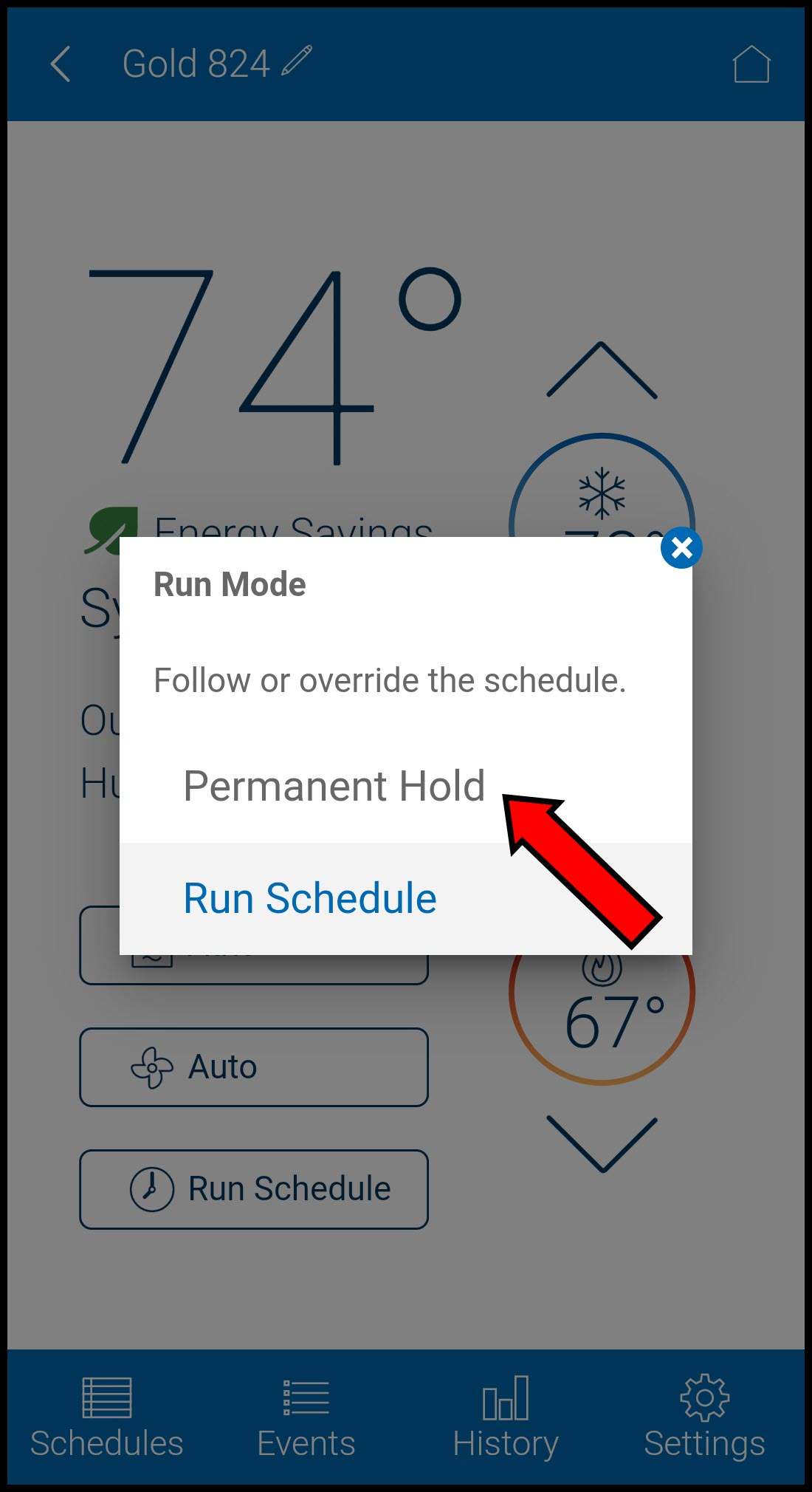
-
Your thermostat is now in Hold mode.
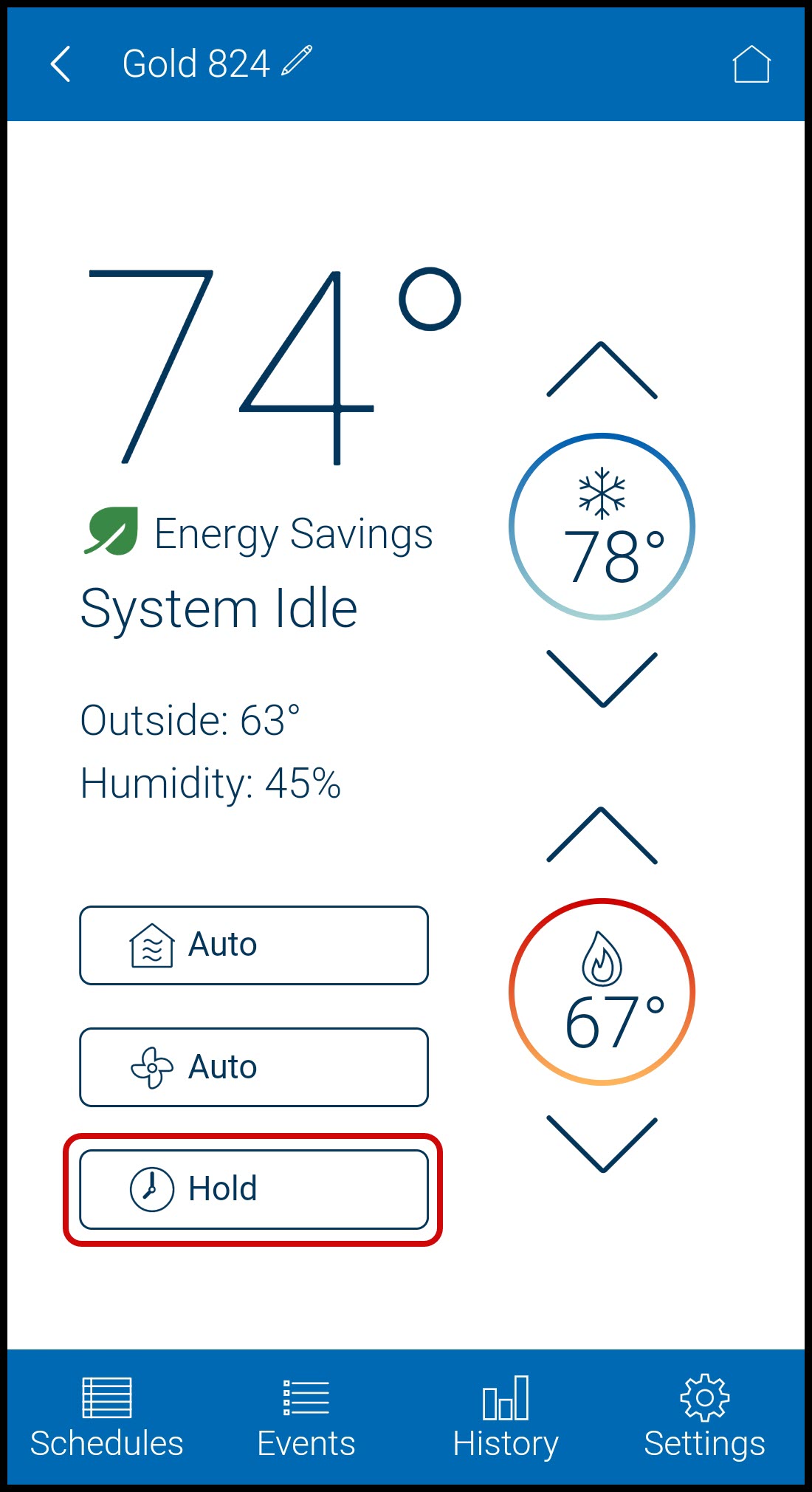
-
To revert back to your regular schedule, tap Hold and then select Run Schedule.
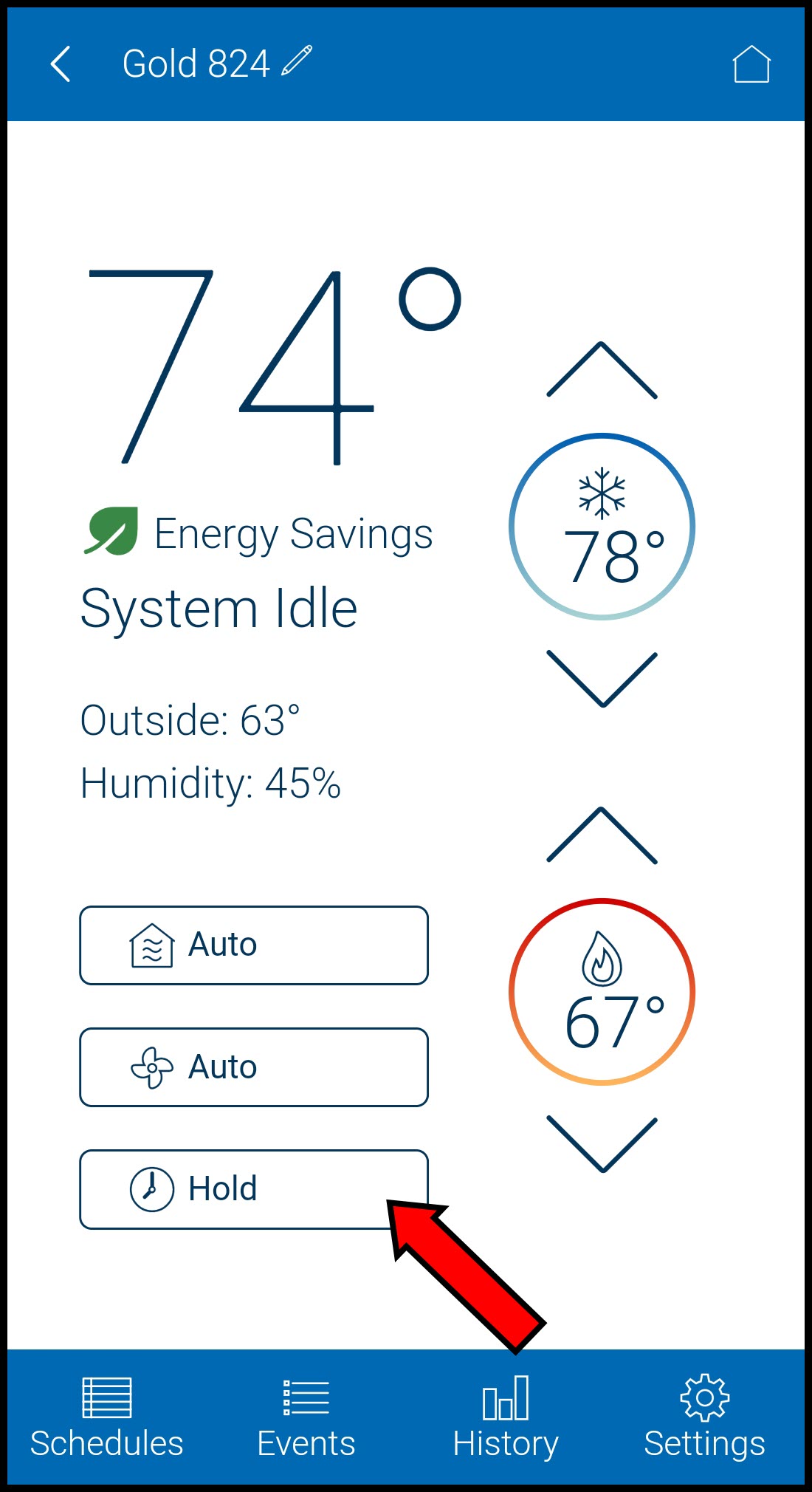
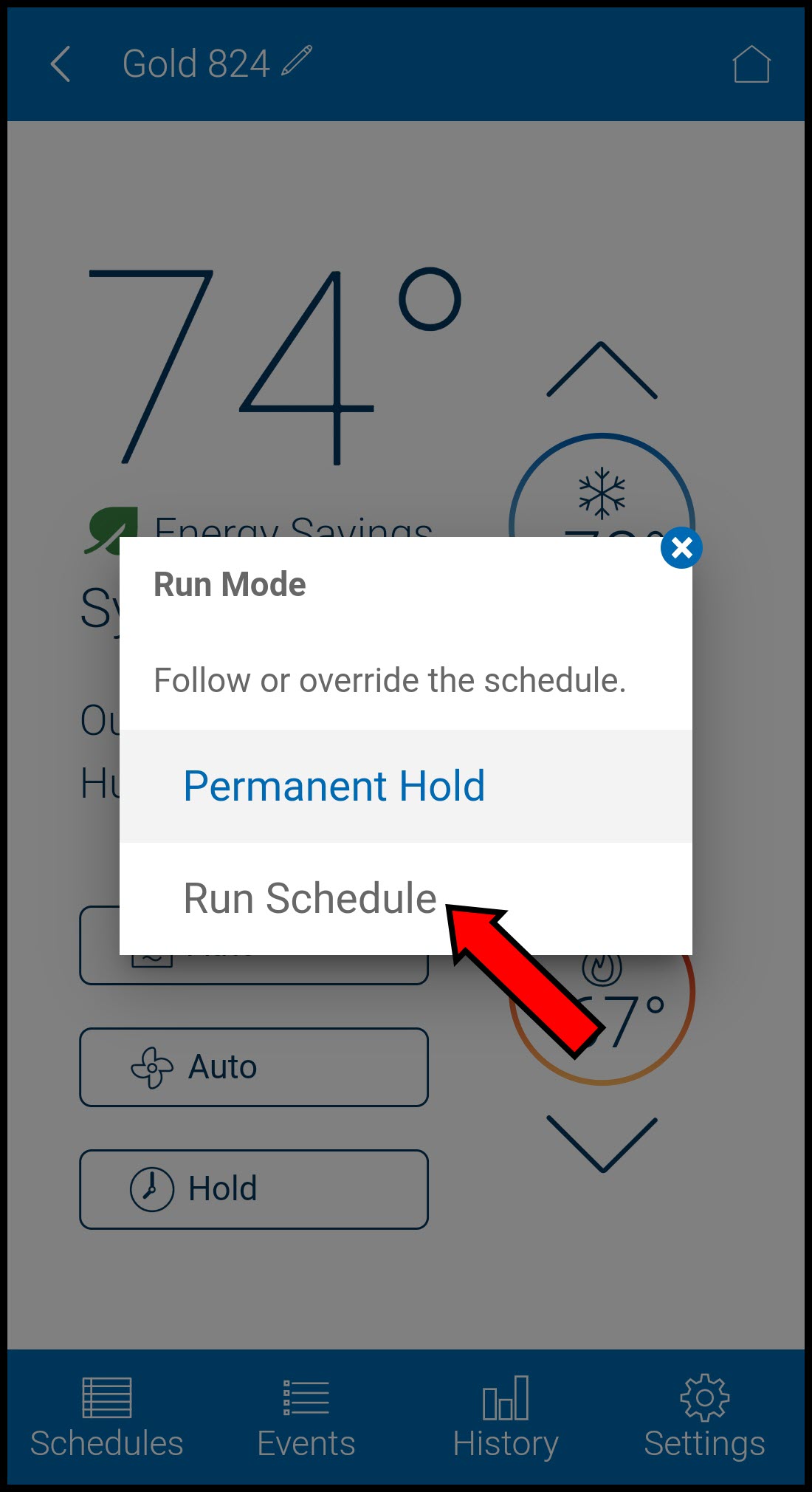
From the Web Portal
-
Log into the American Standard Home web portal.
-
If you have multiple homes, select the home you wish to work with.

-
Click Climate on the left side of the screen.
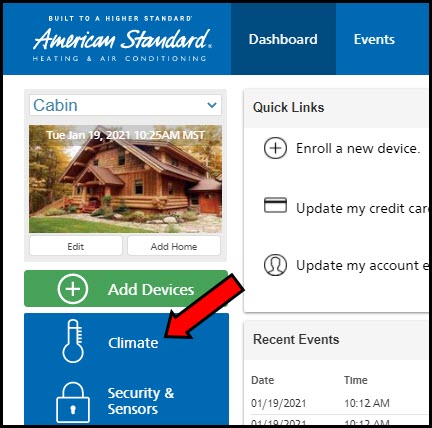
-
Locate the thermostat you wish to hold and select Hold Options.
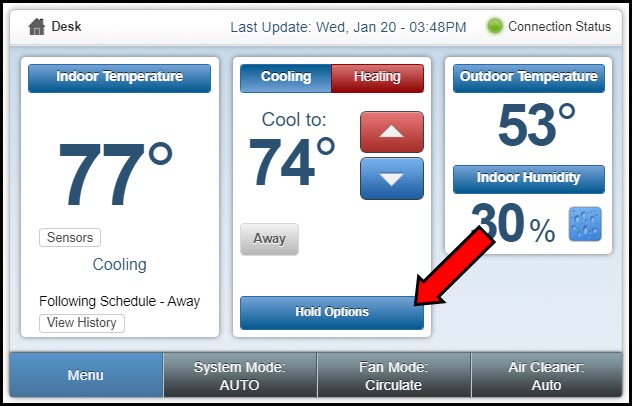
-
NOTE: If you do not see Hold Options, you must enable scheduling.
-
-
TO USE PERMANENT HOLD
-
-
In the Hold Options menu, click Adjust Hold Time.
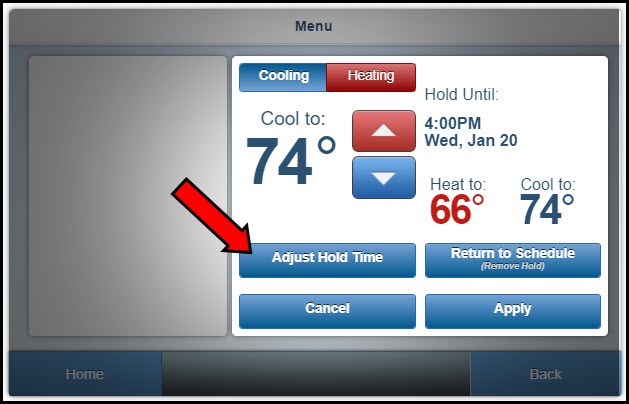
-
Select Permanent Hold.
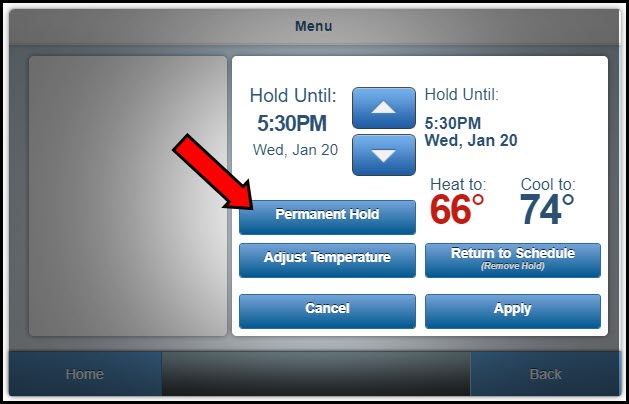
-
-
-
TO USE A TEMPORARY HOLD
-
-
In the Hold Options menu, use the up and down arrows to select your desired setpoint.
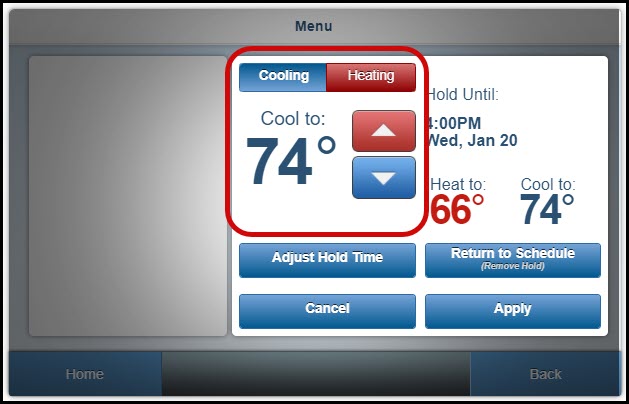
NOTE: You can choose to change the setpoint for heating, cooling, or both by using the Cooling and Heating buttons above the arrows. -
Click Adjust Hold Time.
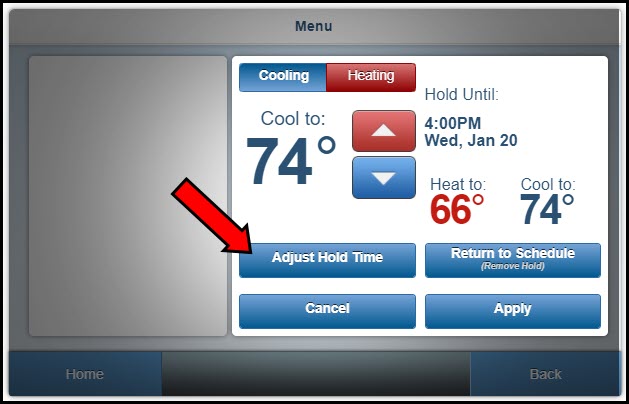
-
Use the up and down arrows to set the Hold Until time.
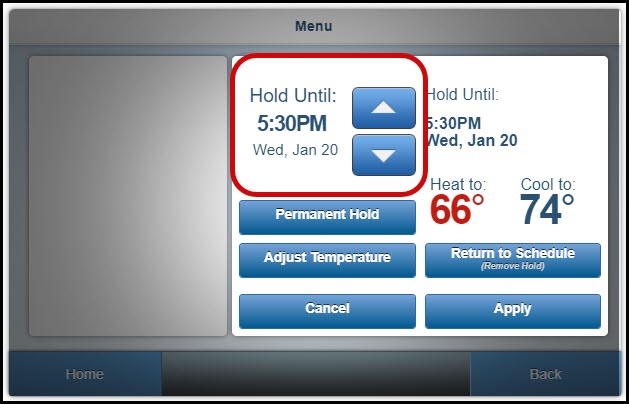
-
Click Apply.
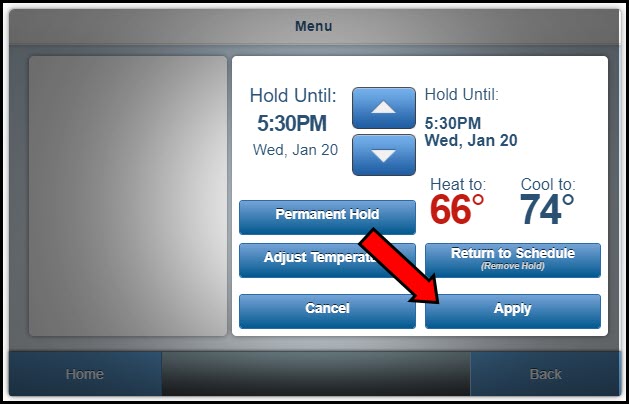
-
-
From the XL Wireless Thermostat
-
If schedules are enabled, you should have an On/Off toggle in the lower right corner of the screen. Set it to On to activate Permanent Hold and set it to Off to run the schedule.
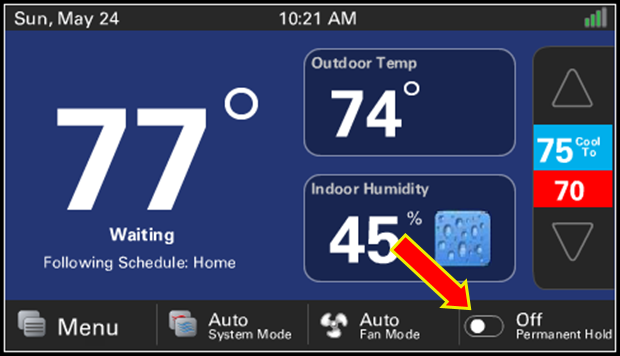
If you have any questions or need assistance, please contact American Standard Home Customer Support via email at help@asairhome.com or call 1-877-374-0697, Monday-Friday 9 AM – 8 PM ET, and Saturday 10 AM – 5 PM ET.
Comments
0 comments
Article is closed for comments.