Scheduling Using the American Standard® Home Web Portal
Creating and updating schedules on an American Standard Gold 824 or Platinum 850/950/1050 Control wireless smart thermostat can be done from the thermostat, from the web portal, or from the mobile app.
-
To create or update schedules using the mobile application, click here.
-
To create or update schedules directly from your thermostat, click here.
NOTE: You must have Schedule Settings enabled to configure schedules. If you need assistance, please see How To Enable/Disable Schedule Settings.
1. Create a Schedule
- Log into the American Standard Home web portal.
- If you have multiple homes, select the home you wish to schedule.
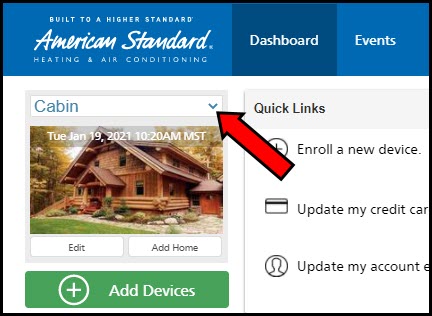
- Click Climate in the blue menu on the left side of the screen.
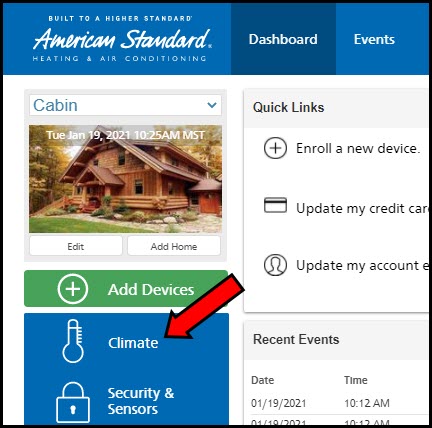
- Locate the thermostat you want to schedule and select Menu.
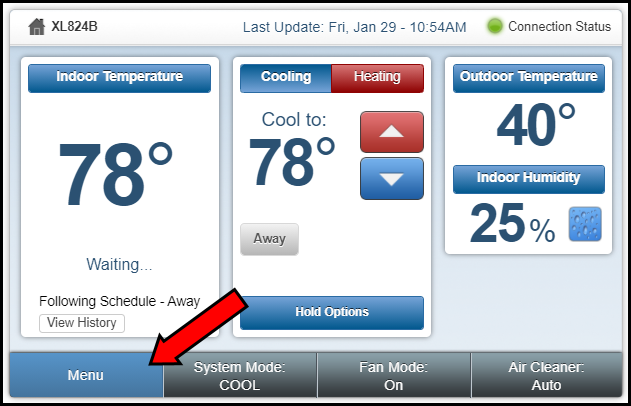
- Click the Schedules button.
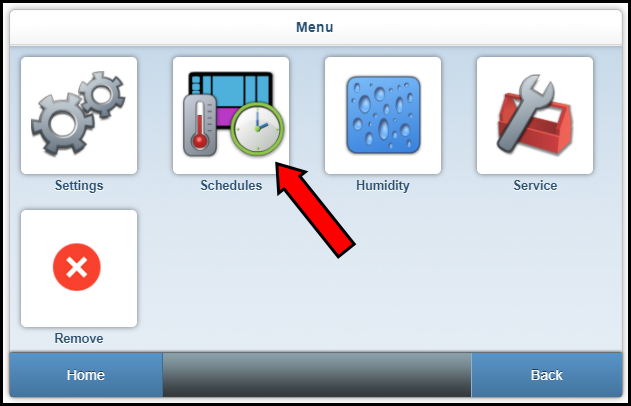
- Click on the schedule for the day of the week you want to schedule.
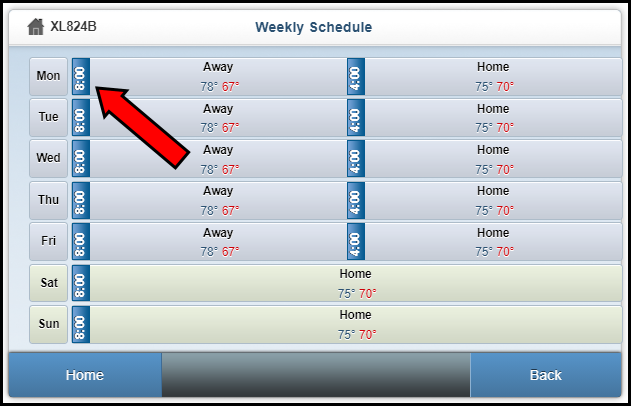
- Click the circle next to each day you want to schedule identically to select it. If you only want to schedule a single day, select only that day. Click Next to proceed.
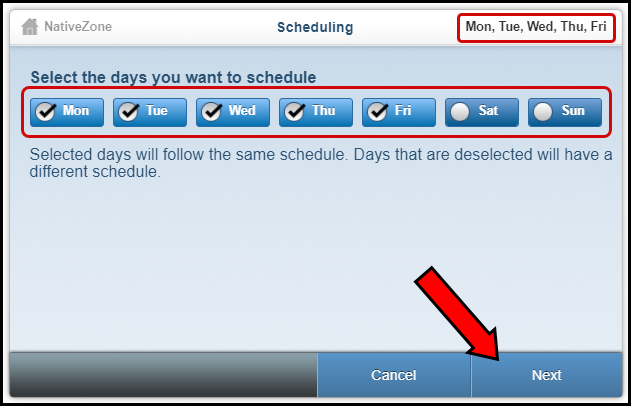
2. Add a Period
- After you have selected the days to be included in your schedule, you need to define the periods for the schedule if you have not done so in the past. Click the blue Add Period button in the top left corner of the control display.
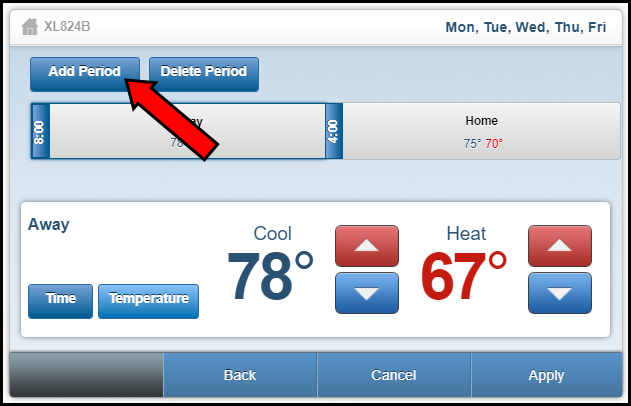
- Click the button for the type of period you want to add.
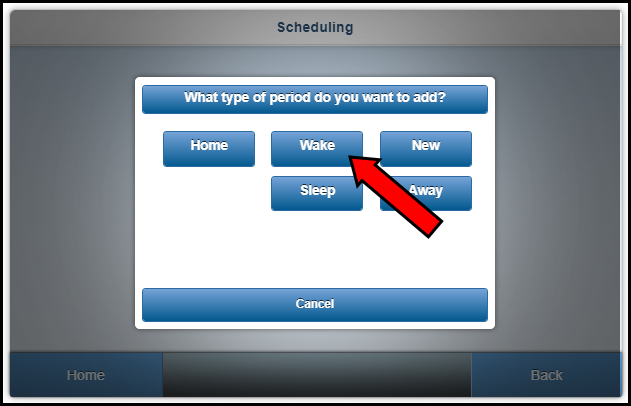
- NOTE: If you selected New, enter the name of the new period and then click the Save button.
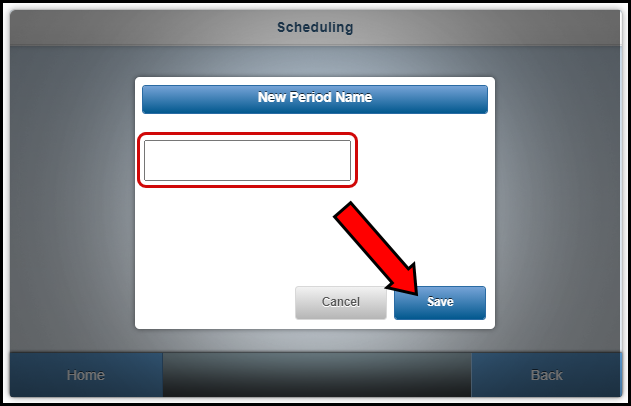
- NOTE: If you selected New, enter the name of the new period and then click the Save button.
- Set the start time using the up and down buttons.
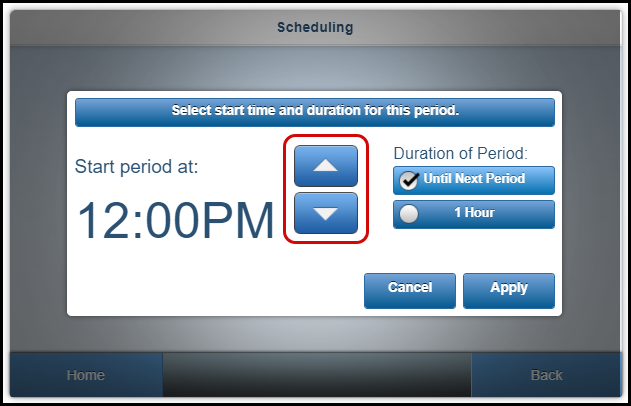
- Select the duration of the period by clicking the circle next to your choice and press Apply.
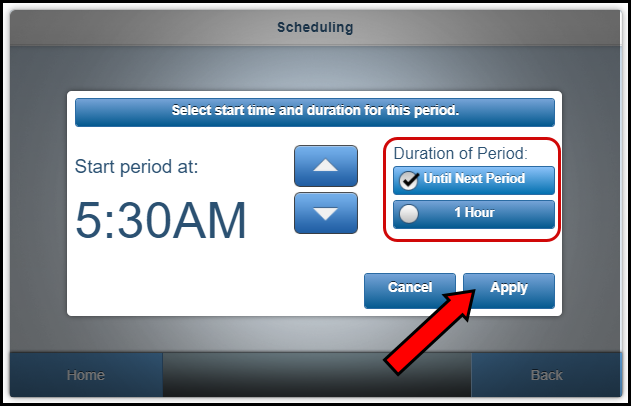
- You will be returned to the schedule screen and the period you just added should be selected.
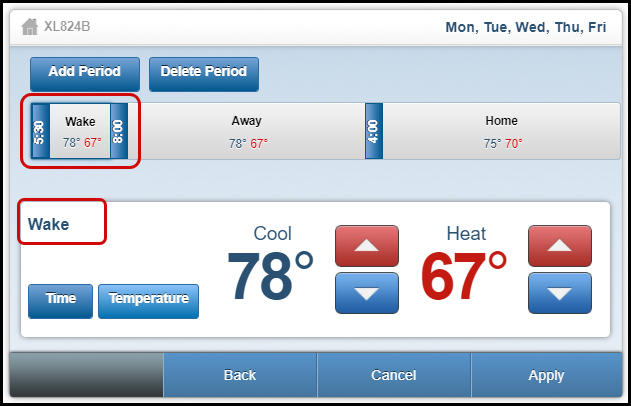
- Click Temperature and set the desired temperature(s) for the period.
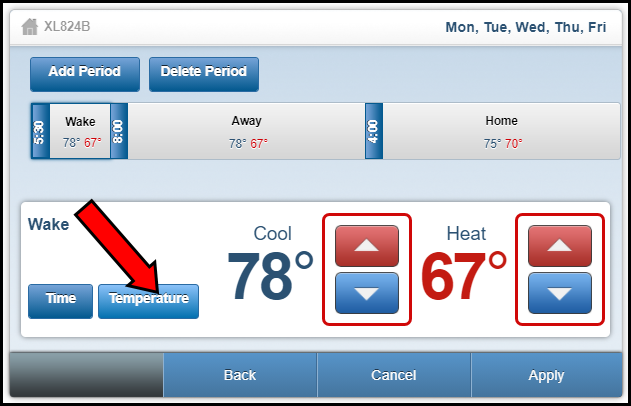
- Click the Apply button.
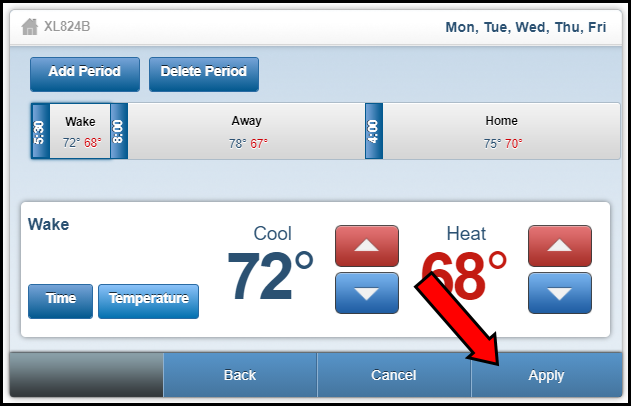
3. Editing Schedules
To edit schedules, please follow the process outlined in section 1, Create a Schedule to access the screens below. Once you have completed those steps, return to the section for the task you want to perform.
To Delete a Period:
- In the gray bar, click the period you want to delete.
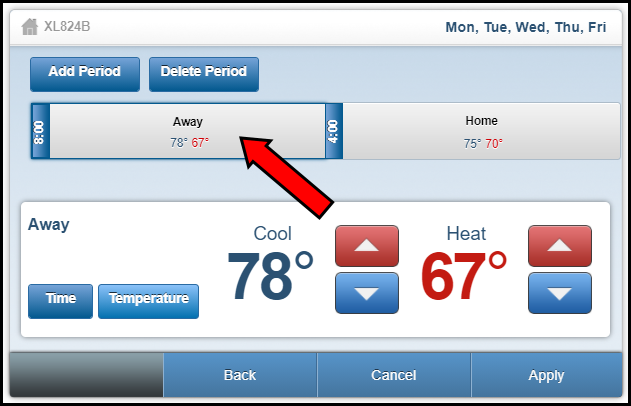
- Click the blue Delete Period button.
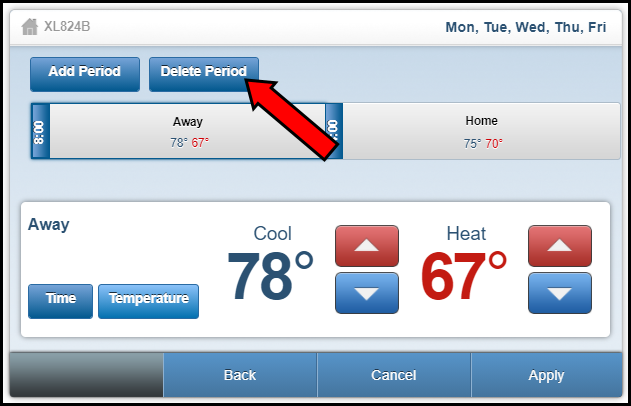
- Click the Yes button.
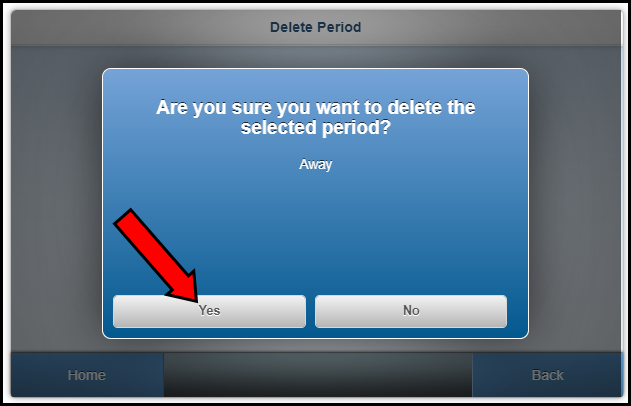
To Change the Time of a Period:
- In the gray bar, click on the period for which you want to change the time.
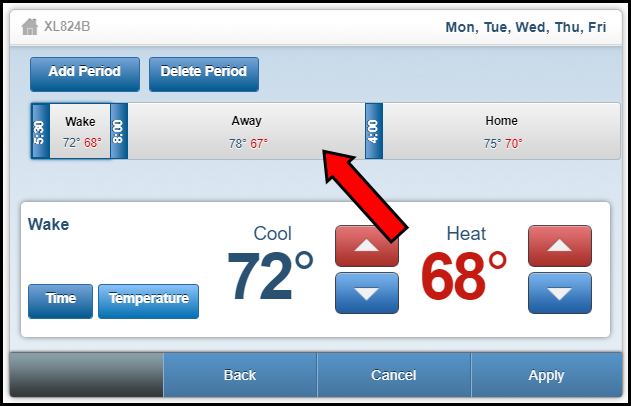
- Click the blue Time button.
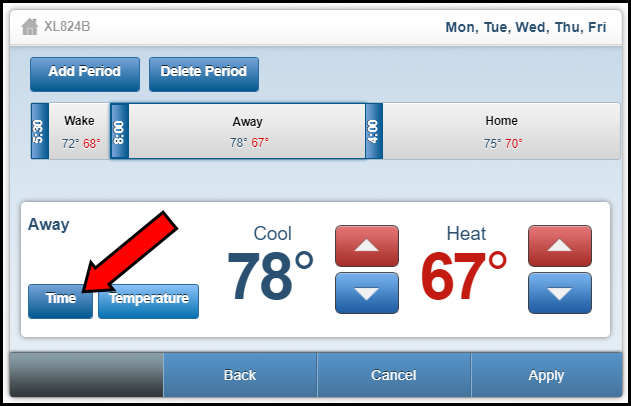
- Use the up and down buttons to adjust the time.
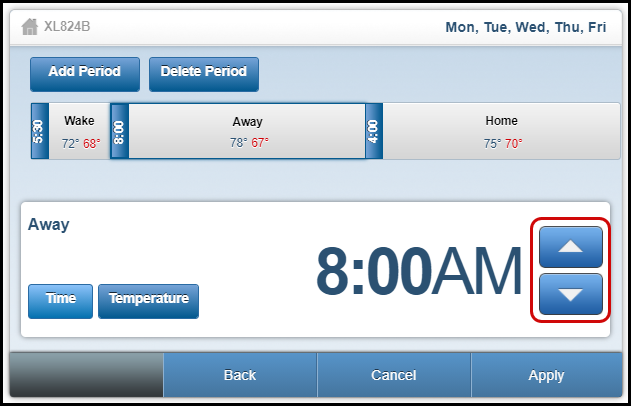
- Click the blue Apply button when finished.
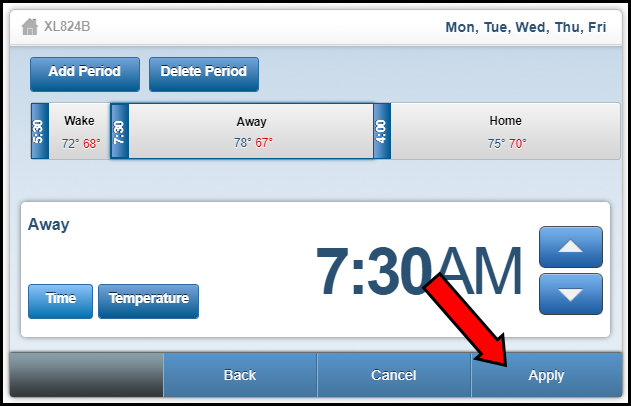
To Change the Temperature of a Period:
- In the gray bar, click the period for which you want to change the temperature.
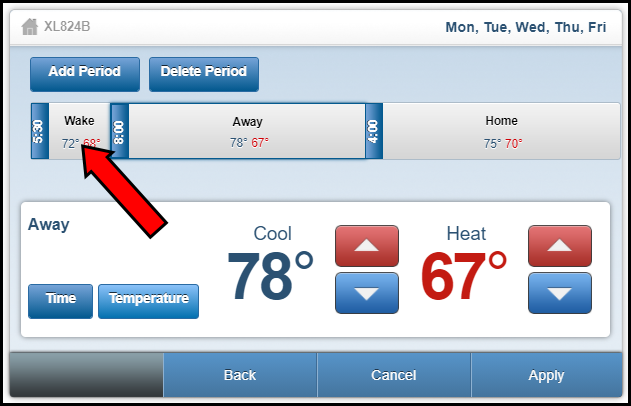
- Click the blue Temperature button.
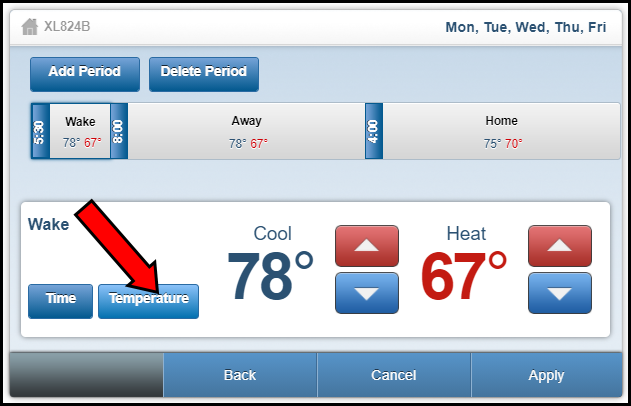
- Use the red and blue up and down arrows to change the temperature(s).
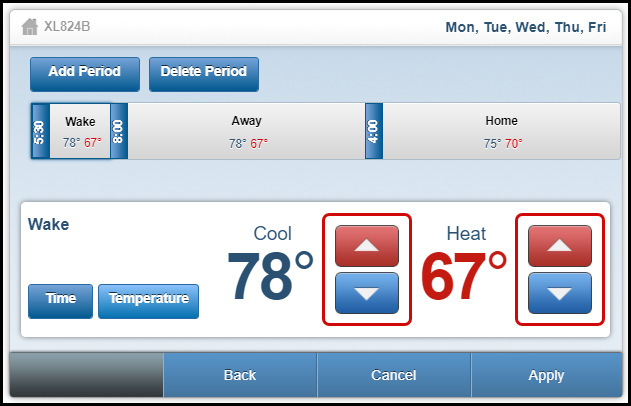
- Click the blue Apply button.
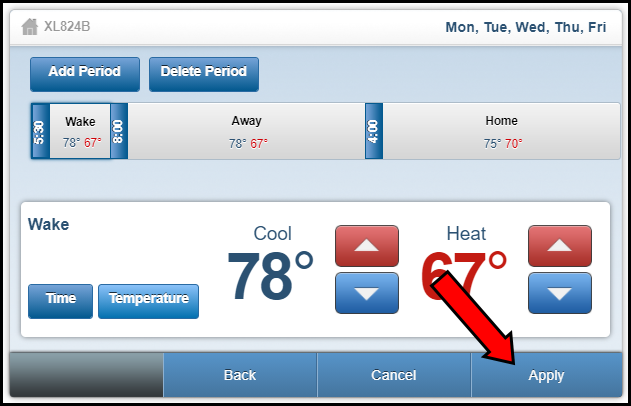
If you have any questions or need assistance, please contact American Standard Home Customer Support via email at help@asairhome.com or call 1-877-374-0697, Monday-Friday 9 AM – 8 PM ET, and Saturday 10 AM – 5 PM ET.
Comments
0 comments
Article is closed for comments.