Wireless Thermostat Will Not Connect to WiFi - Red X Over Green Bars
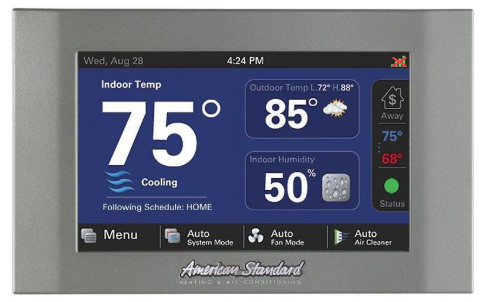
If your thermostat will not connect to WiFi and shows a red X over the green bars, please follow the instructions below.
- Check to ensure the thermostat is on a secure WiFi network, meaning that it requires a password or security key to connect. If it is on a secure network, proceed to step 2. If not, please reconnect to a secure network and see if the issue has been resolved.
-
Press Menu→Settings→Network→Connect to WiFi Network on your thermostat. Select the desired network and enter the password. Please note that passwords are case-sensitive, and the thermostat will not connect if you enter the wrong password.
1. 2. 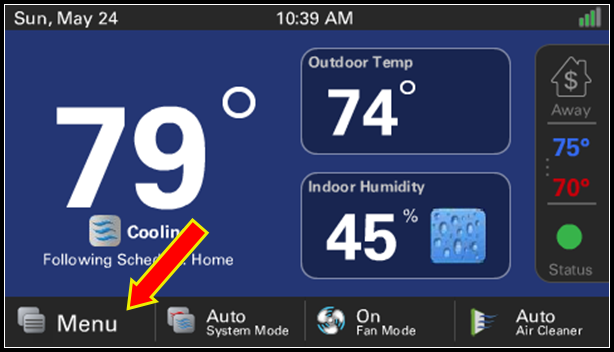
3. 4. 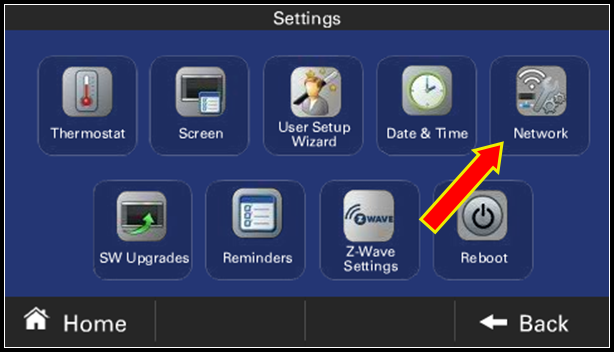
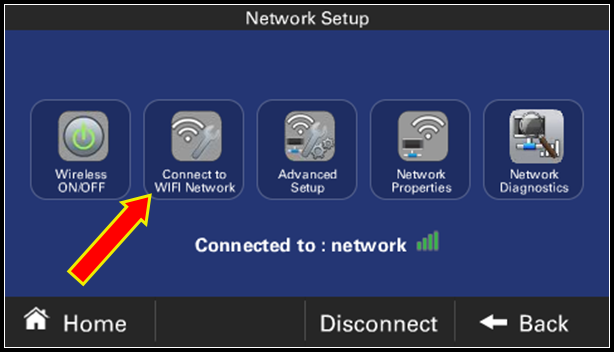
-
If the thermostat fails to connect, verify that you are using the correct password. To verify your password, forget the network on your mobile device and reconnect using the password.
-
- If your mobile device does not reconnect to the network, please contact your Internet Service Provider for assistance with resetting the password.
-
If your mobile device reconnects to the WiFi network, please reboot the thermostat by pressing Menu→Settings→Reboot. MAKE SURE YOUR HVAC SYSTEM IS IDLE BEFORE REBOOTING! Attempt to connect to WiFi again once the thermostat is back to its normal screen.
1. 2. 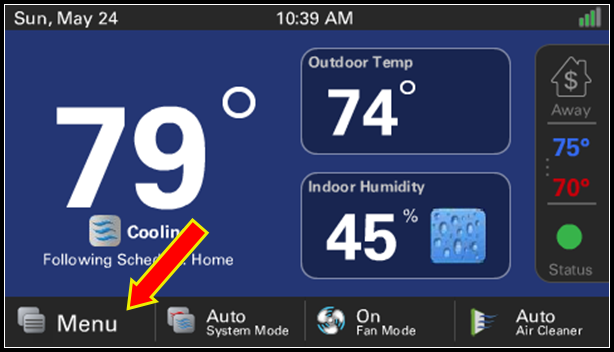
3. 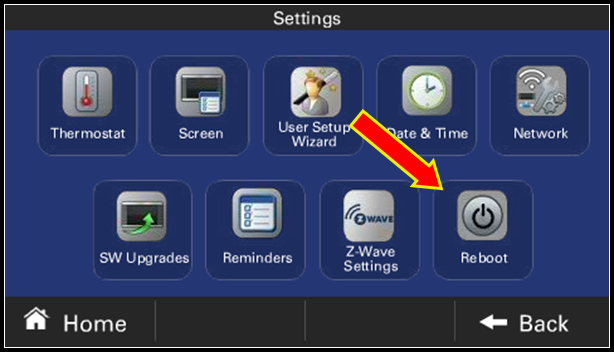
-
- If the thermostat still fails to connect to WiFi, please contact American Standard® Home Customer Support for further assistance.
If you have any questions or need assistance, please contact American Standard Home Customer Support via email at help@asairhome.com or call 1-877-374-0697, Monday-Friday 9 AM – 8 PM ET, and Saturday 10 AM – 5 PM ET.
Comments
0 comments
Article is closed for comments.