Reconnecting a Thermostat After Changing Internet Router/ISP/Network Password
If you replace your router, switch to a different ISP, or change your network password, you will have to update the information on your WiFi thermostat.
NOTE: You will need to be at the location of the thermostat to complete these steps. You cannot perform this task remotely from the mobile app or the web portal.
- Tap Menu on your thermostat.
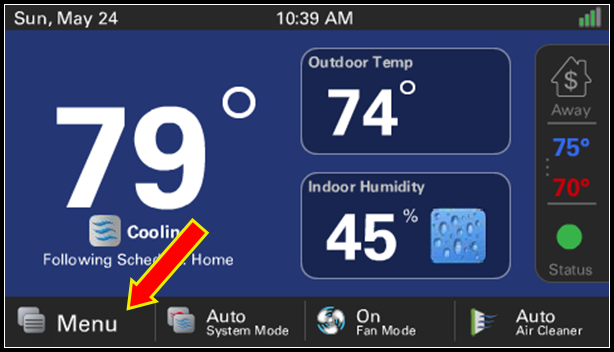
- Press Settings.
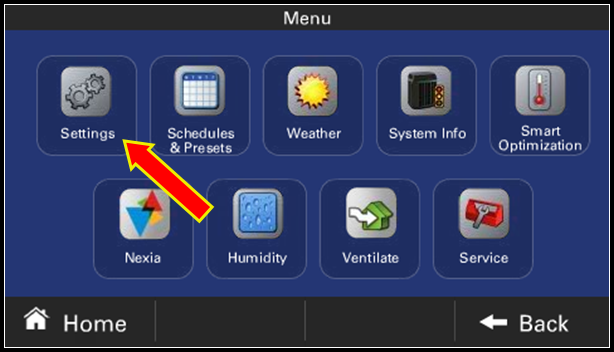
- Select Network.
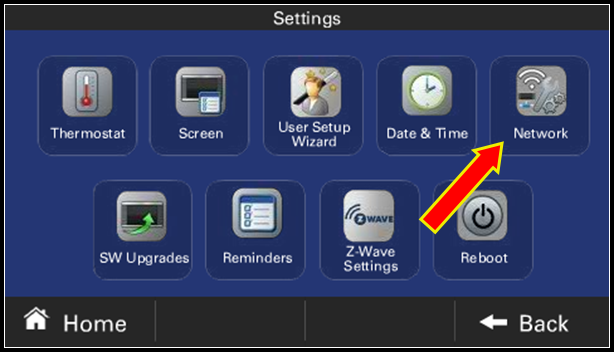
- Press Connect to WiFi Network.
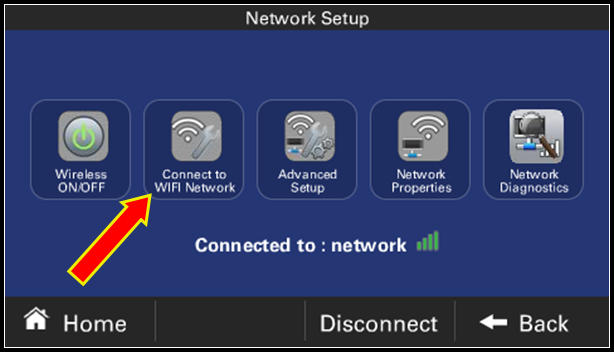
- Choose your WiFi network and enter the password
- NOTE: Passwords are case-sensitive and must be entered exactly as set on the router.
- You will see a message if the thermostat connects successfully.
- You will not see a message if the password is entered incorrectly, but the thermostat will fail to connect.
- Press Home to return to the normal thermostat screen.
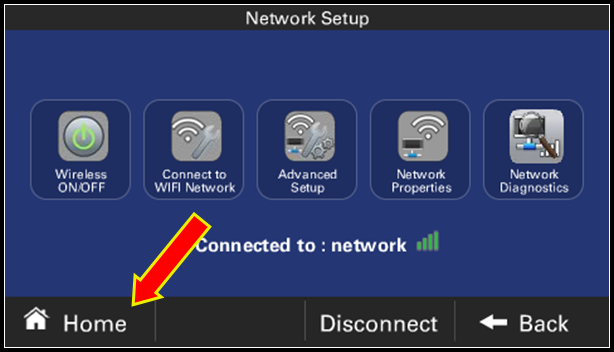
If you have any questions or need assistance, please contact American Standard Home Customer Support via email at help@asairhome.com or call 1-877-374-0697, Monday-Friday 9 AM – 8 PM ET, and Saturday 10 AM – 5 PM ET.
Comments
0 comments
Article is closed for comments.