Adding and Managing Mobile Devices on Your Account
Adding and configuring a mobile device allows you to control which American Standard® Home features the mobile device can access. You can also easily edit or remove any device that you have added to your account.
NOTE: You will be asked to set a PIN on each new device, any device that has been reactivated, and any device that is attempting to log back into American Standard Home after being logged out. The PIN is unique to each device and is 4-digits long by default. Longer PIN options are available by tapping Pin Length at the top of the screen.
Adding a Mobile Device
You can connect a mobile device to your account either through the American Standard Home web portal or the American Standard Home mobile app. Adding mobile devices to your account using a 12-digit activation code allows you to give other users access to specific homes, features, and devices without having to divulge your username or password.
PORTAL:
This will allow you to choose a name for the mobile device, add a phone number, and select which features/devices on your account it can access. You can also use this to allow someone else access to certain features without divulging your account information.
-
Log into the American Standard Home web portal.
-
Select Mobile from the blue menu at the top of the page.

-
Click Add Mobile Device.
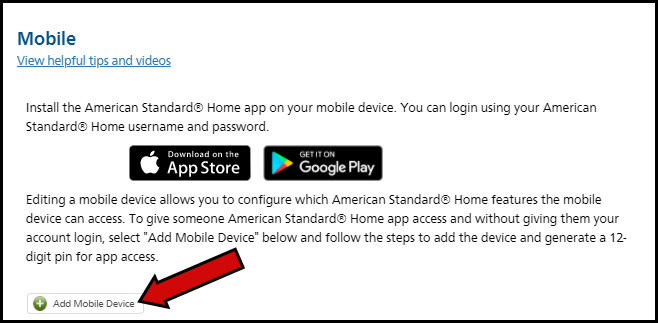
-
Enter the device information and press Save Changes.
-
Enter a name for the device.
-
If the device connects through wireless data and has a phone number, select the wireless carrier in the Mobile Connection field. If the device does not have a phone number, select WiFi in the Mobile Connection field.
-
Enter the phone number of the device if it has one.
-
Select what features/homes the device can control/access.
-
Upload a picture, if desired.
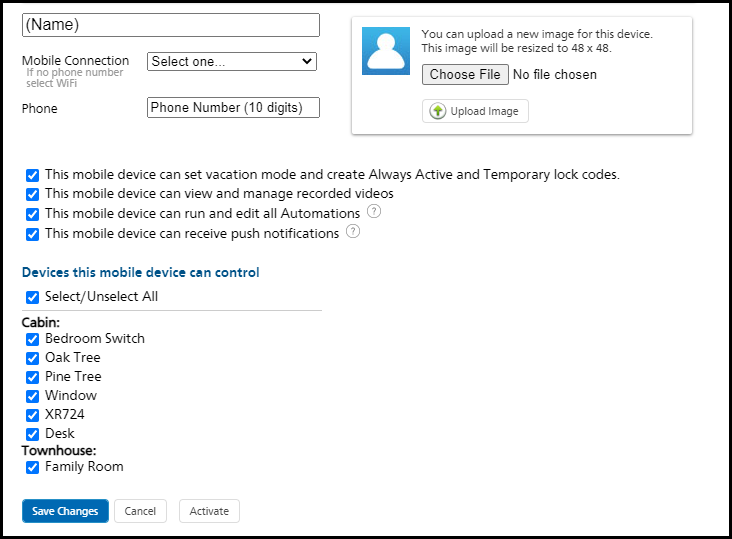
-
-
Press Get Activation Code for the device you just added.
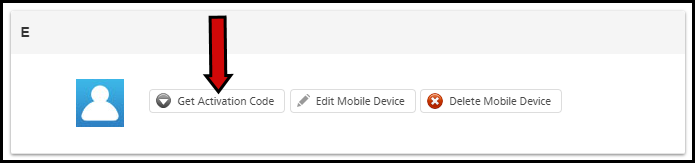
-
The system will generate and display a 12-digit activation code.
★ Do not close this page until you see Activation Successful at the bottom of the page!! You will need to enter the code later.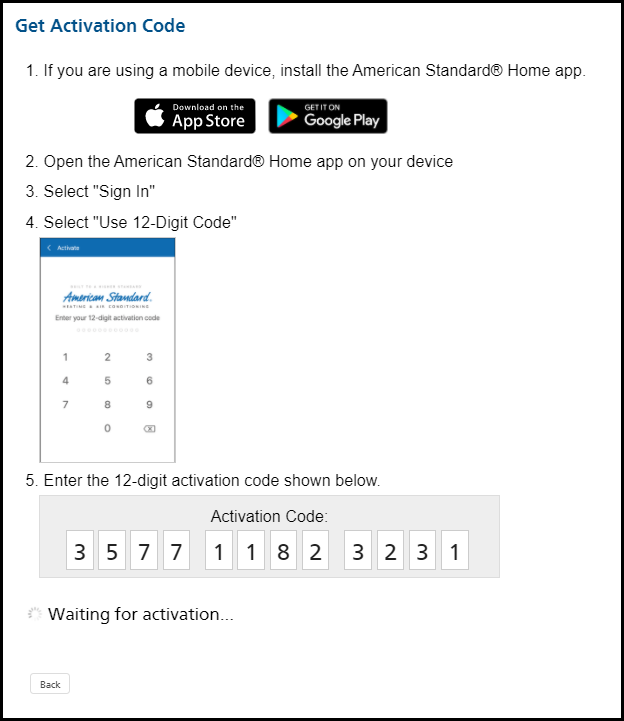
-
On the newly added mobile device:
-
Open the American Standard Home mobile app.
-
Tap Login.
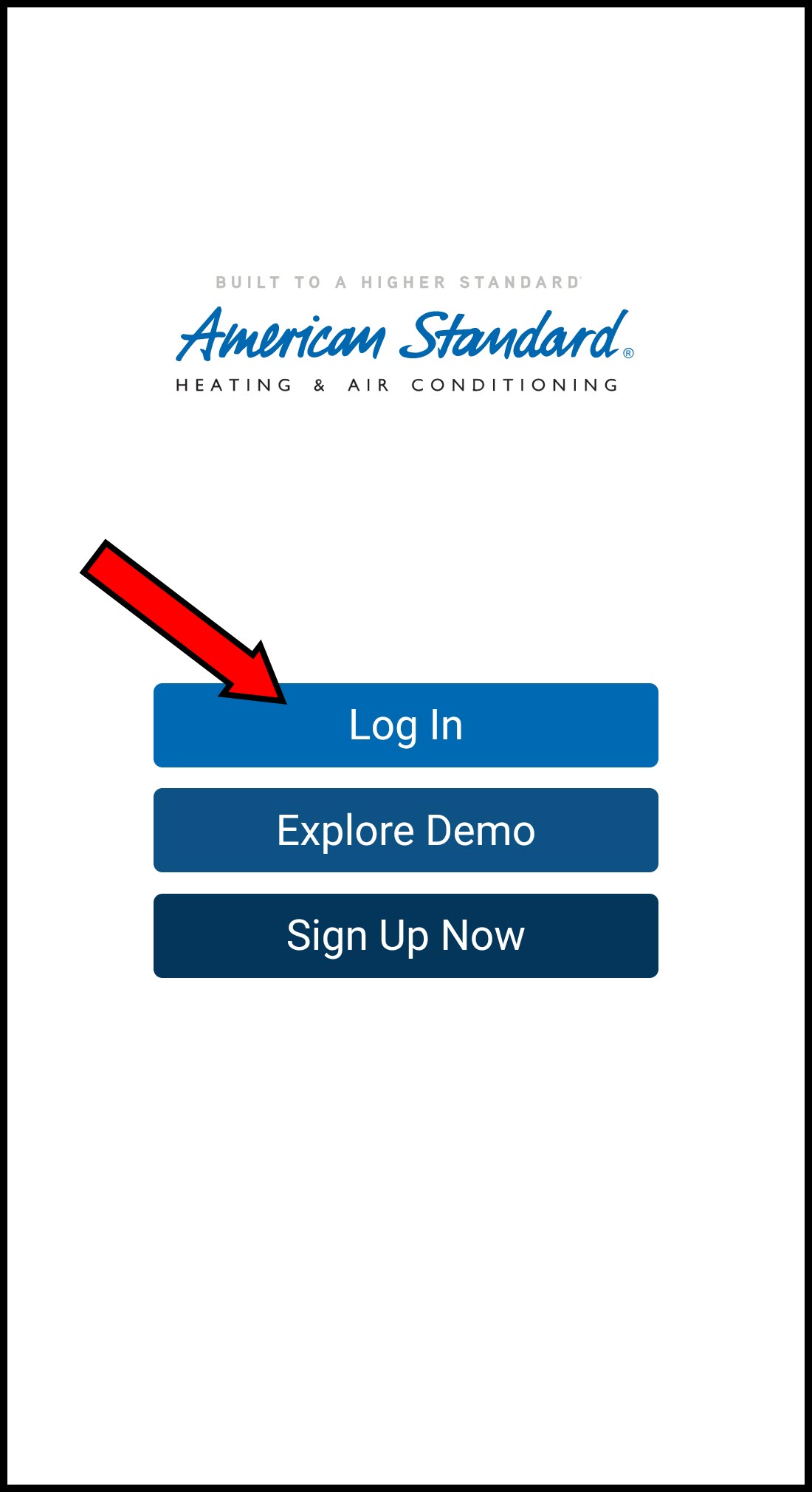
-
Select Use 12-Digit Code.
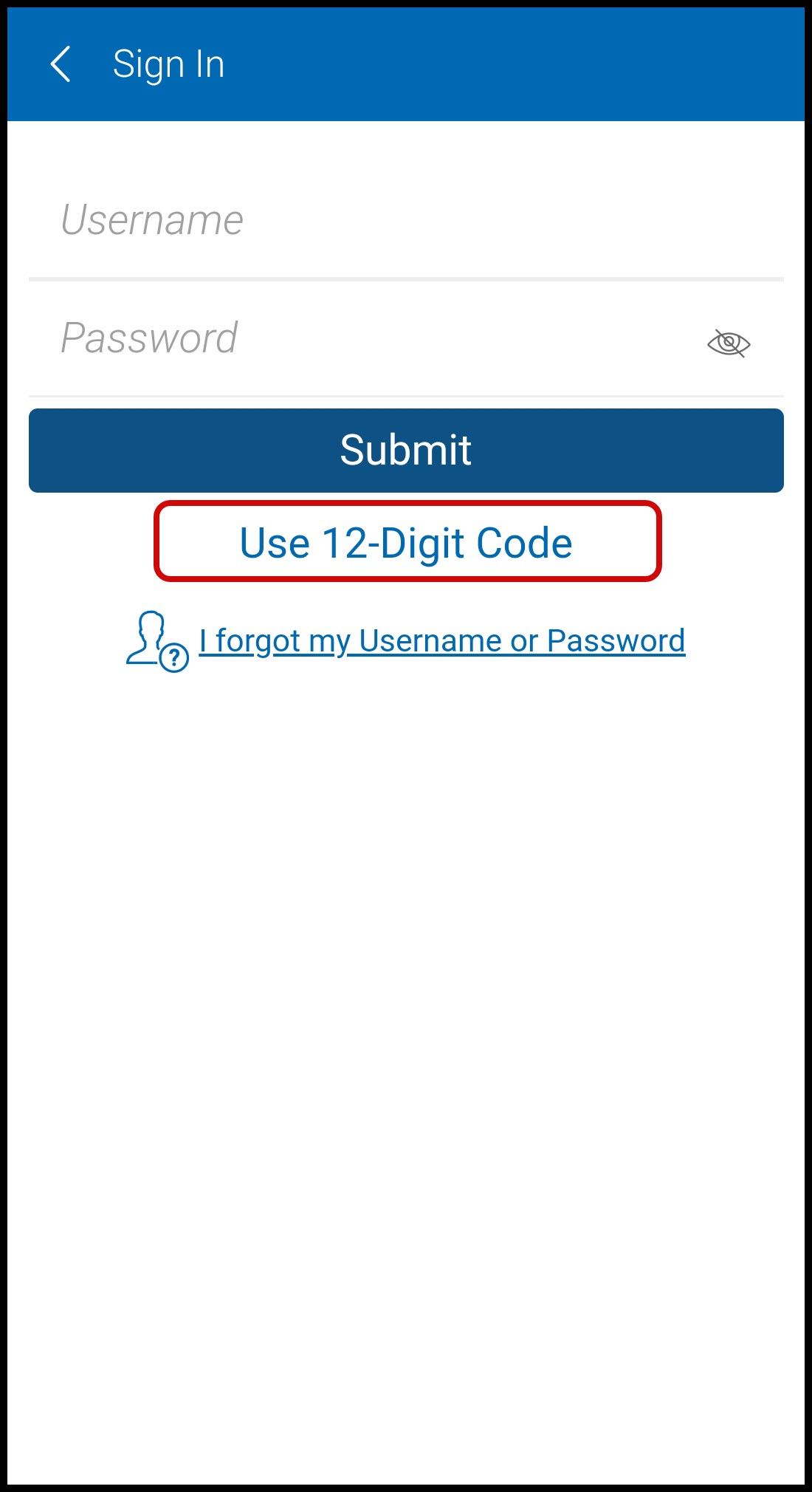
-
Enter the 12-digit code from the web portal.
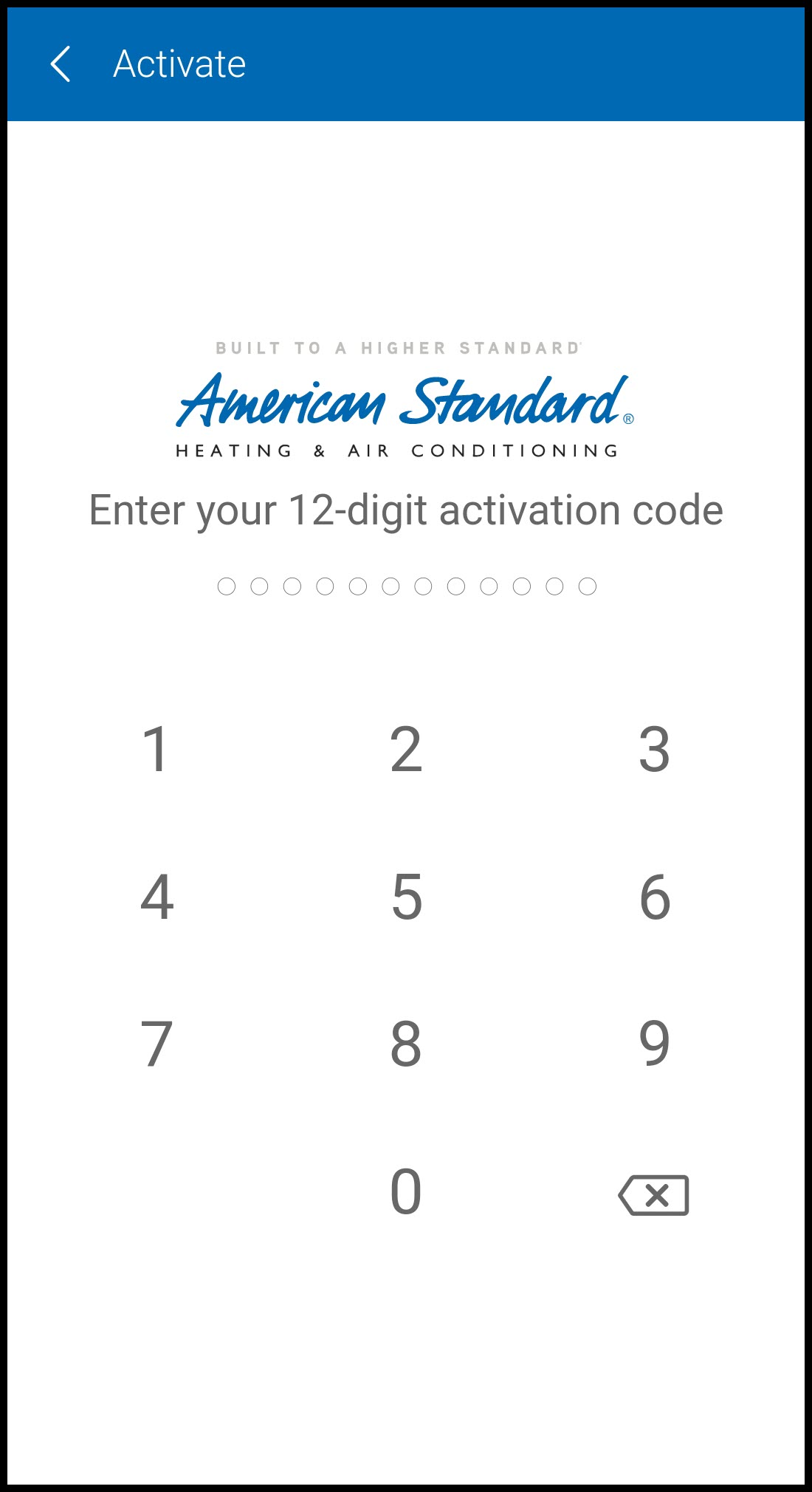
-
Select and enter a PIN. Enter the PIN again to confirm.
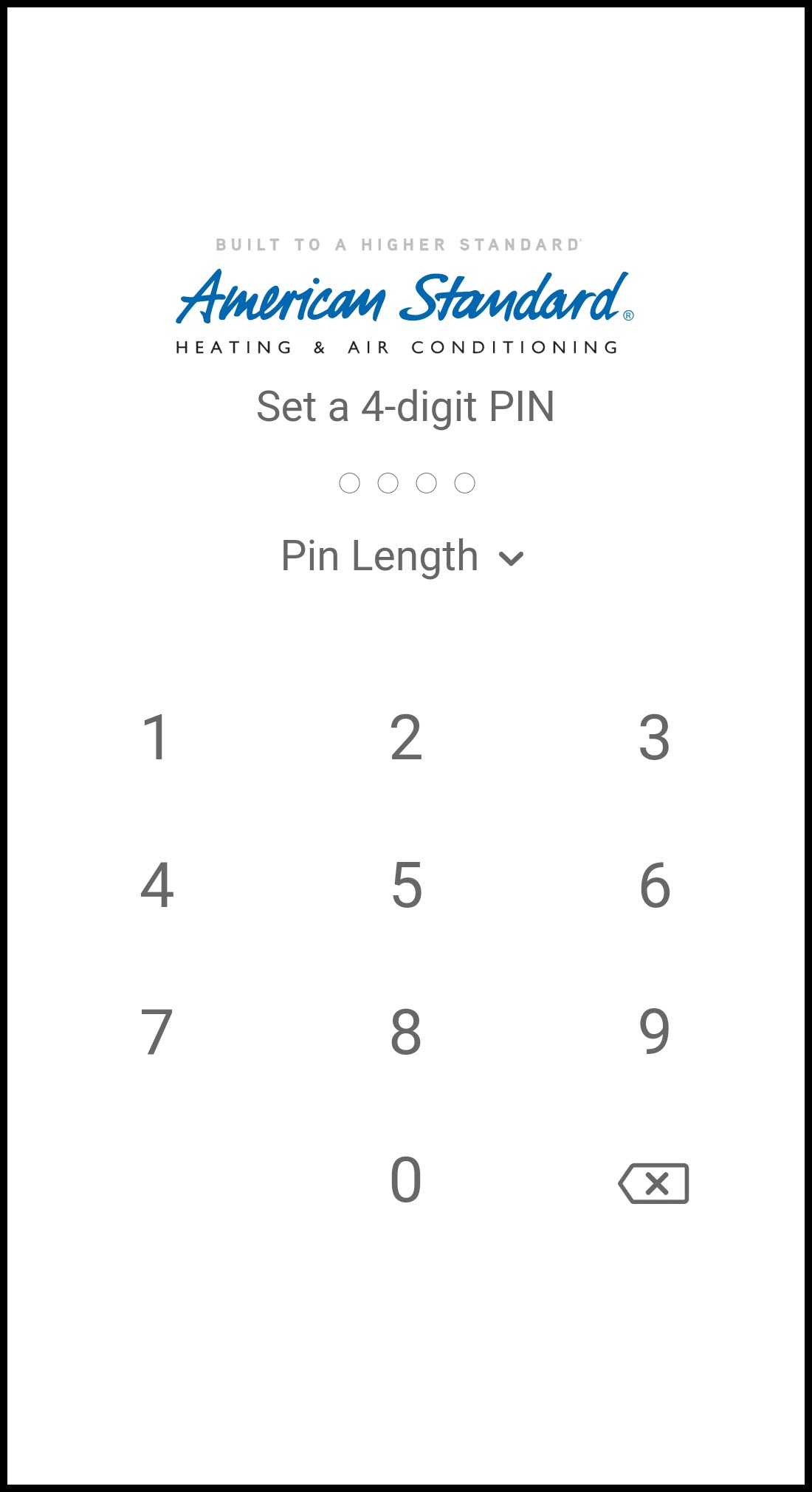
-
-
NOTE: If you log out of the American Standard Home mobile app on that device, or uninstall/re-install the app, you should reactivate the device through the American Standard Home web portal. Instructions for doing this can be found under Managing Mobile Devices.
MOBILE APP:
You can also add devices from the mobile app, though it is recommended that you add your first (primary) mobile device from the portal.
-
Log into the American Standard Home mobile app.
-
Tap the menu icon in the upper left corner.
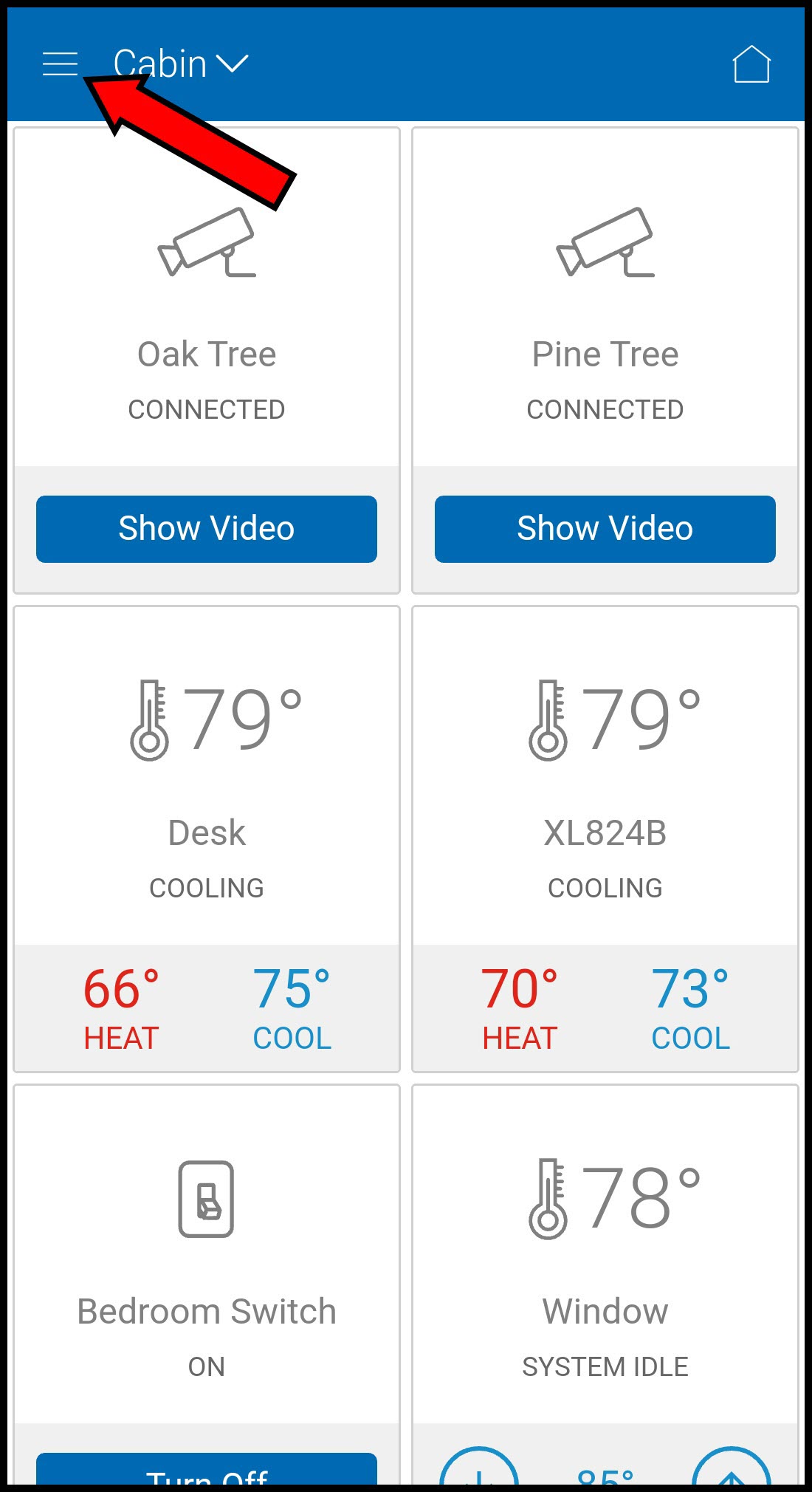
-
Select Users.
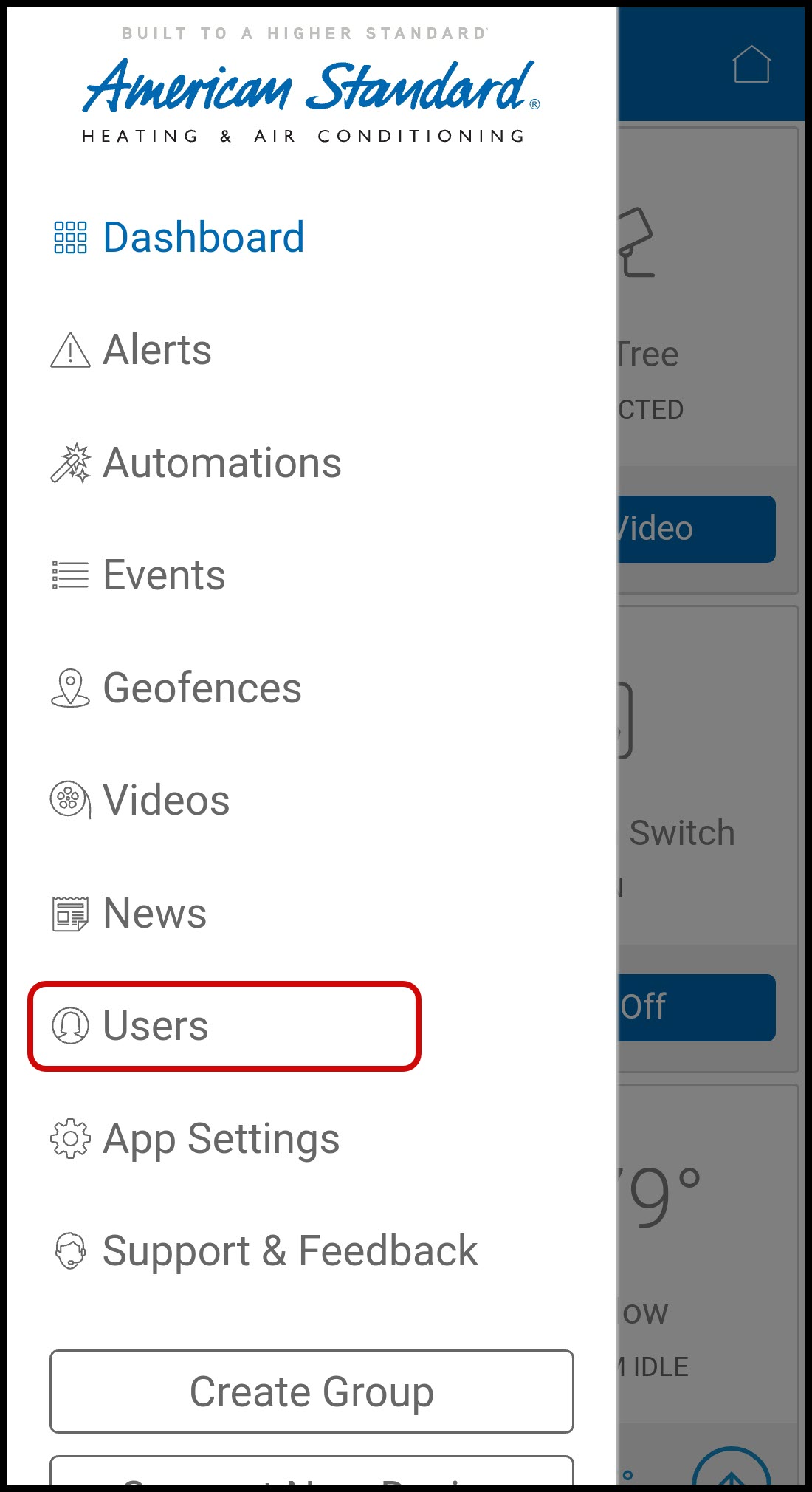
-
NOTE: Access to this section requires verification of your American Standard Home credentials. The first time you access the Users section, you will be prompted to enter your username and password. Do not enter your email address. If you have forgotten your username or password, please click the link below the submit button.
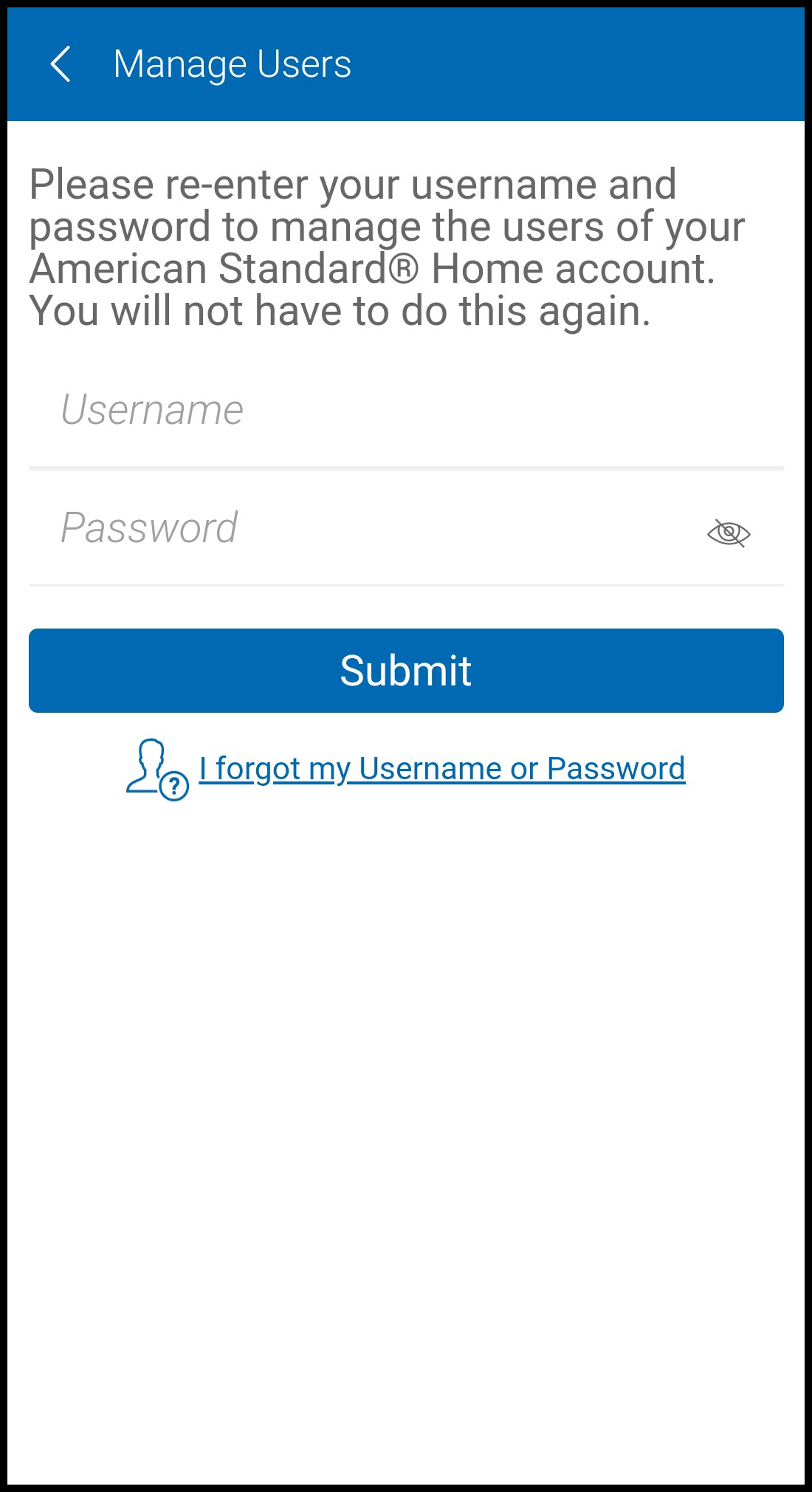
-
-
Tap New User in the upper right corner.
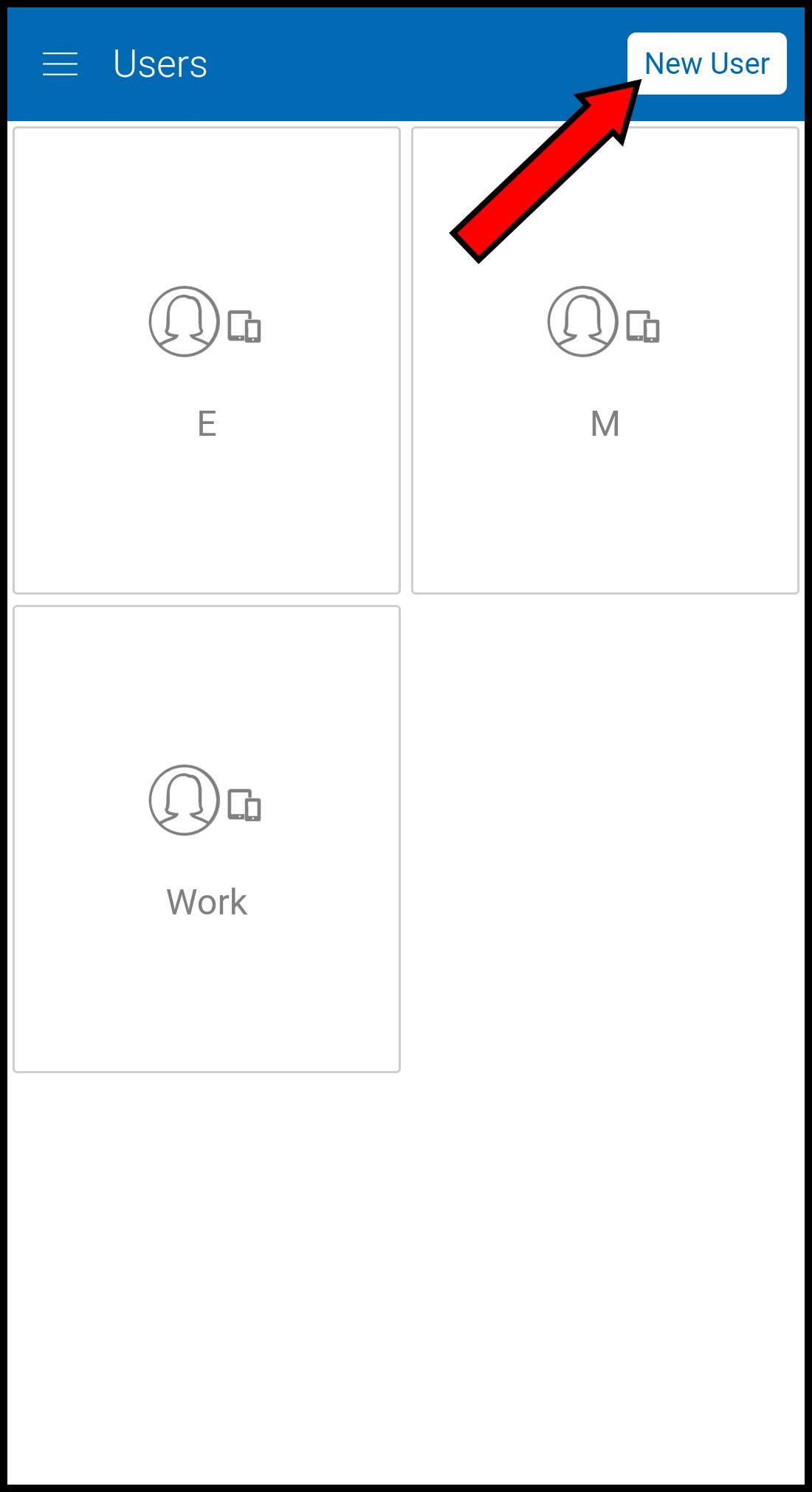
-
Enter the device information:
-
Enter a name for the device.
-
If the device connects through wireless data and has a phone number, select the wireless carrier in the Mobile Connection field. If the device does not have a phone number, select WiFi in the Mobile Connection field.
-
Enter the phone number of the device if it has one.
-
Select what features/homes the device can control/access. You will need to scroll down to see all homes and devices.
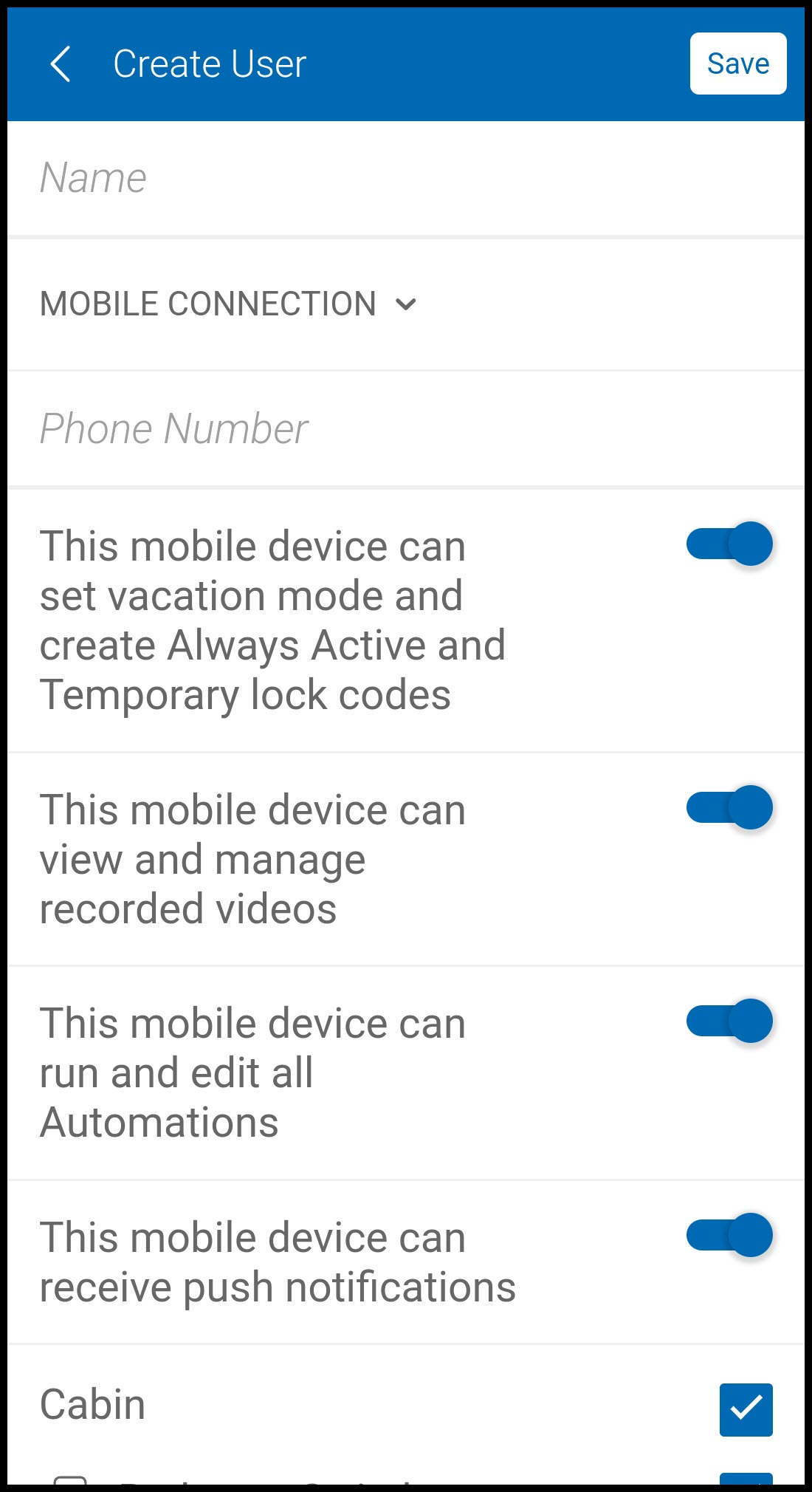
-
-
Press Save to return to the Users page.
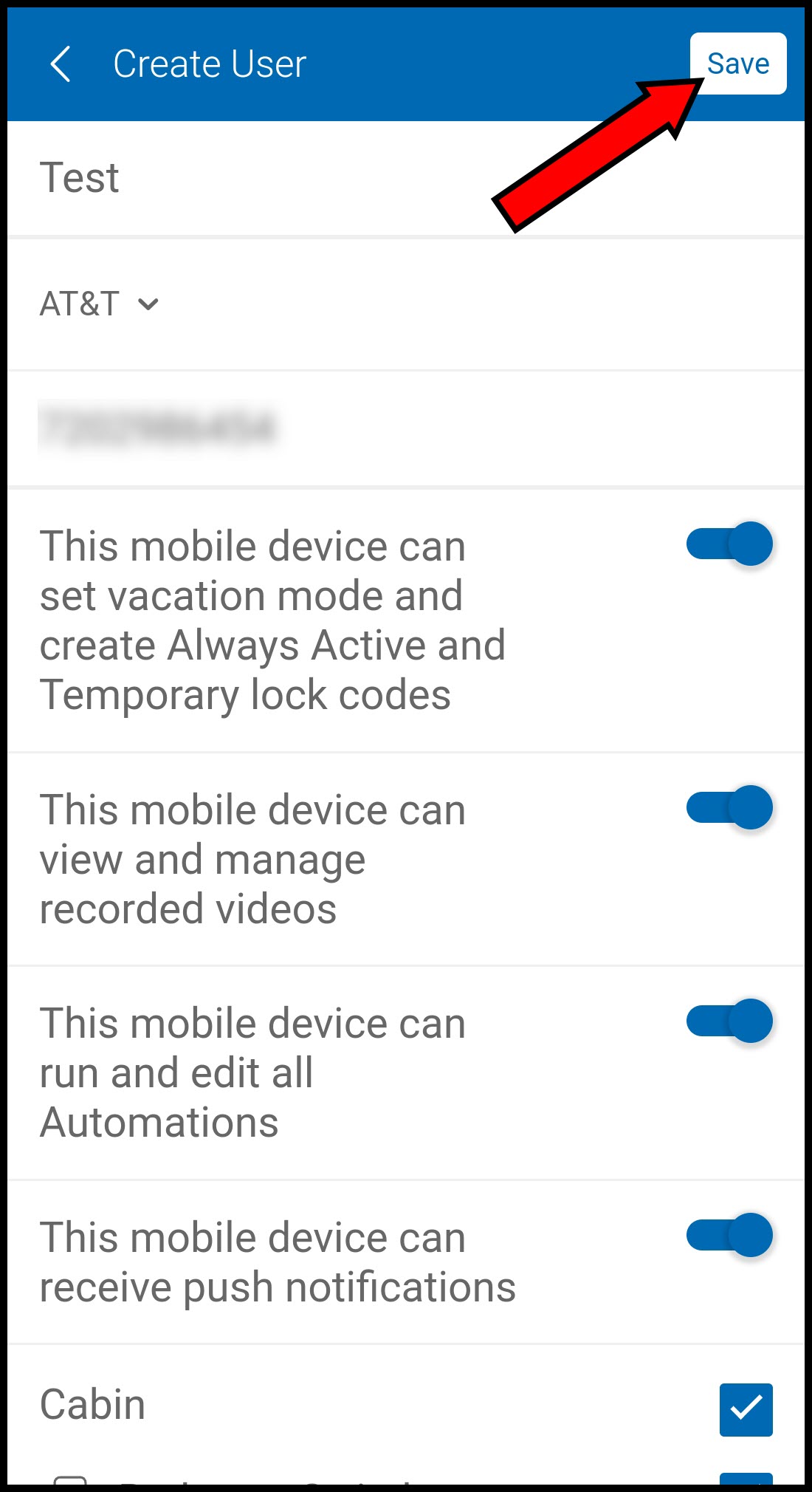
-
Select the newly added mobile device.
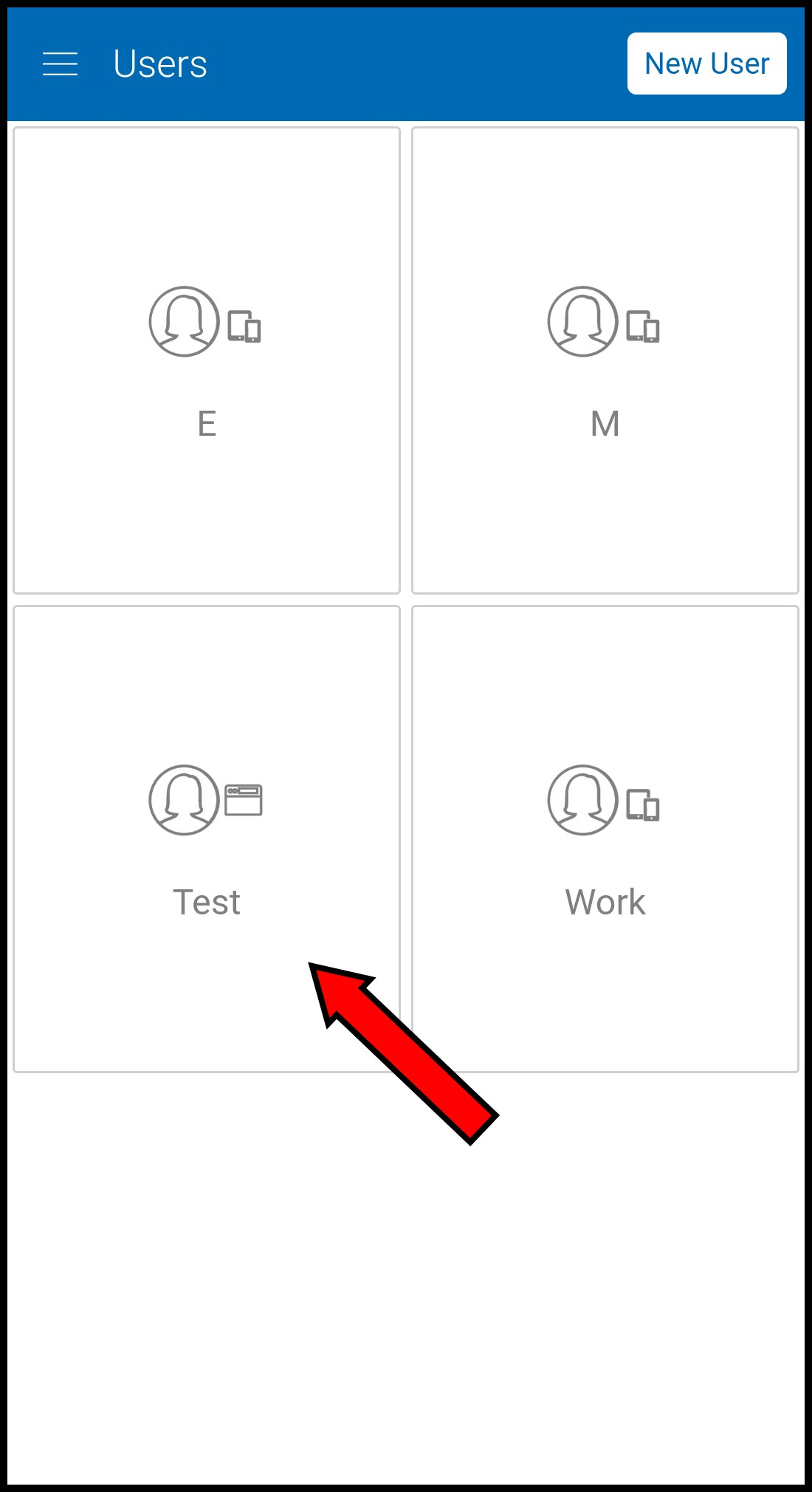
-
Press Get Activation Code.
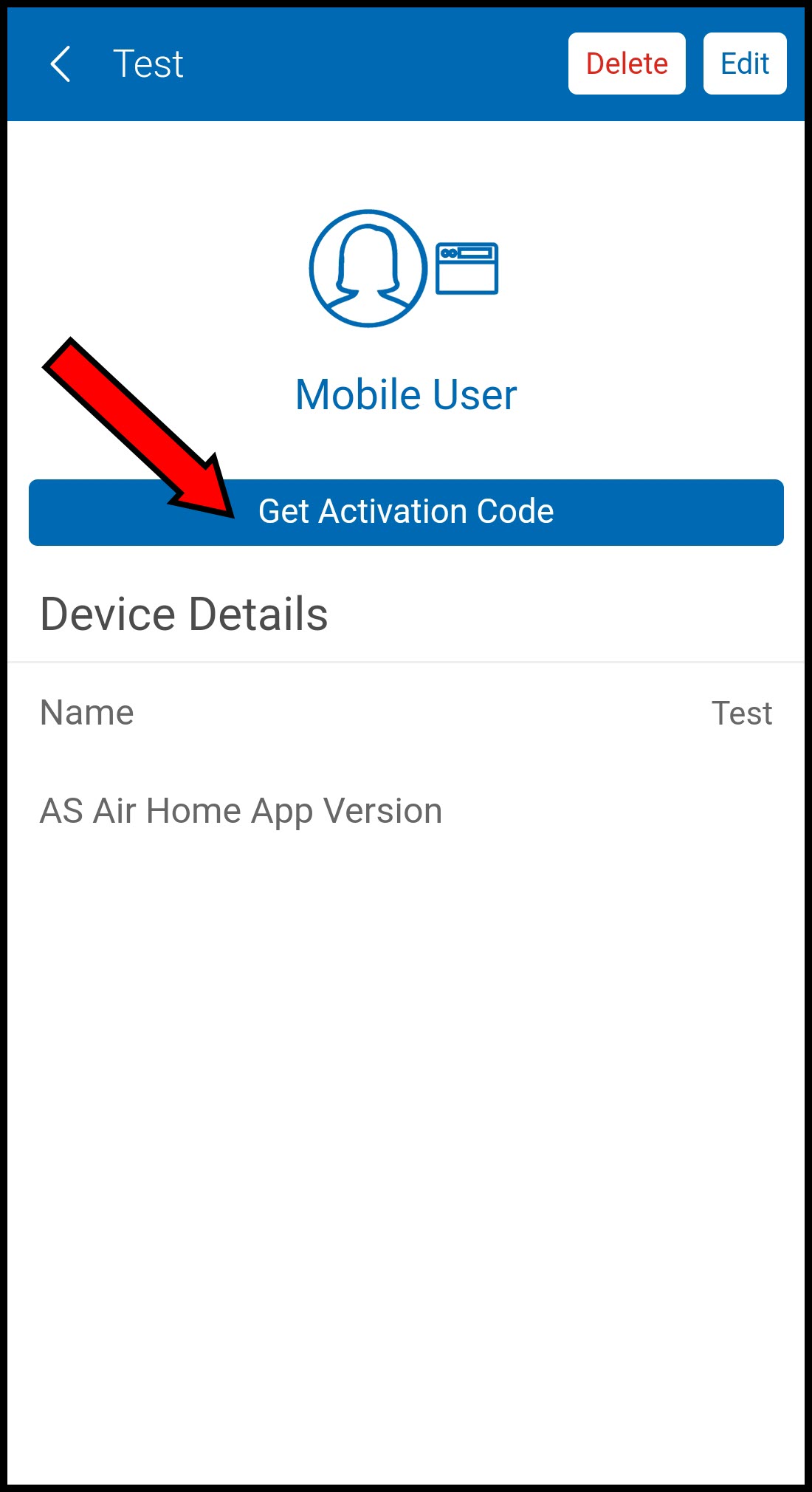
-
The 12-digit code will appear below the button.
★ Do not close this screen as you will need to enter the code later.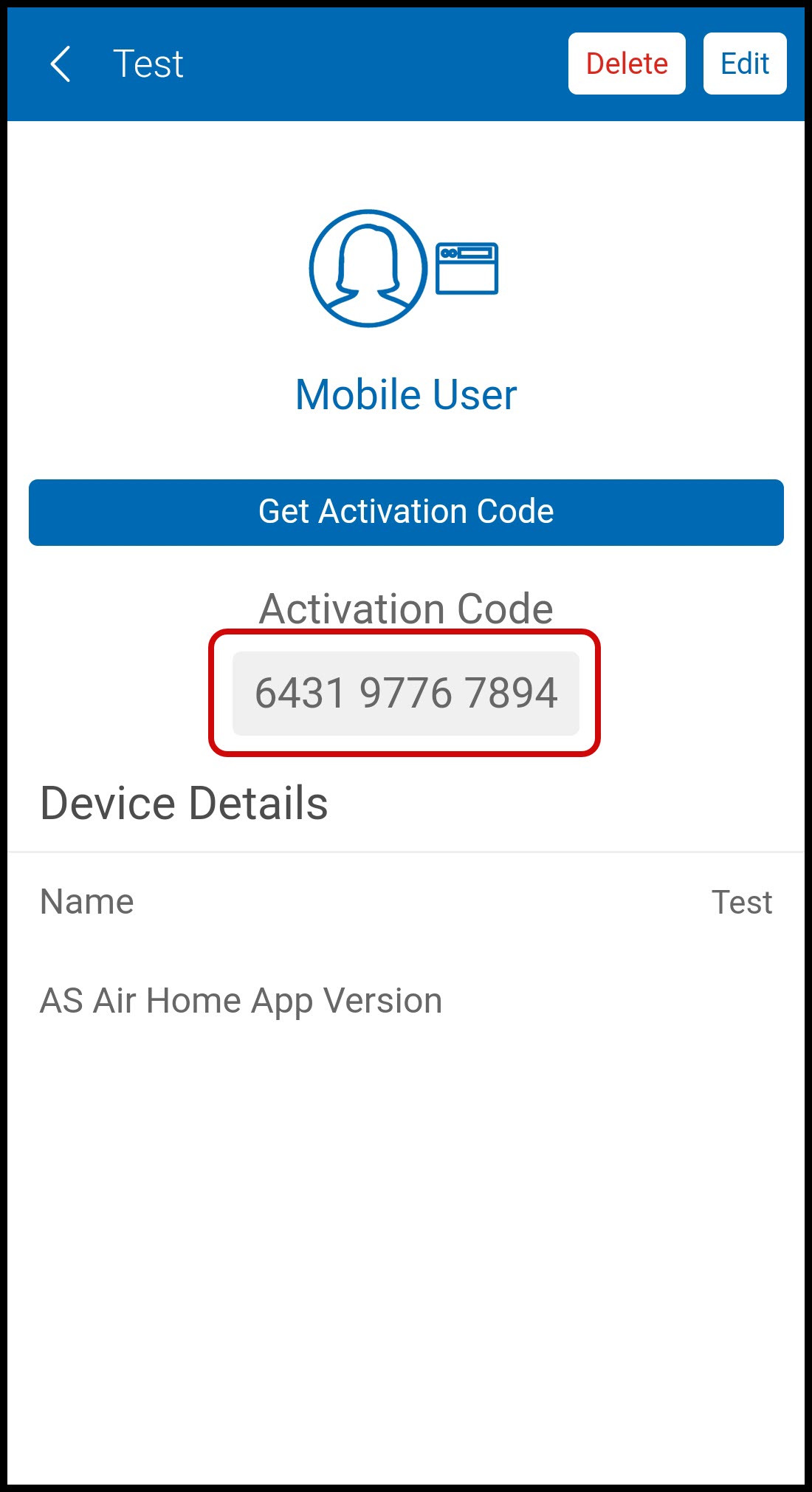
-
On the newly added mobile device:
-
Open the American Standard Home mobile app.
-
Tap Login.
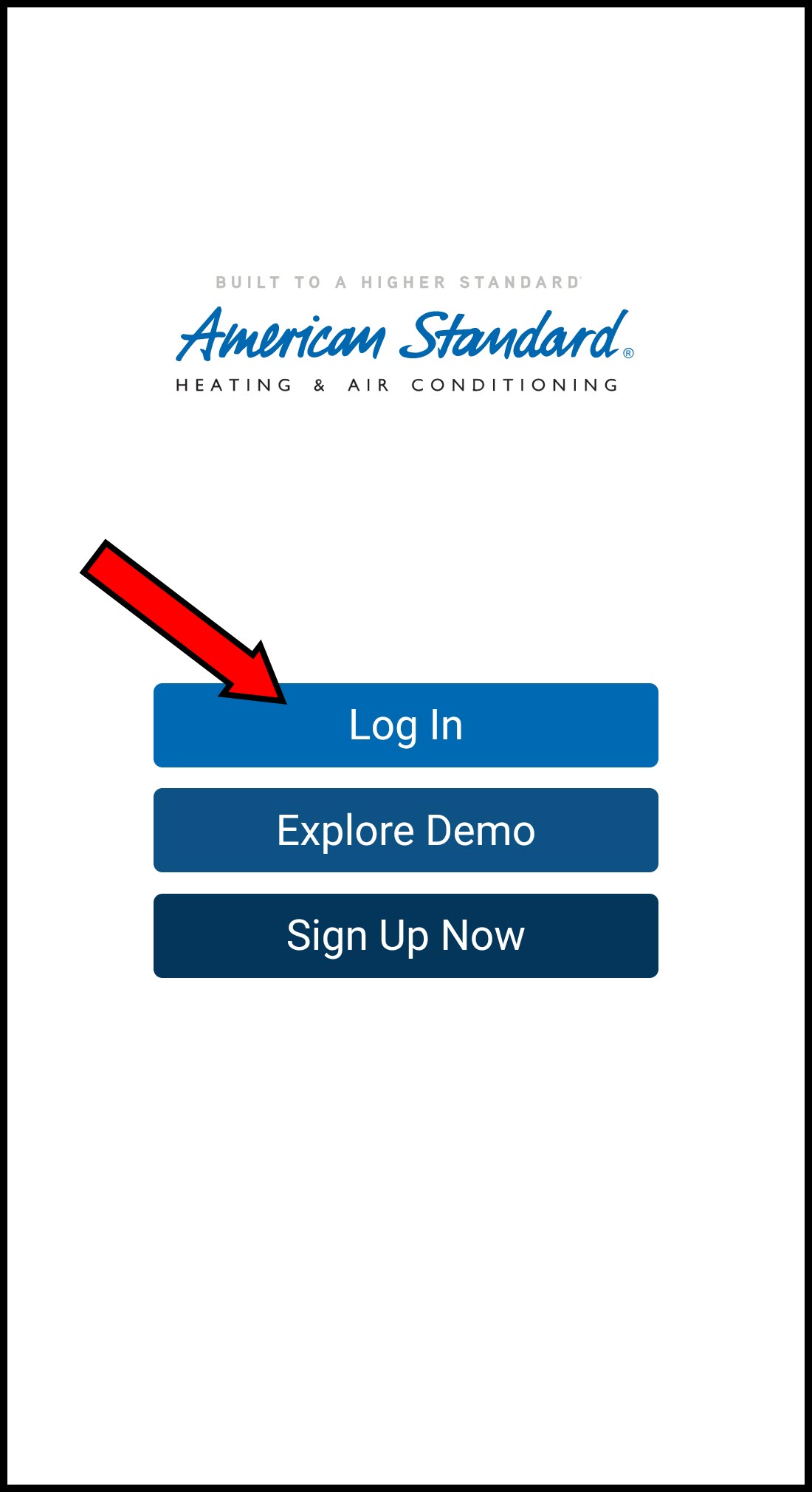
-
Select Use 12-Digit Code.
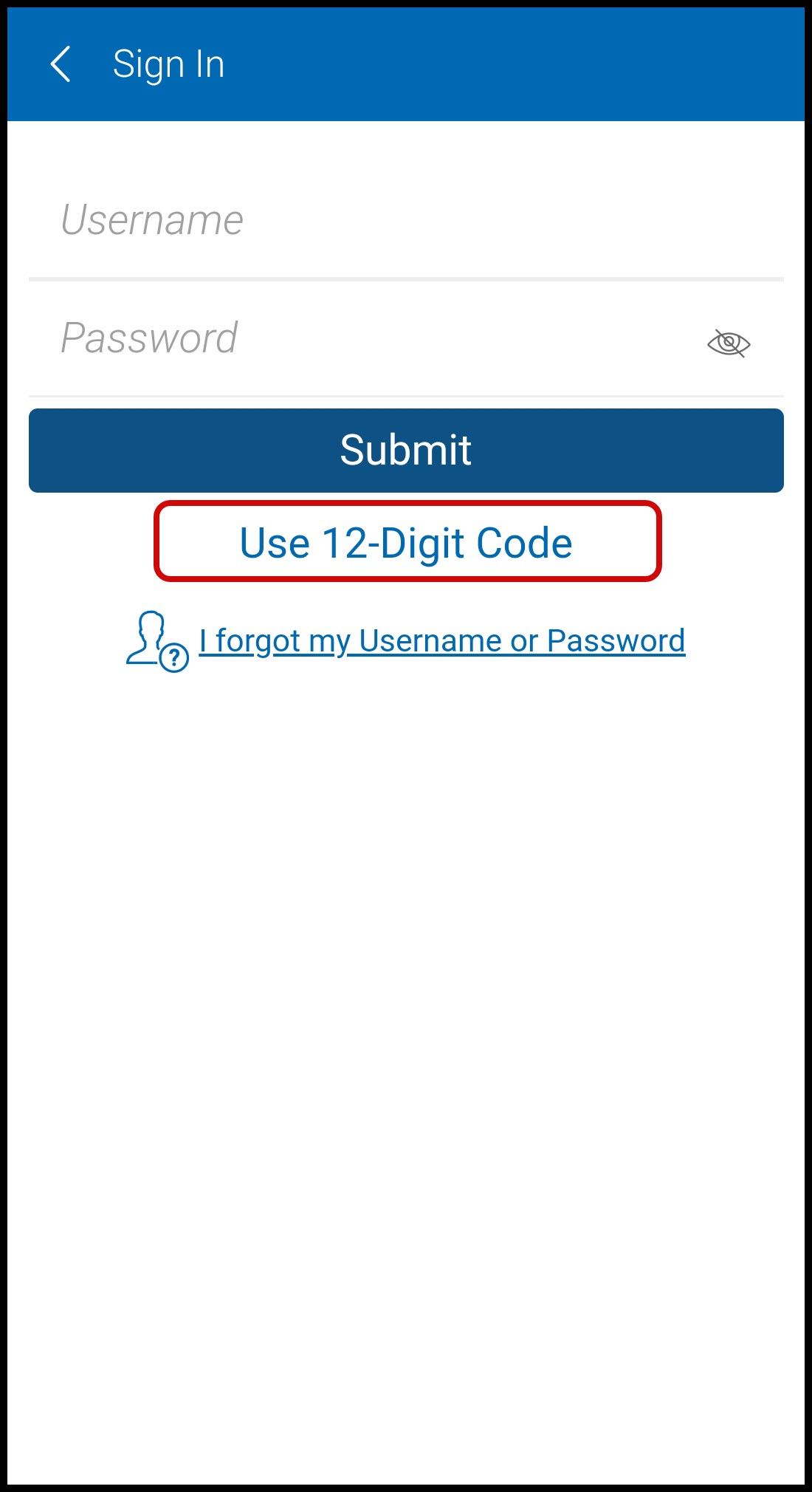
-
Enter the 12-digit code displayed in the app on your other device.
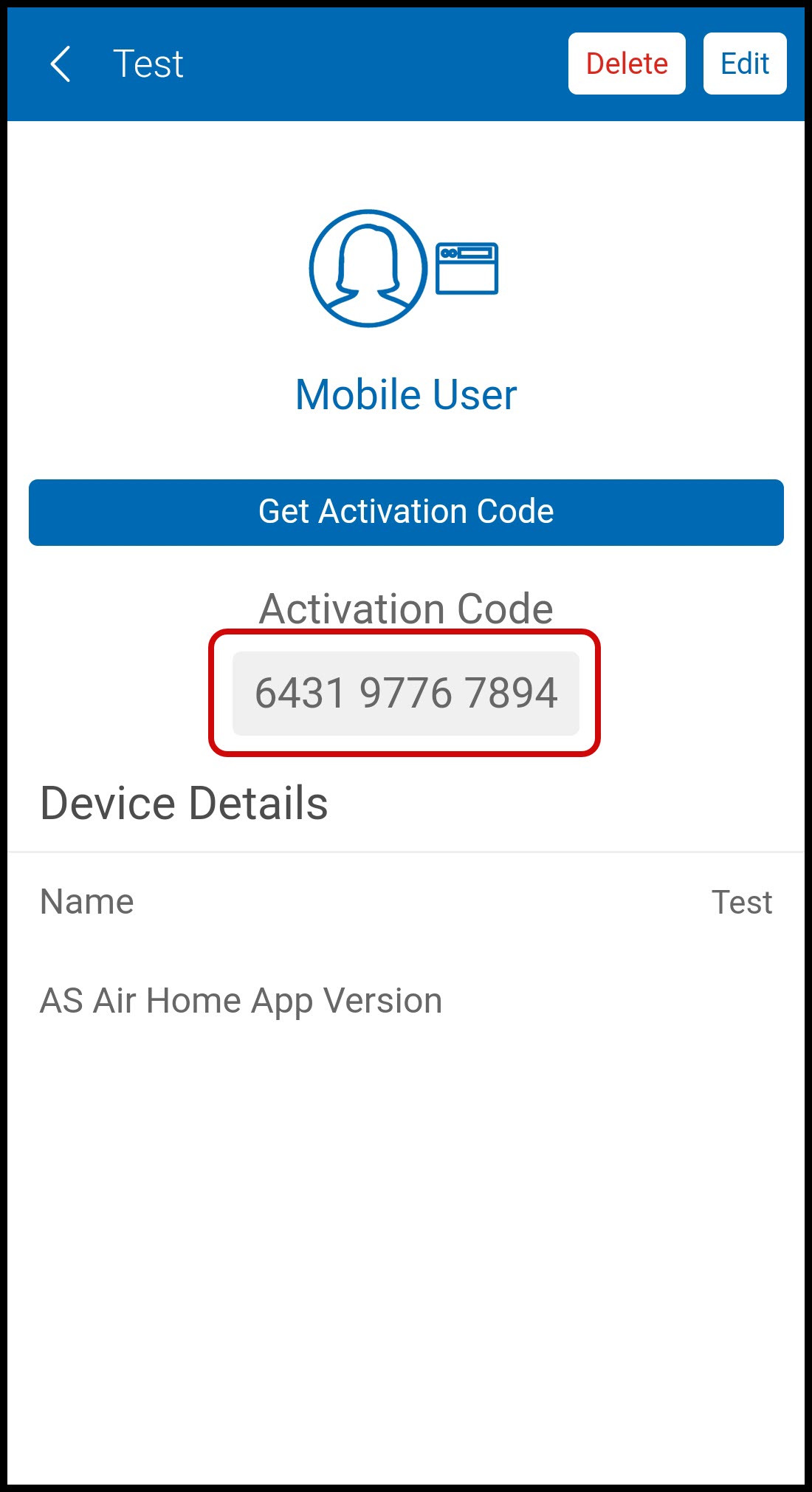
-
Select and enter a PIN. Enter the PIN again to confirm.
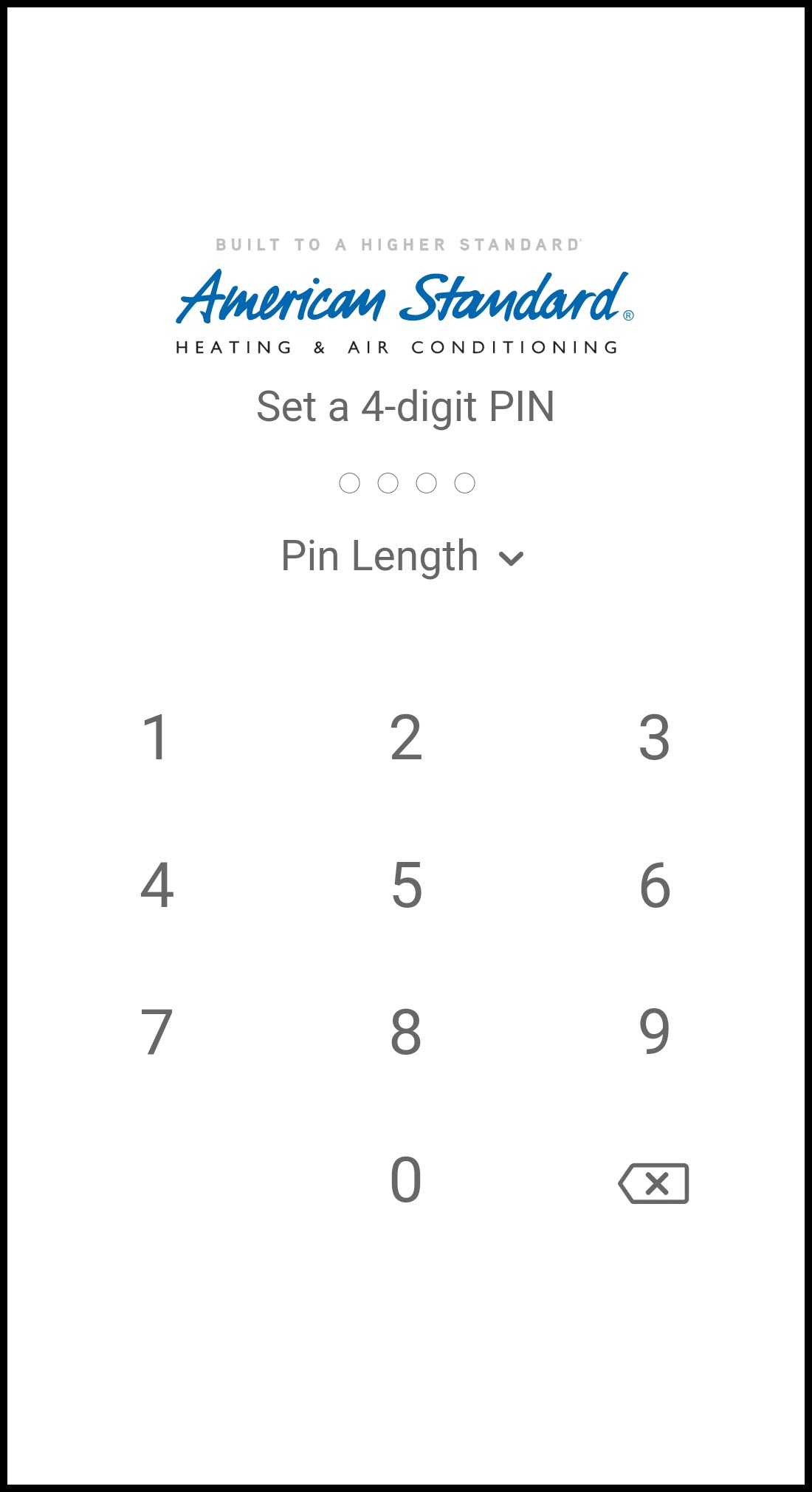
-
-
NOTE: You can also add a mobile device by logging into the mobile app using your American Standard Home username and password. This will add the device, naming it according to its manufacturer/model information, i.e. Samsung SM-G950U. It will not allow you to enter a name, identify the mobile connection, input a phone number, or select which features/homes the device can access. If you choose this method to add your device or had already used this method in the past, you should then follow the instructions in the section Managing Mobile Devices.
Managing Mobile Devices
You can easily edit or delete mobile devices associated with your account from either the web portal or the mobile app.
PORTAL:
- Log into the American Standard Home web portal.
- Select Mobile from the blue menu at the top of the page.

-
Identify the device you wish to manage and select one of the available options.
-
NEW ACTIVATION CODE - Generate a new activation code for the device.
-
Click New Activation Code.

-
Click New Activation Code in the pop-up box to confirm that you wish to generate a new code.
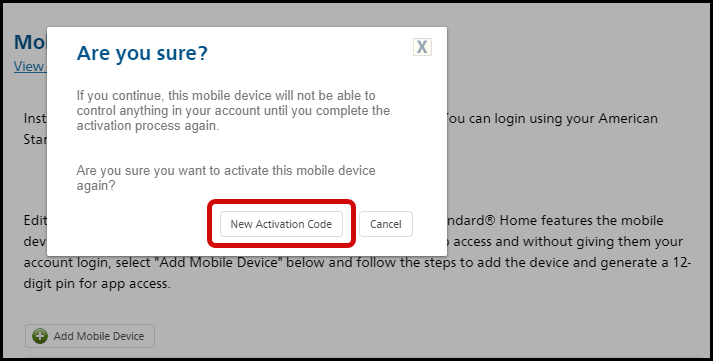
-
The system will generate and display a 12-digit code.
★ Do not close this page until you see Activation Successful at the bottom of the page!! You will need to enter the code later.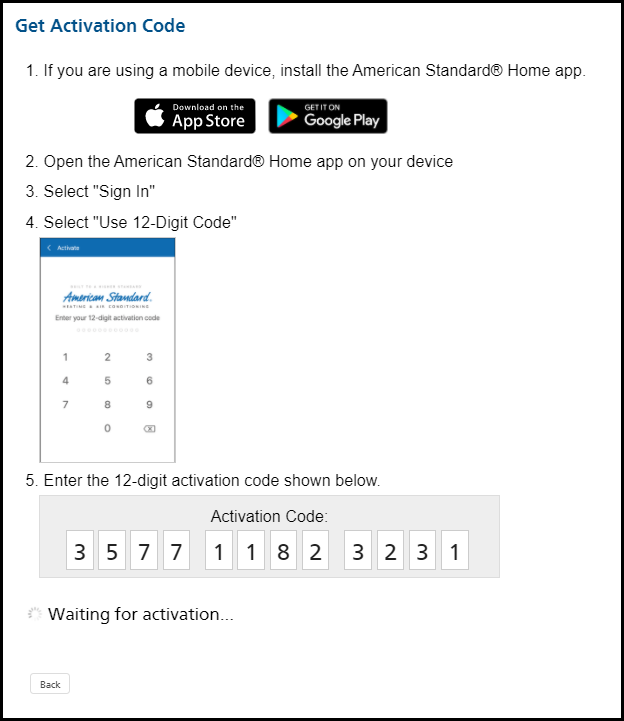
-
On the mobile device you are managing:
-
Open the American Standard Home app.
-
Tap Login.
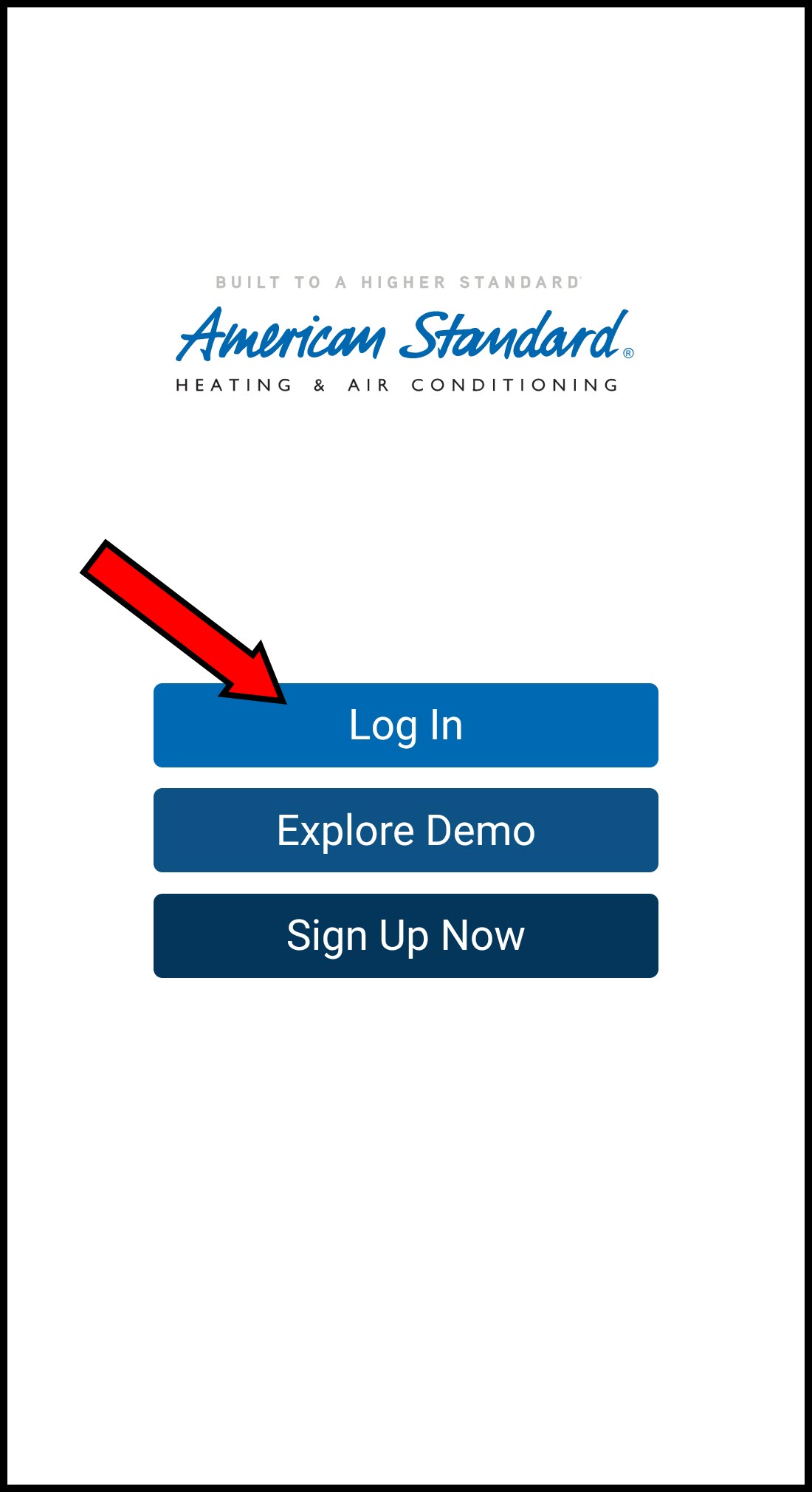
-
Select Use 12-Digit Code.
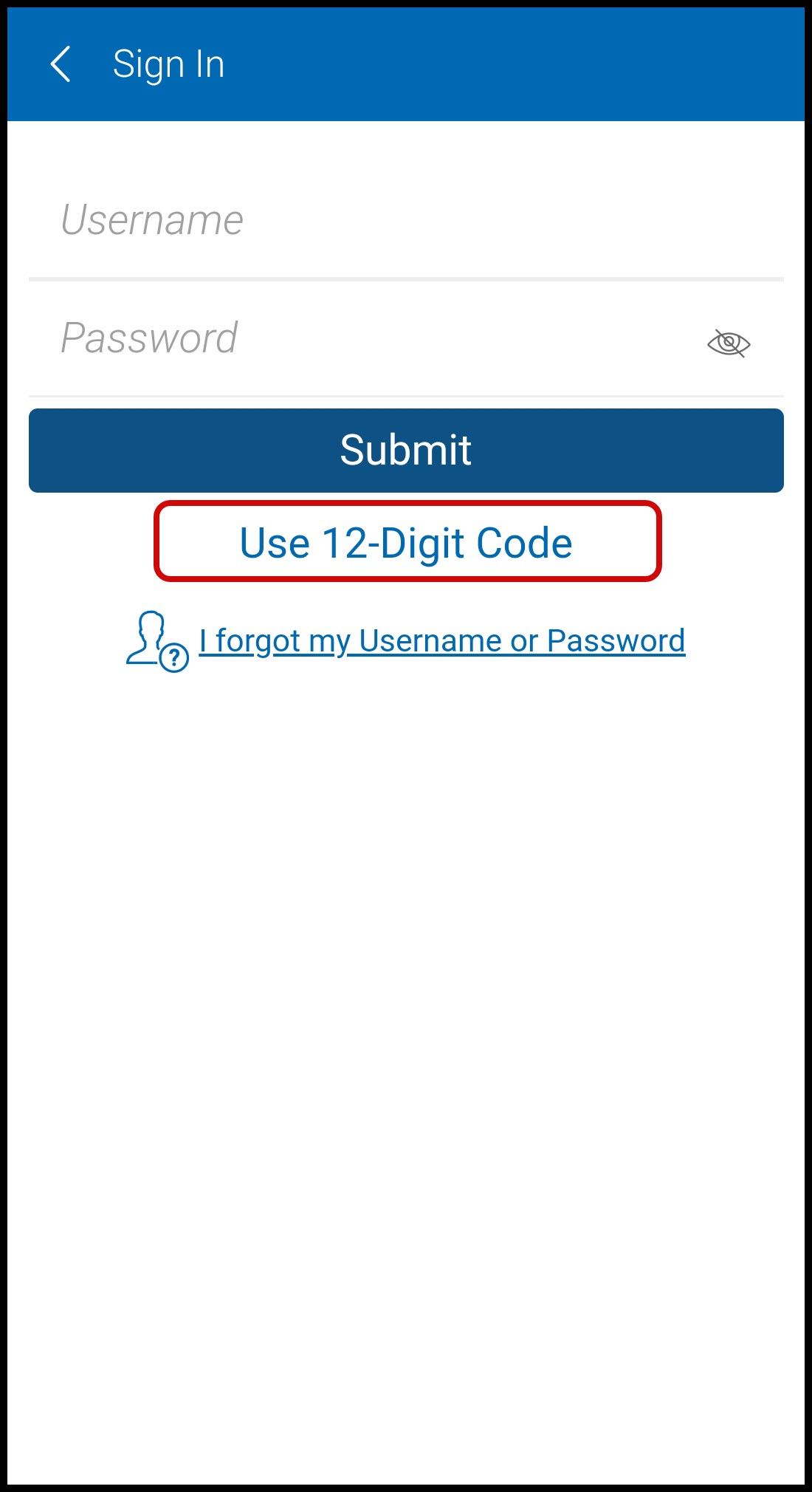
-
Enter the 12-digit code from the web portal.
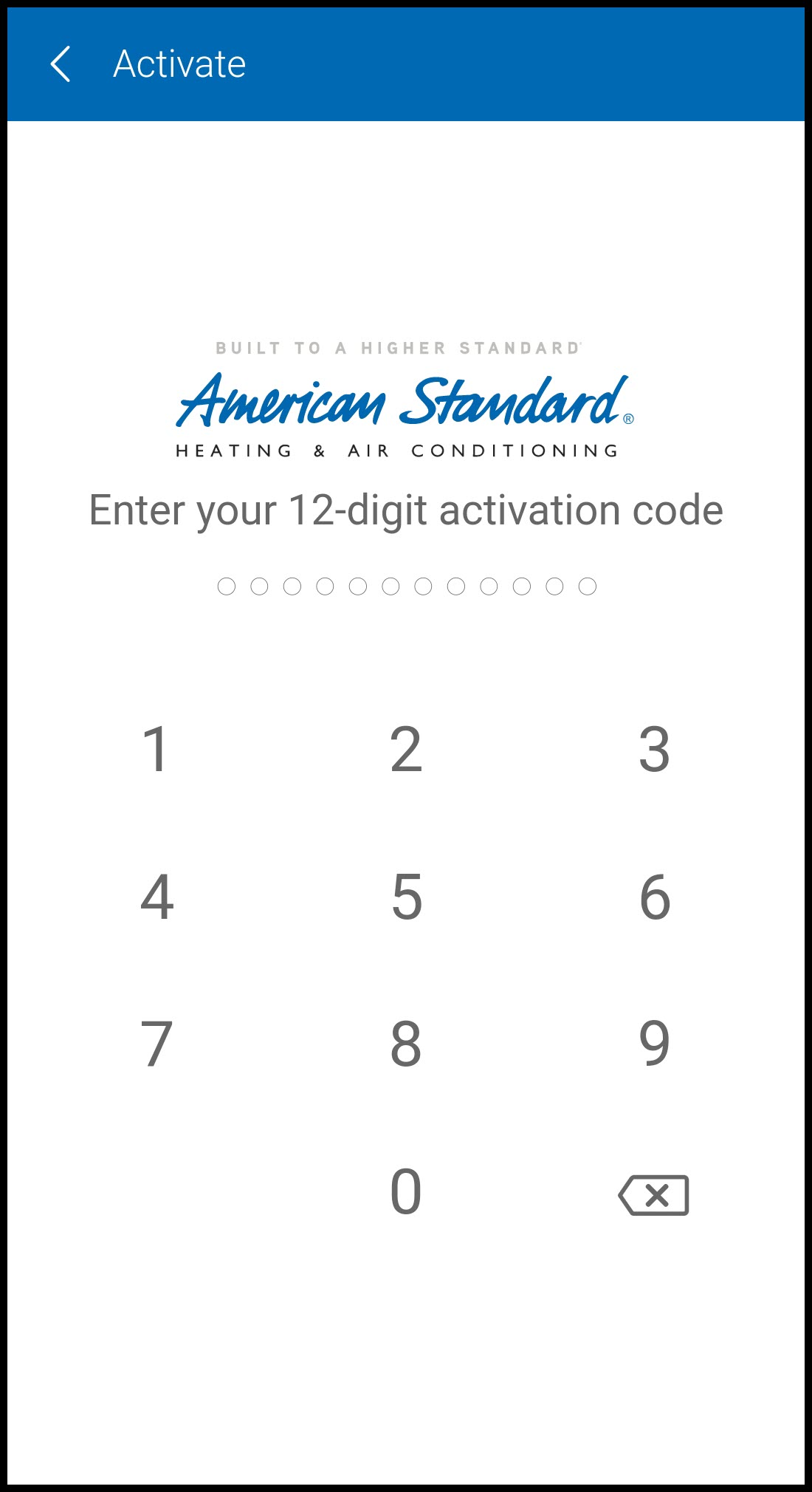
-
Select and enter a PIN. Enter the PIN again to confirm.
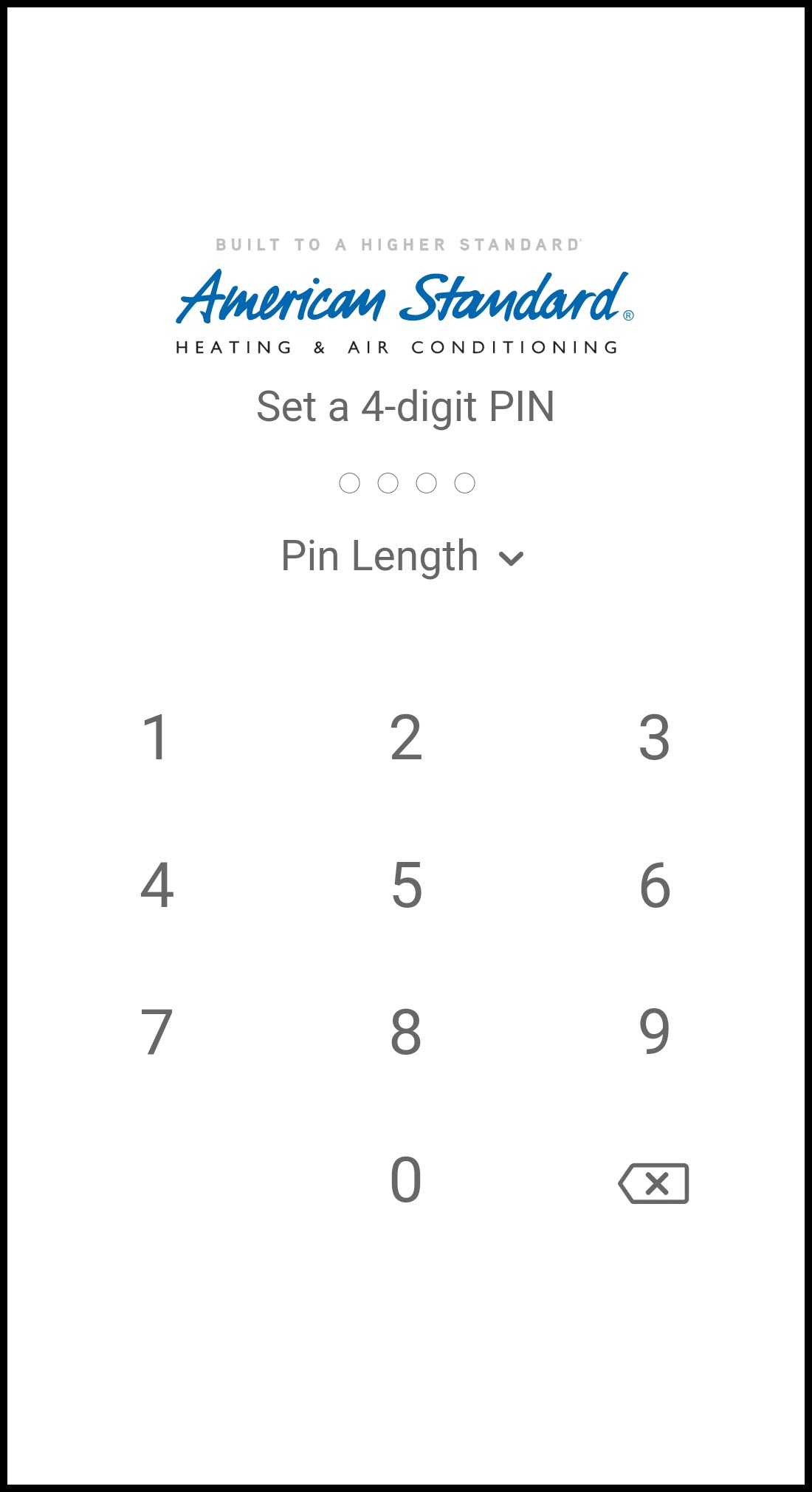
-
-
-
EDIT MOBILE DEVICE - Change device information and permissions.
-
Select Edit Mobile Device.
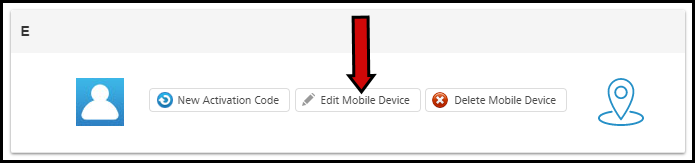
-
Change the device's name, mobile connection, phone number, permissions, and picture as desired. Press Save Changes when finished.
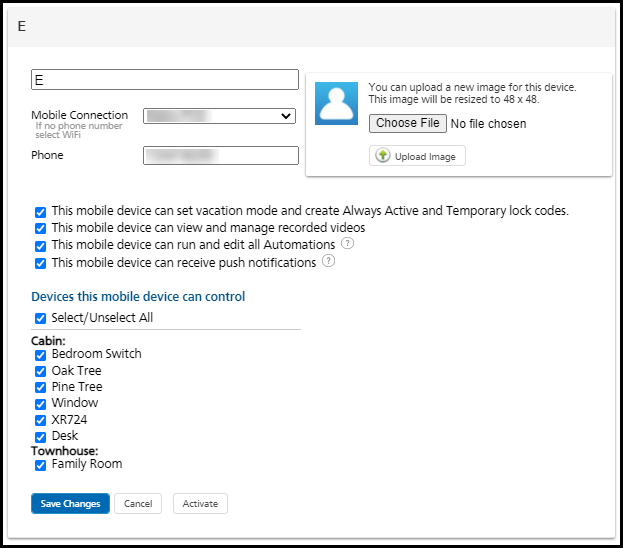
-
-
DELETE MOBILE DEVICE - Delete the mobile device from your account. This cannot be undone, but you can re-add the device at any time.
-
Click Delete Mobile Device.
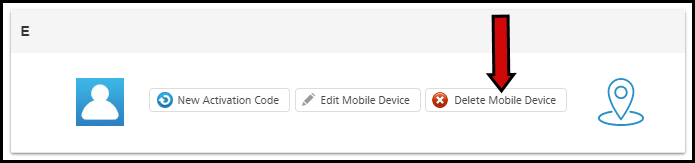
-
Click Remove Device in the pop-up box to confirm device deletion.
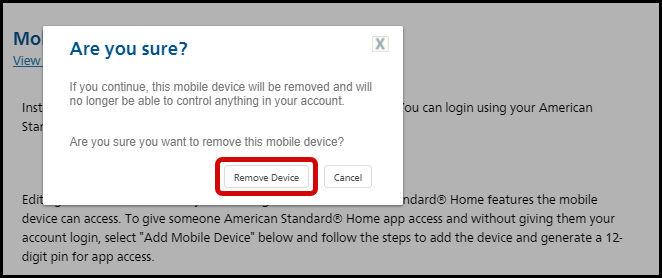
-
-
MOBILE APP:
-
Log into the American Standard Home mobile app.
-
Tap the menu icon in the upper left corner.
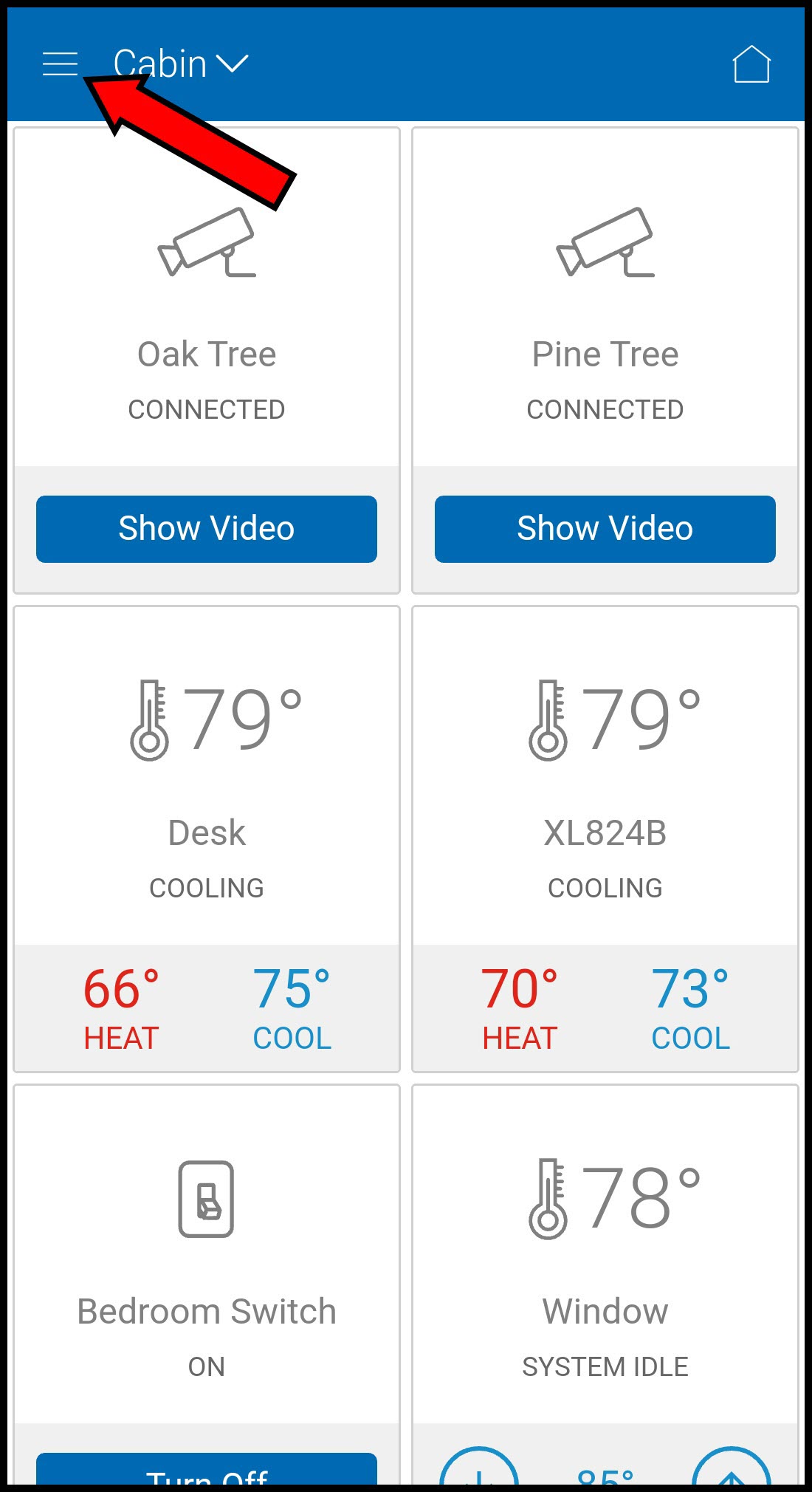
-
Select Users.
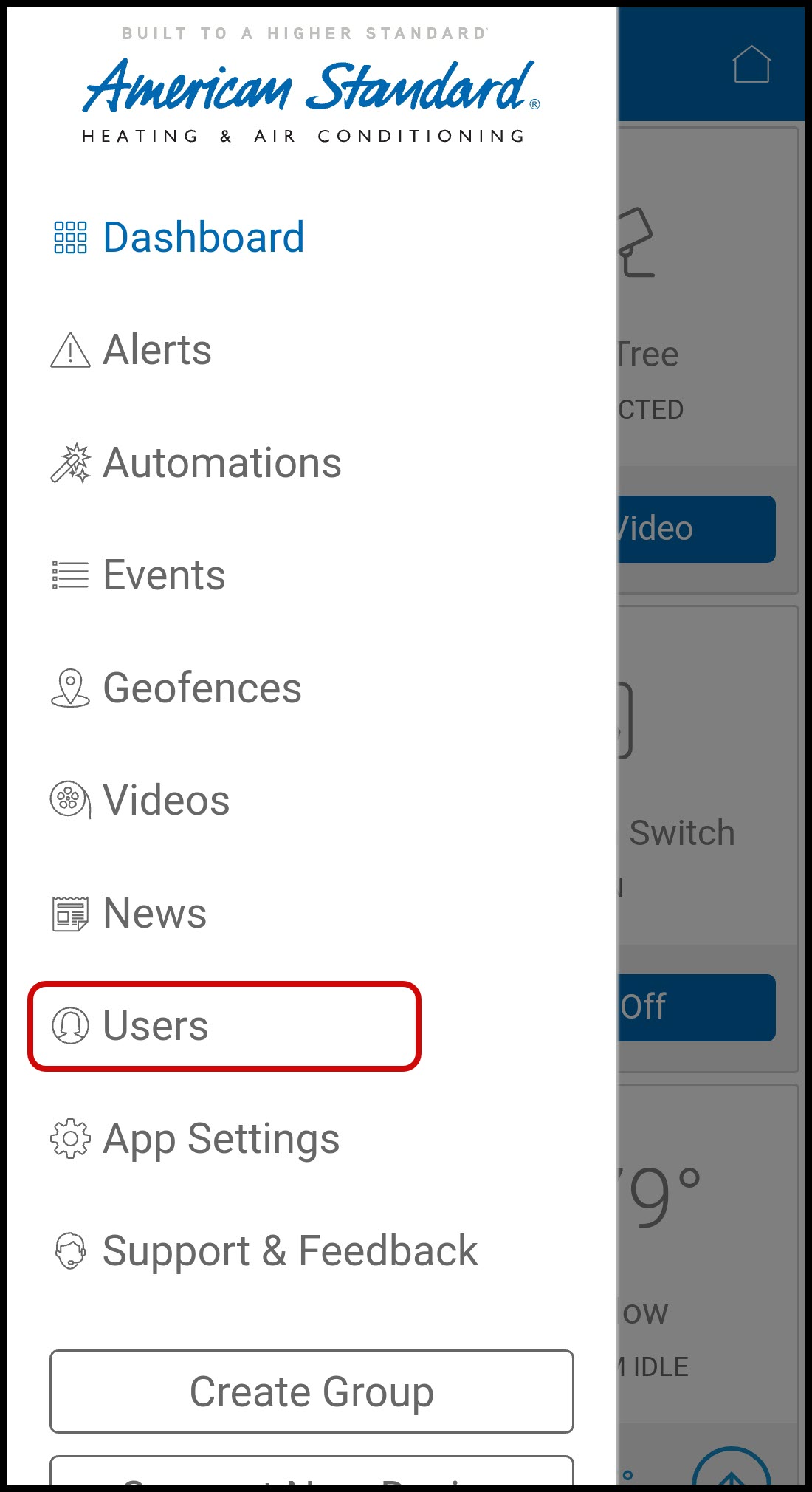
-
Select the device you wish to edit.
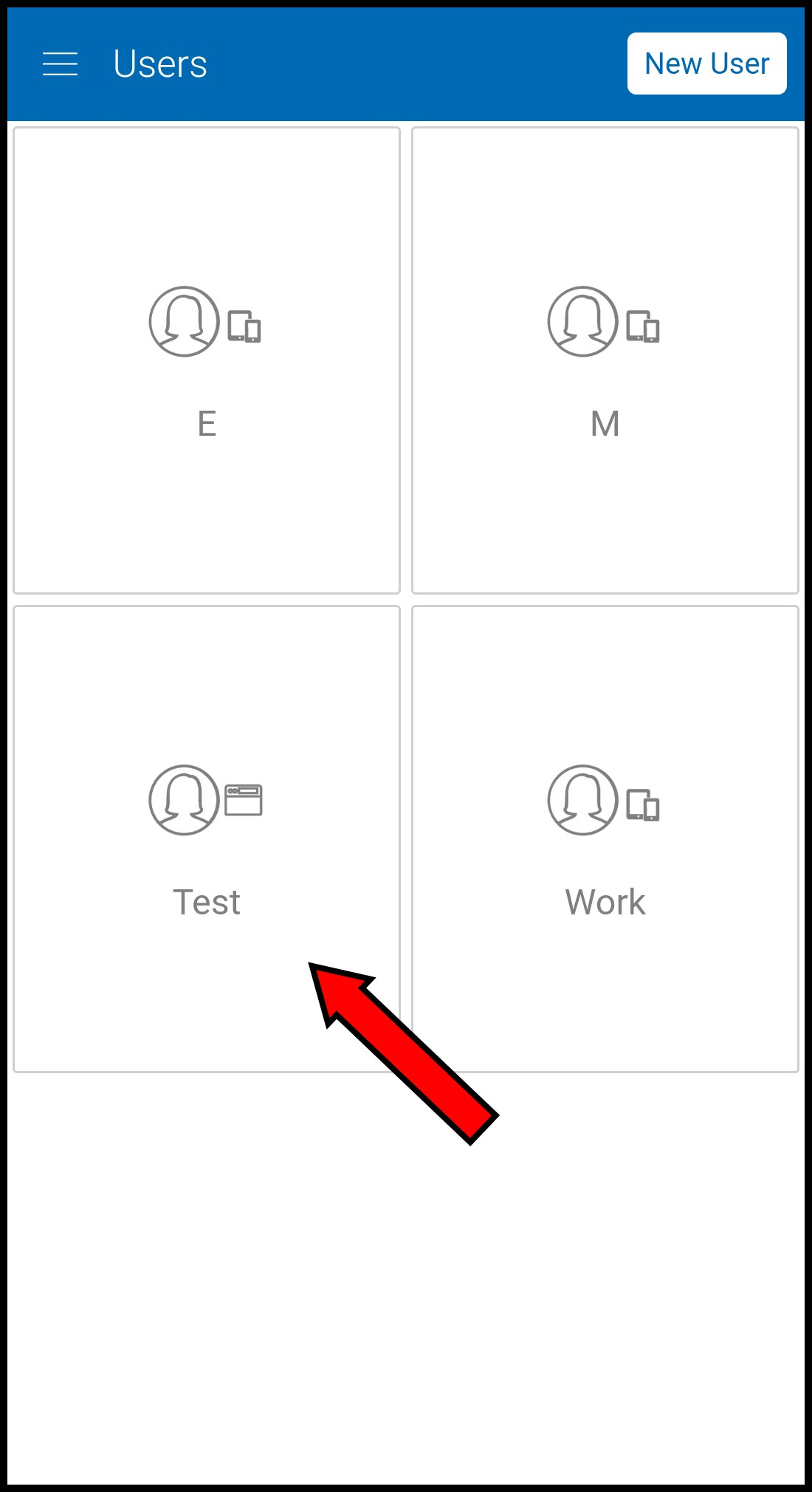
-
Select one of the available options.
-
NEW ACTIVATION CODE - Generate a new activation code for the device.
-
Tap New Activation Code.
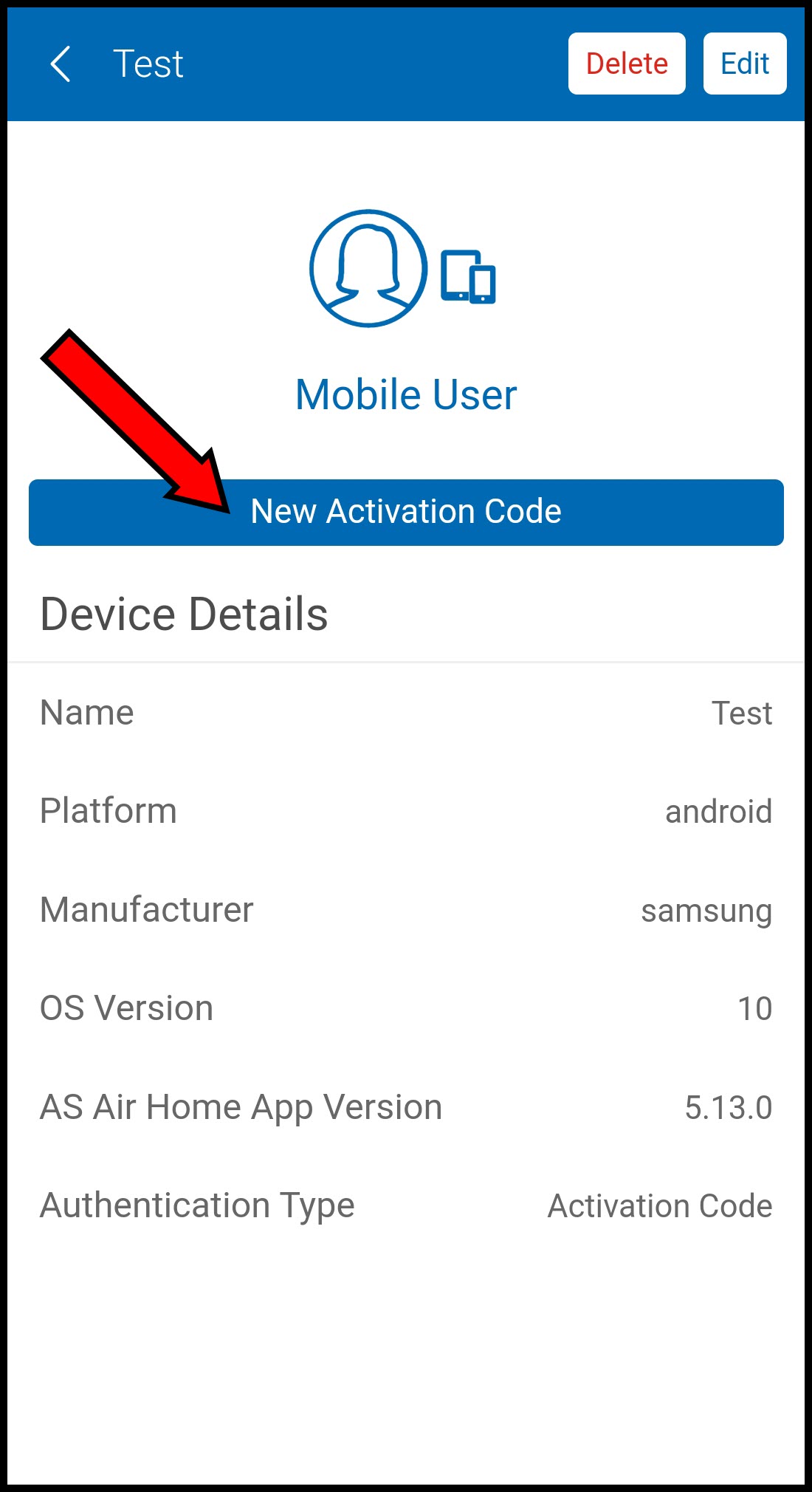
-
Press OK to confirm that you wish to generate a new code.
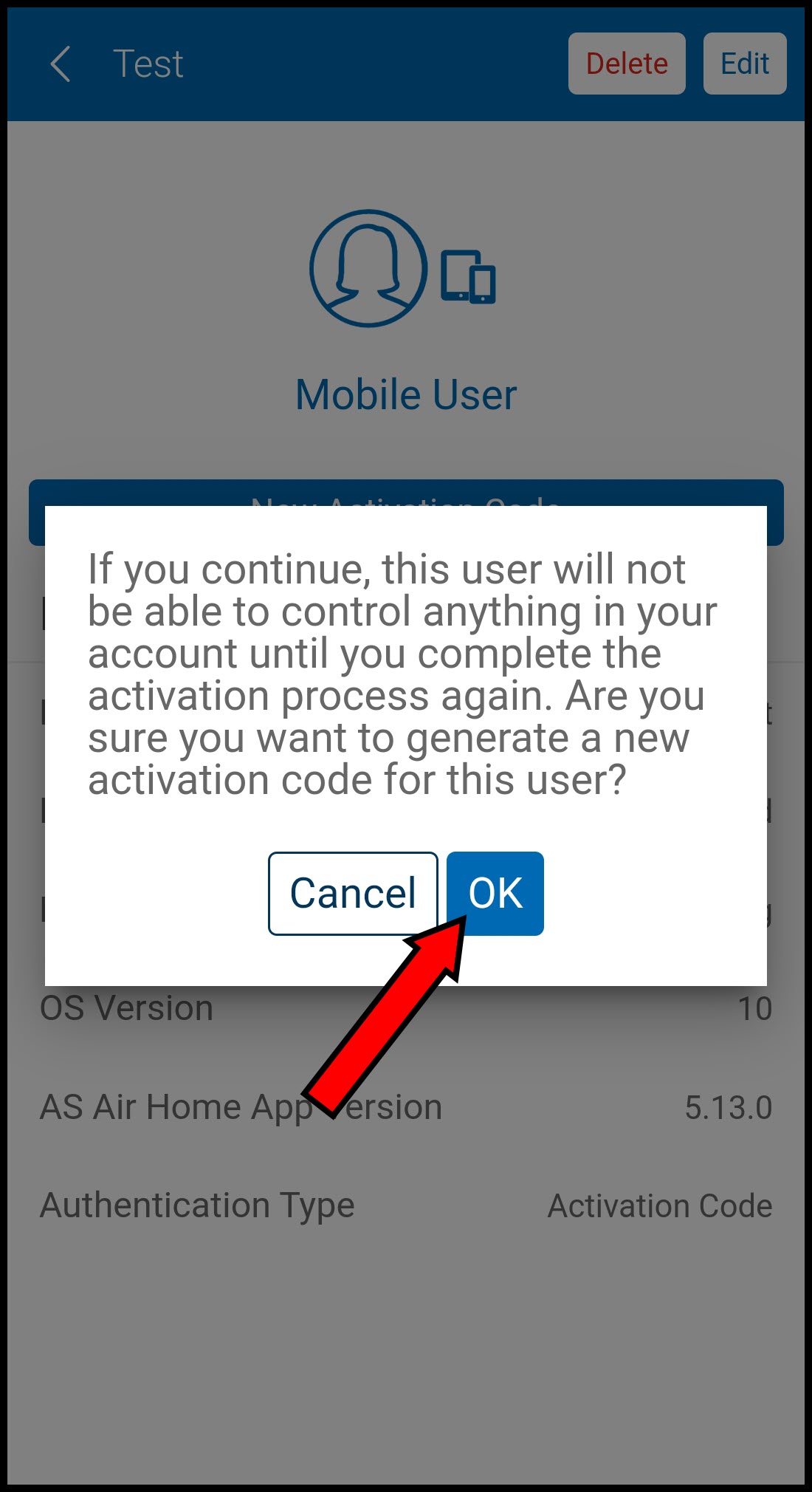
-
The system will generate and display a 12-digit code.
★ Do not close this screen as you will need to enter the code later.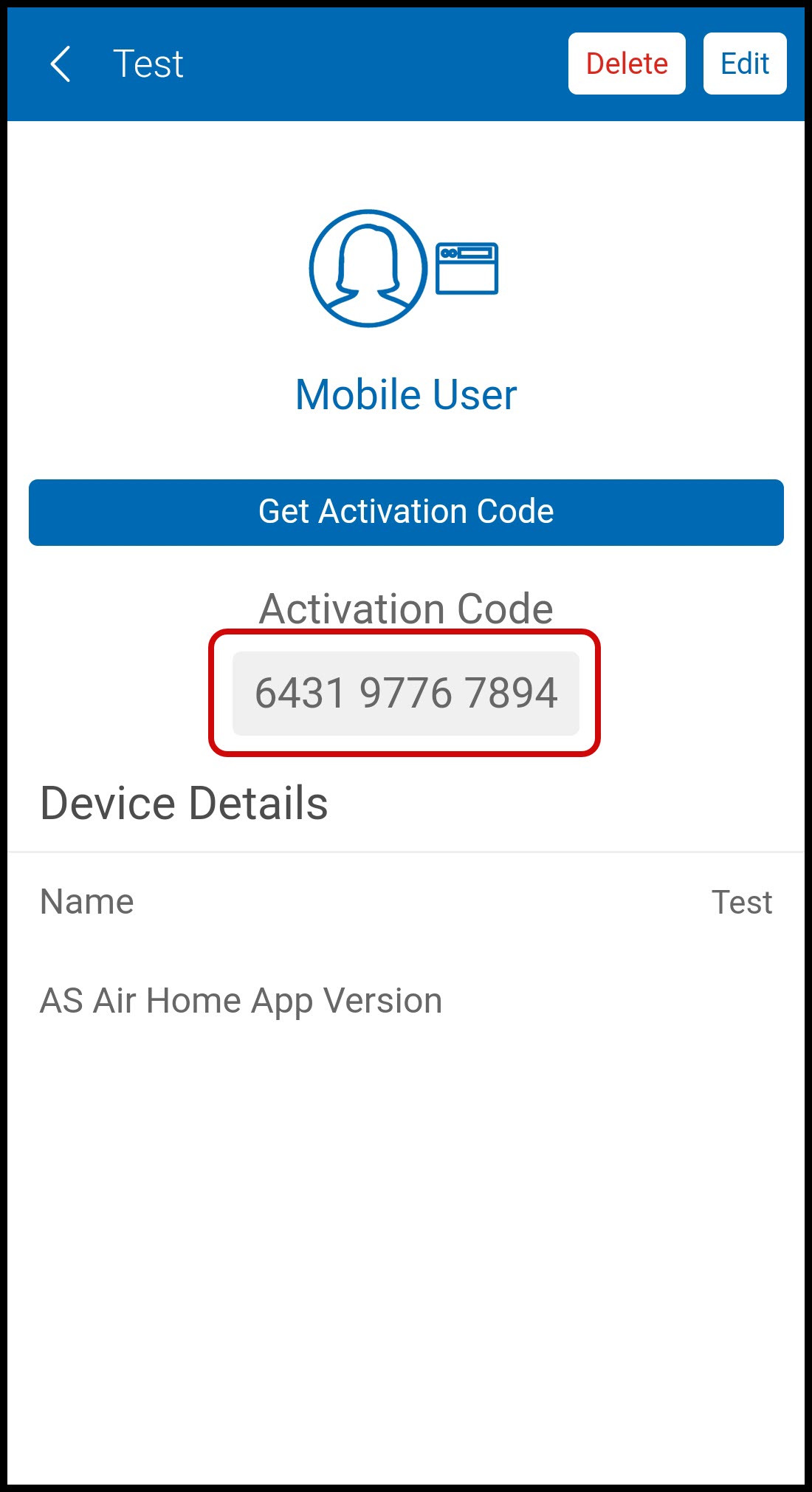
-
On the mobile device you are managing:
-
Open the American Standard Home app.
-
Tap Login.
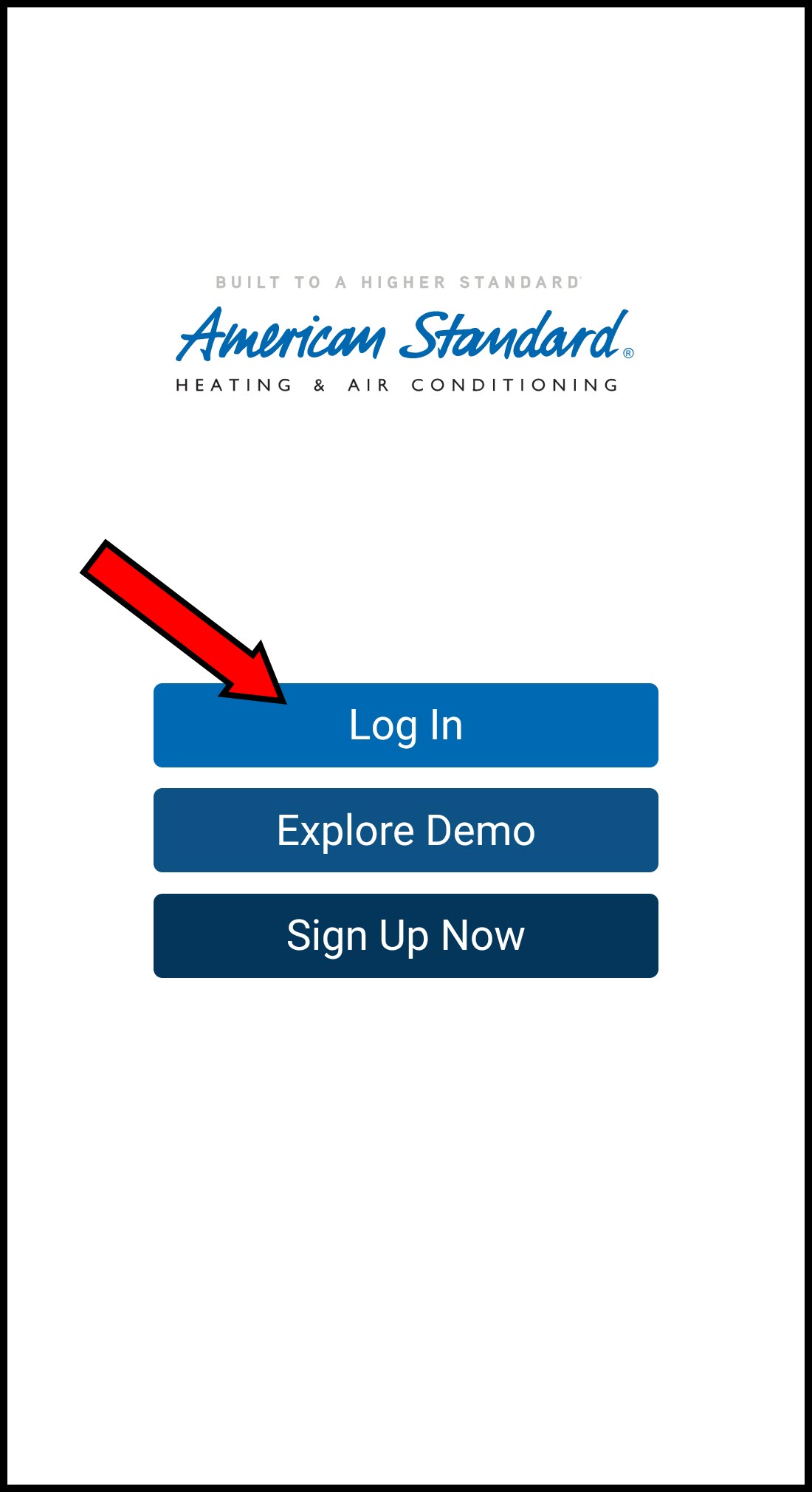
-
Select Use 12-Digit Code.
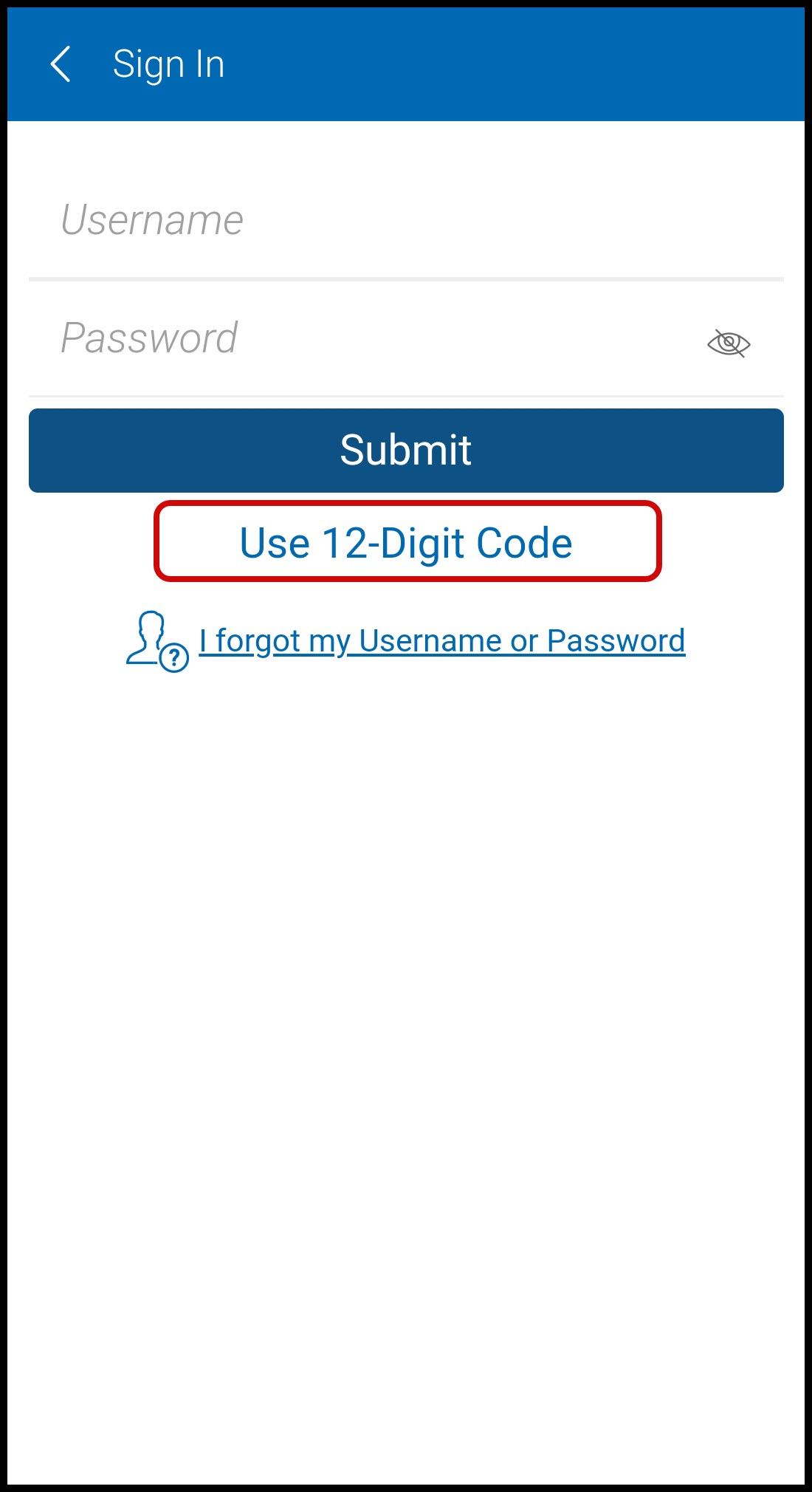
-
Enter the 12-digit code displayed in the app on your other device.
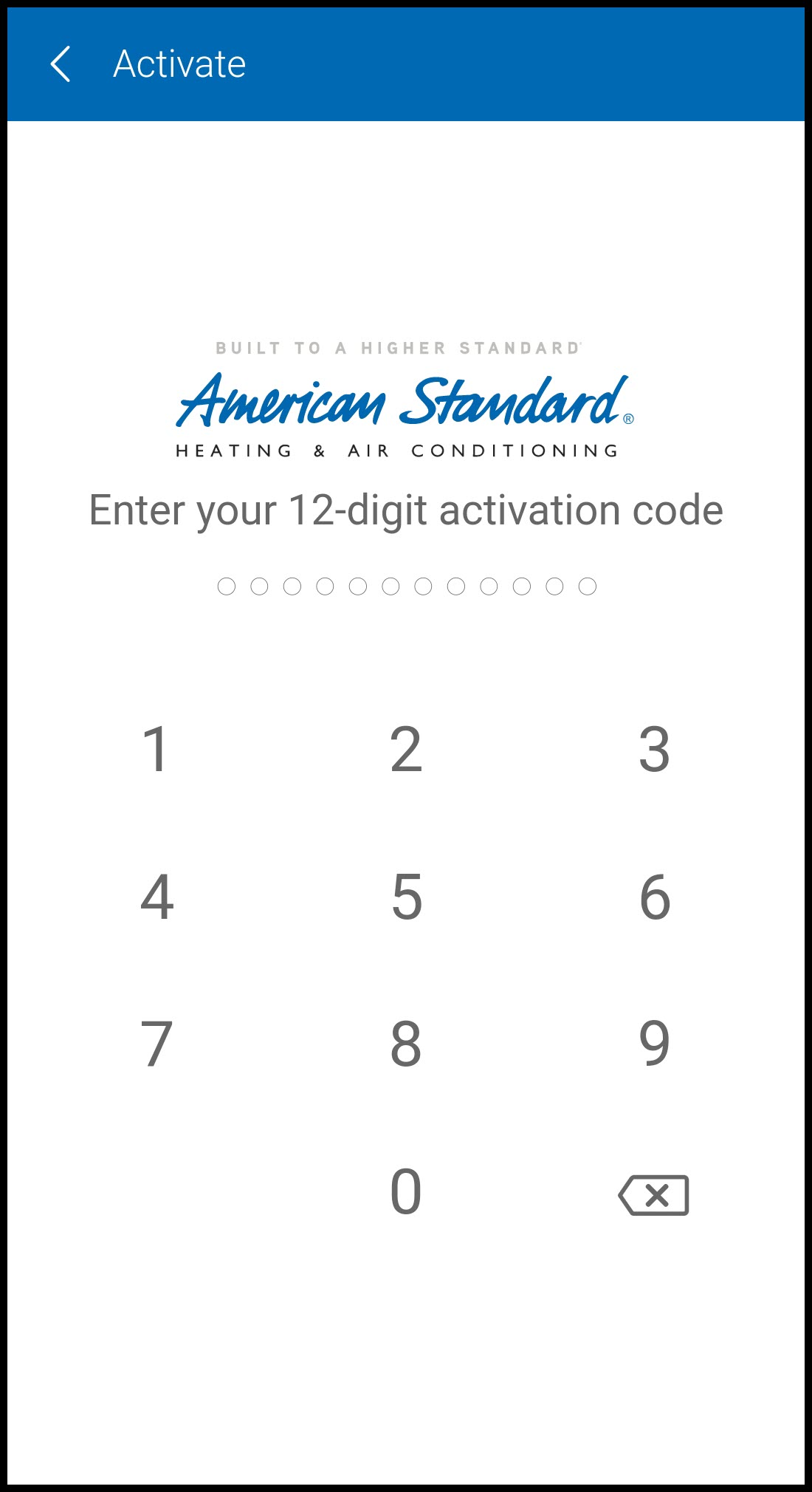
-
Select and enter a PIN. Enter the PIN again to confirm.
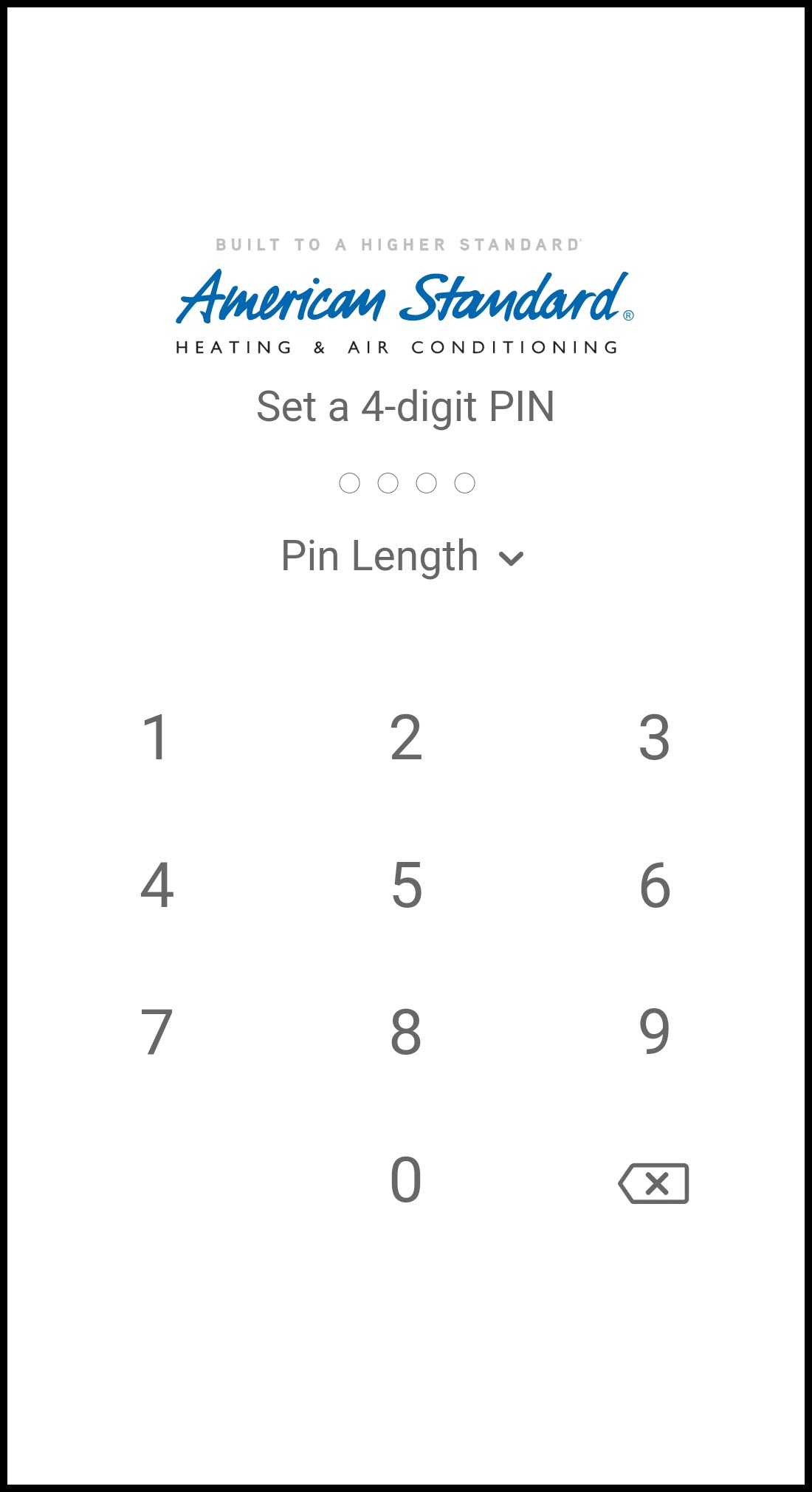
-
-
-
EDIT - Change device information and permissions as desired.
-
Tap Edit.
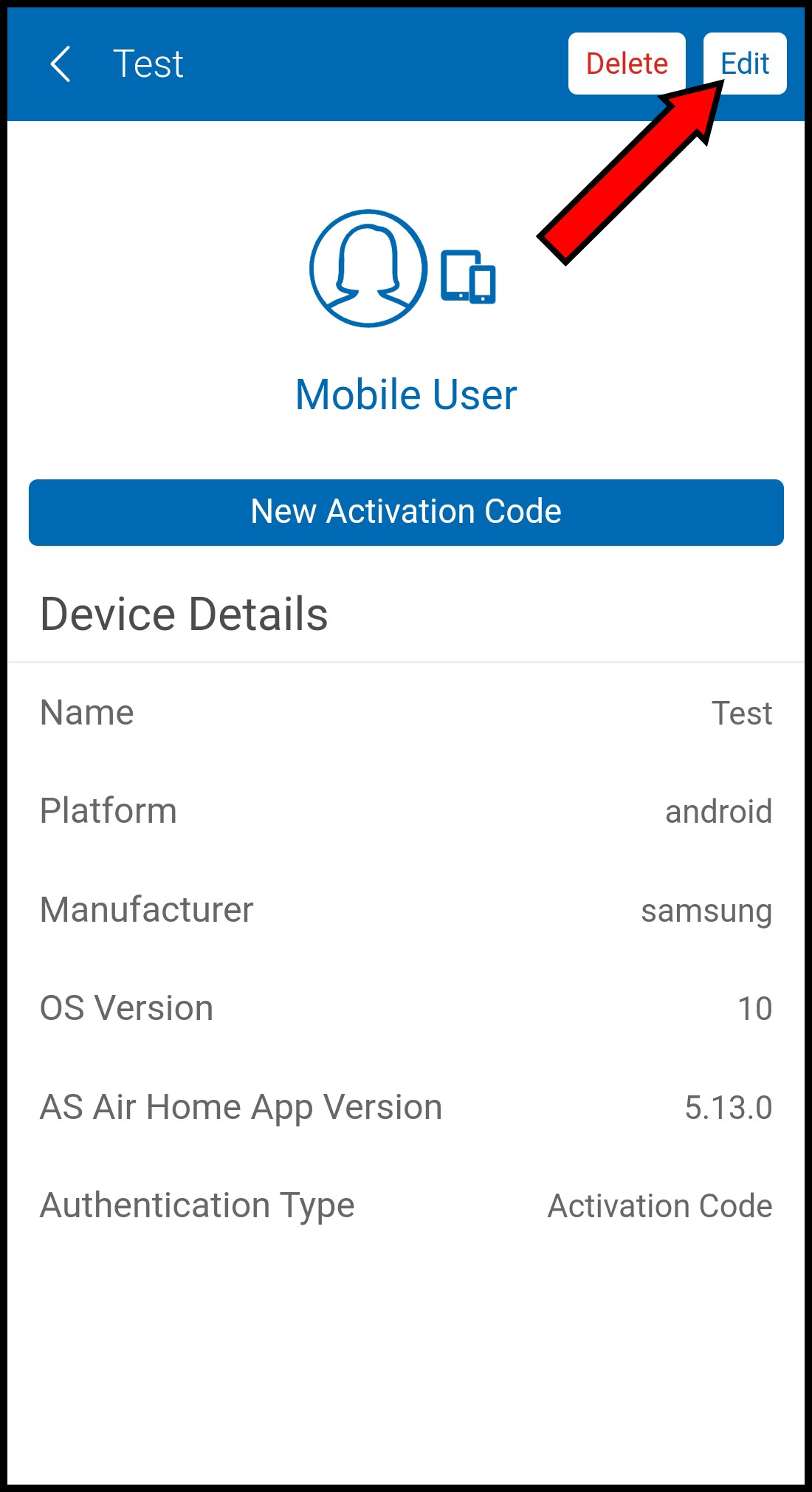
-
Edit settings as desired:
-
Phone name
-
Mobile Connection or WiFi
-
Permissions and devices
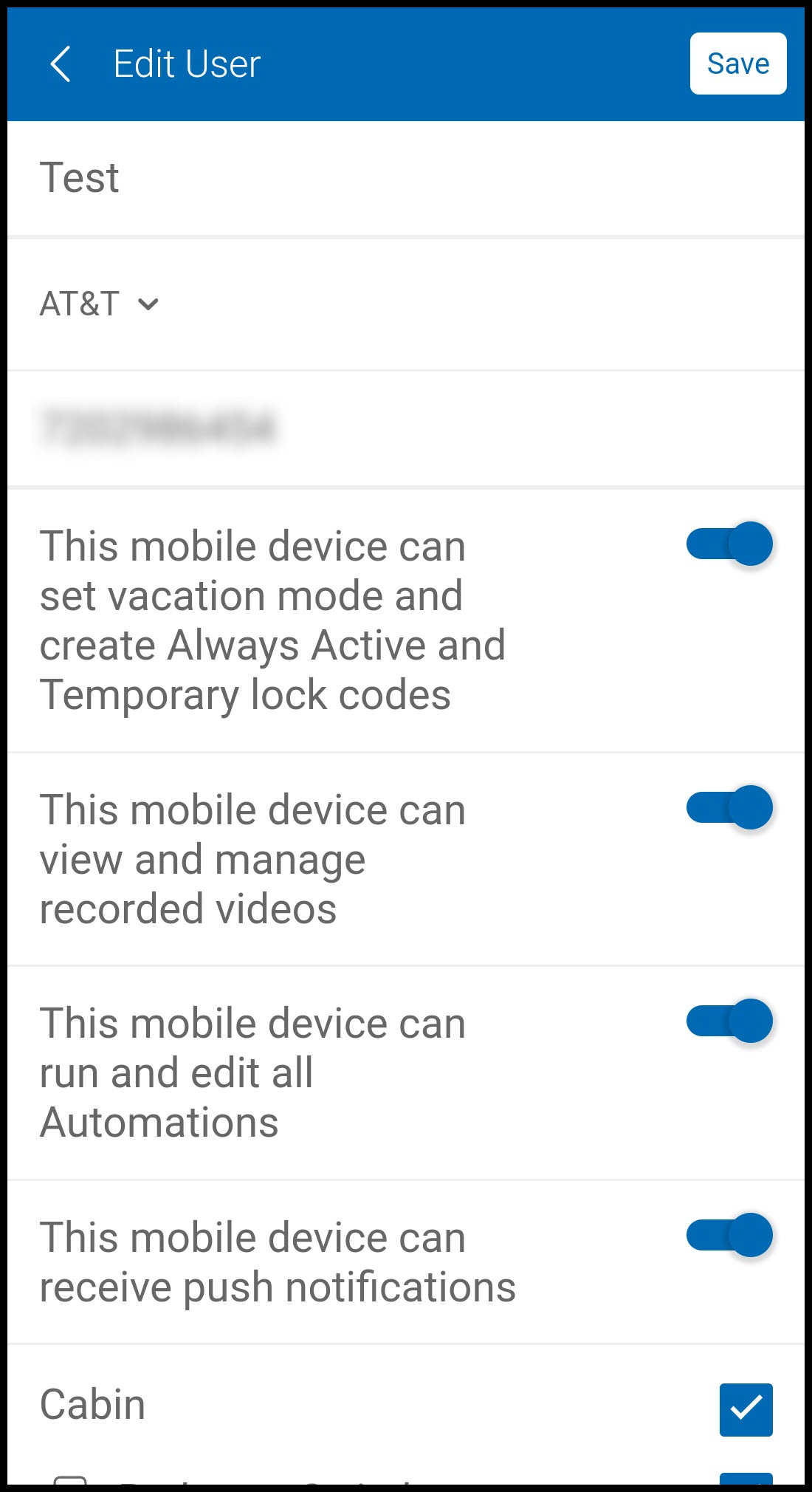
-
-
Press Save when finished.
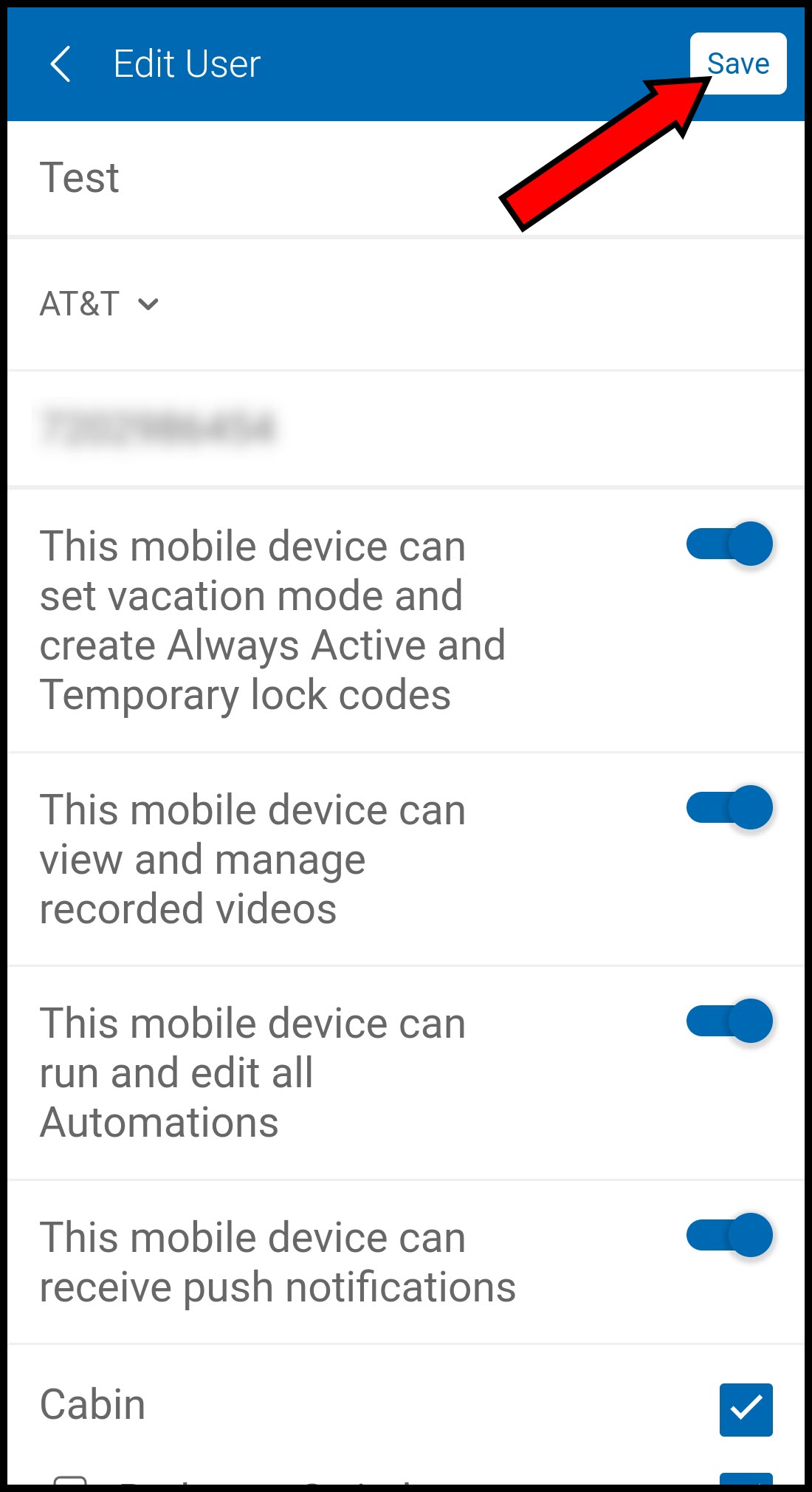
-
-
DELETE - Delete the mobile device from your account. This cannot be undone, but you can re-add the device at any time.
-
Tap Delete in the upper right corner.
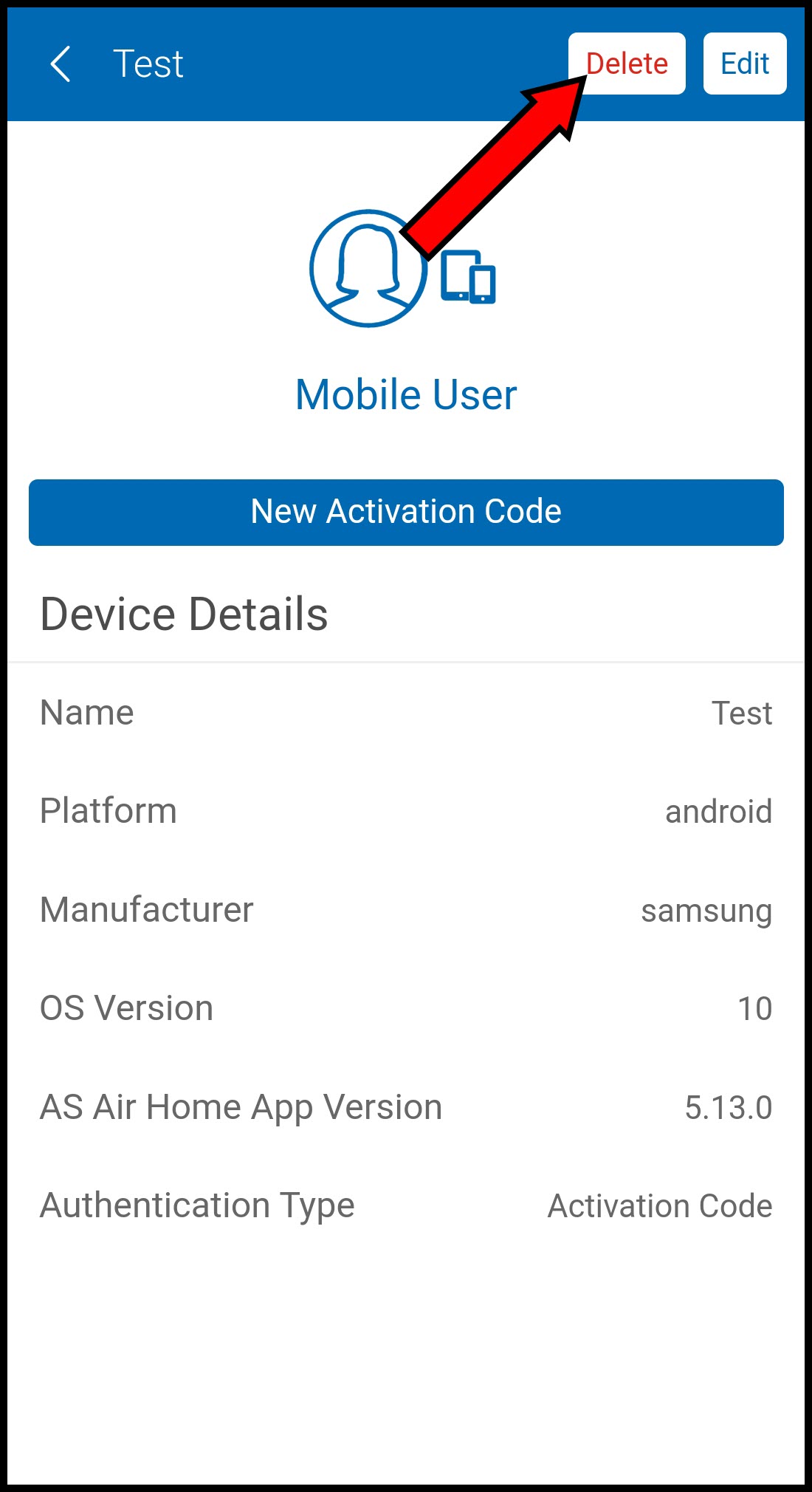
-
Tap Delete in the pop-up box to confirm device deletion.
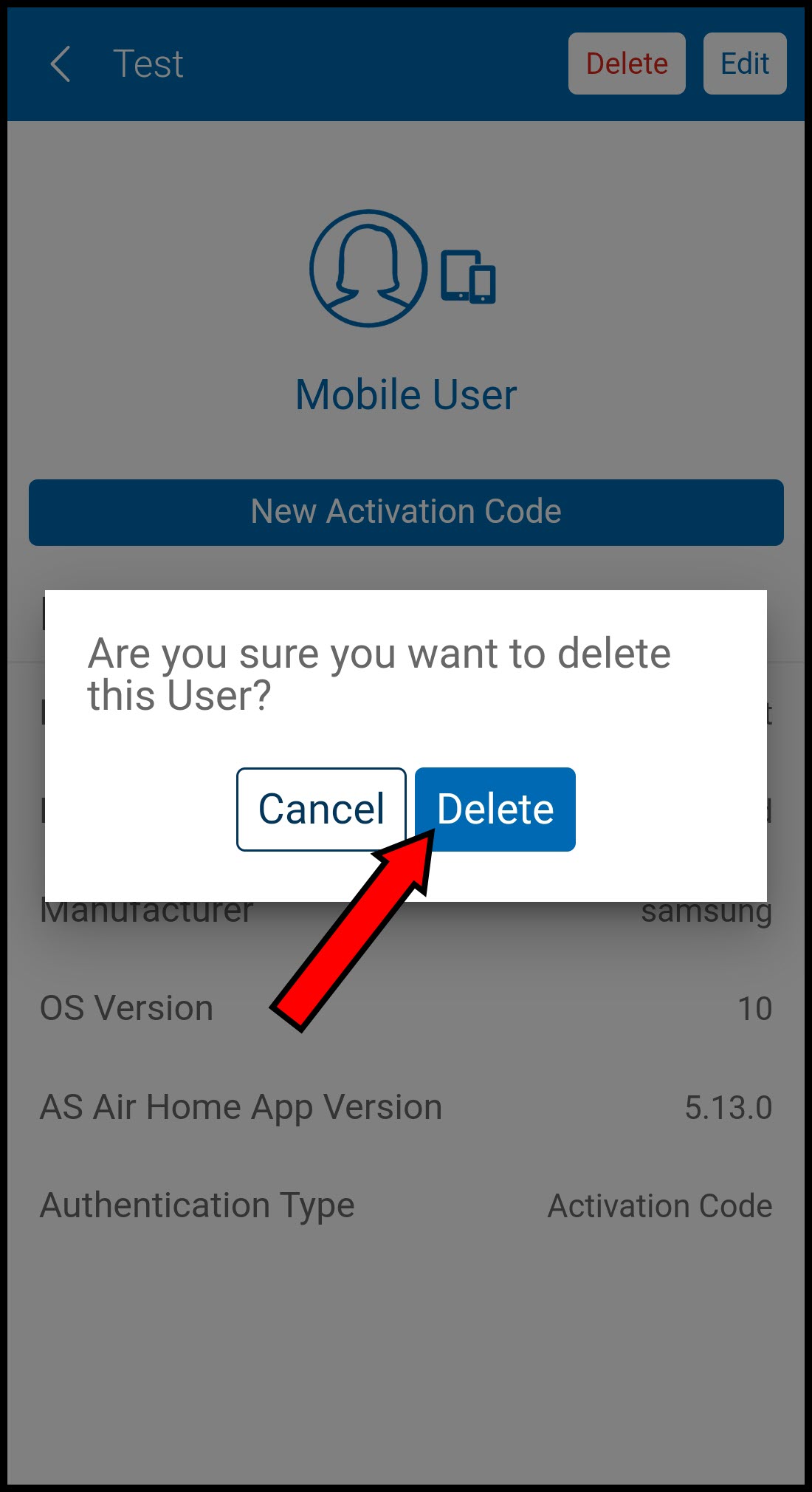
-
-
-
Press the back button to return to the Users screen where you can edit another device or use the menu icon to proceed to another section.
If you have any questions or need assistance, please contact American Standard Home Customer Support via email at help@asairhome.com or call 1-877-374-0697, Monday-Friday 9 AM – 8 PM ET, and Saturday 10 AM – 5 PM ET.
Comments
0 comments
Article is closed for comments.