RoomIQ™ Overview and Usage
Customers using Gold 824, Platinum 850, or Platinum 1050 thermostats along with Temperature and Humidity sensors have access to a feature called RoomIQ. It allows you to see data from all of your sensors in one convenient location and offers additional functionality designed to maximize your level of control and comfort in your home.
RoomIQ aggregates and averages data from any or all of the sensors in your home and additional functions allow you to customize the experience as needed.
- RoomIQ can be used to assist your dealer in identifying the ideal placement for your thermostat(s) by returning data from multiple sensors simultaneously.
- RoomIQ can use the averaged data to keep a consistent temperature throughout the house, regardless of hot or cold spots or less-than-ideal thermostat placement.
- You can choose to turn sensors on or off at your desire to maximize your comfort.
- You can also use RoomIQ in your Automations to change your primary sensor for comfort under different conditions.
- No additional setup is needed; RoomIQ is enabled by default when sensors are connected to your American Standard® Home system.
Using RoomIQ
-
-
- Log into the American Standard Home mobile app and select your thermostat from the dashboard.
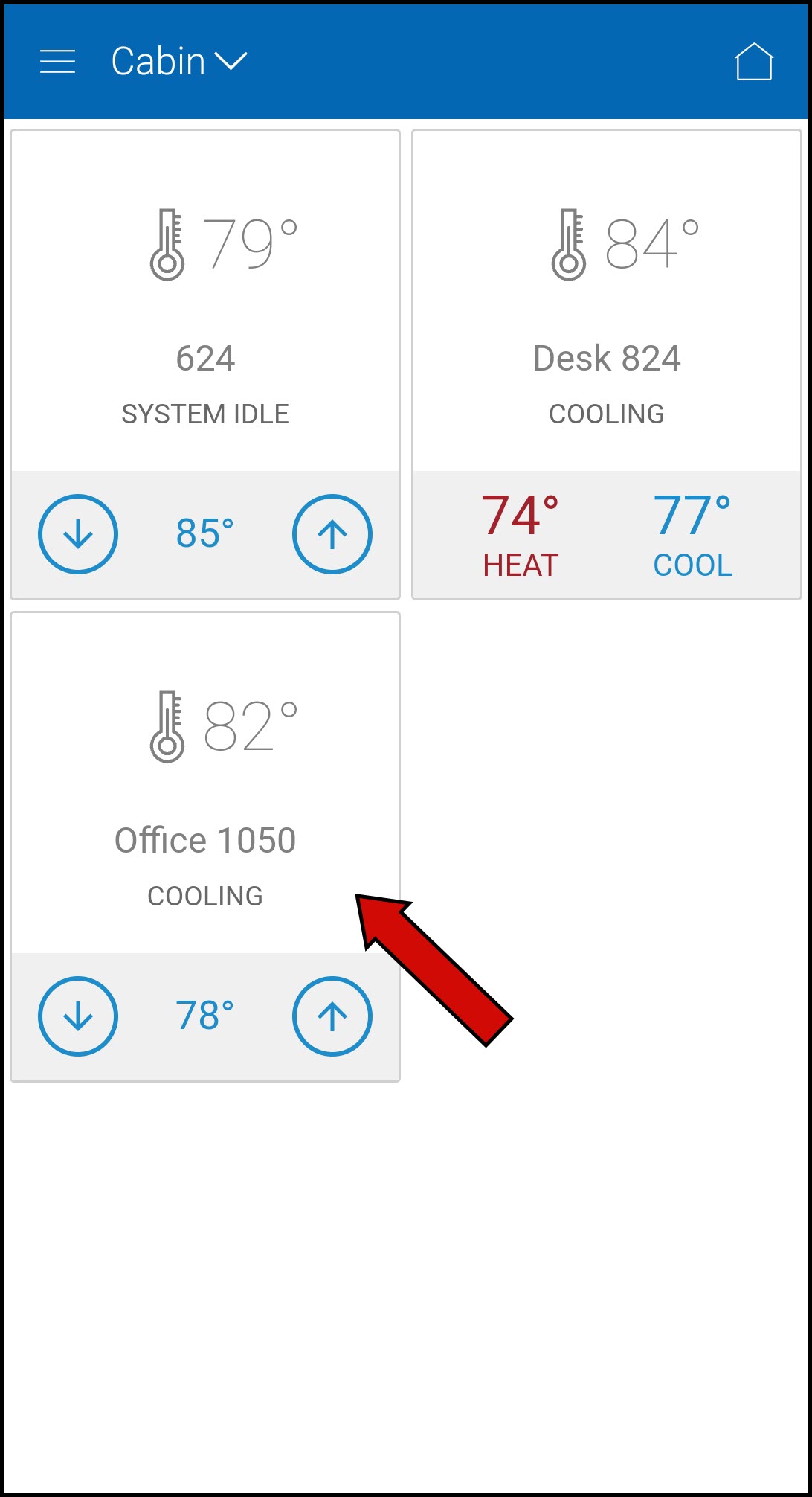
- Tap the RoomIQ button on the left side of the screen.
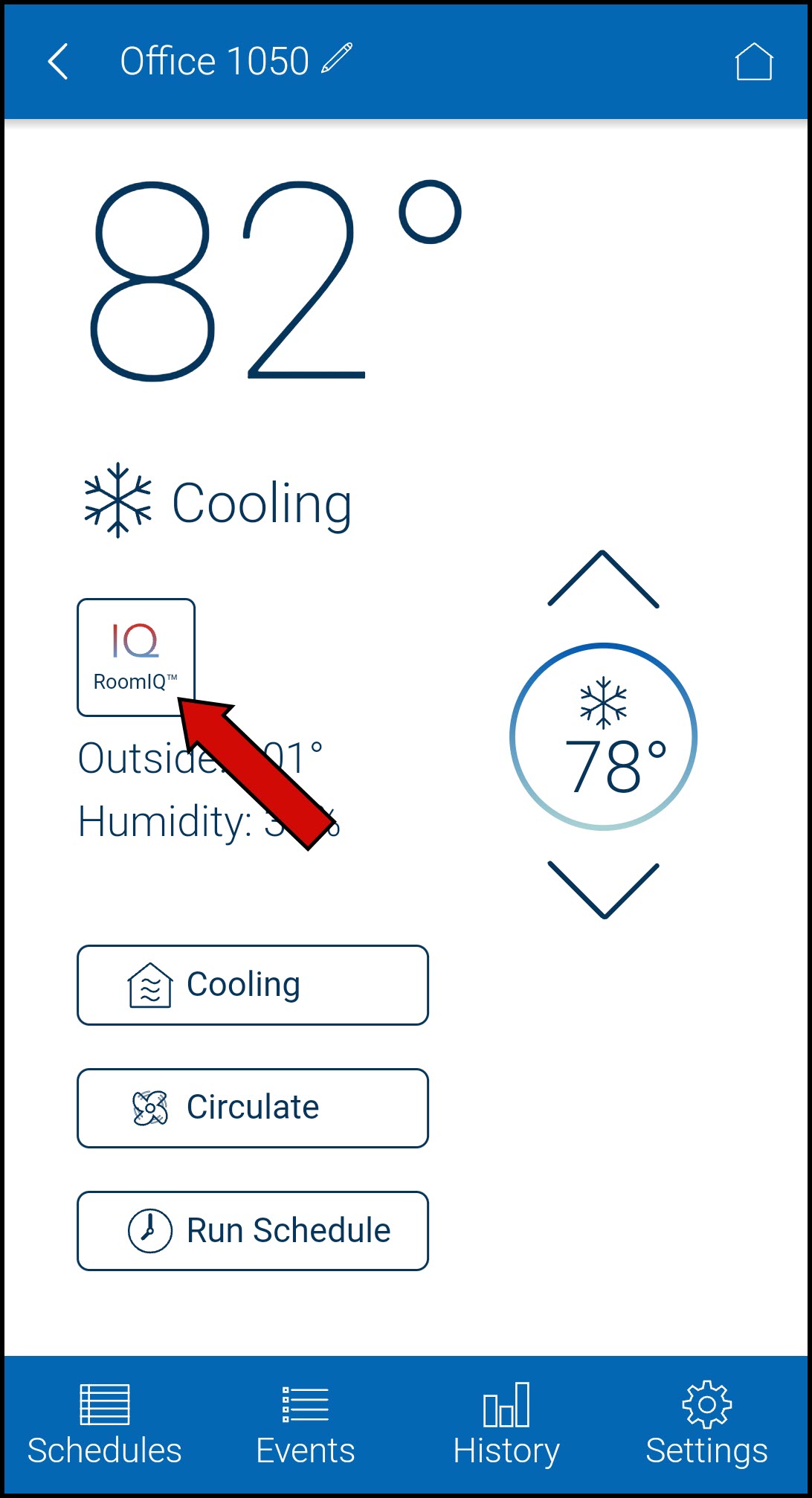
-
-
NOTE: The first time you load RoomIQ, you will be presented with a sequence of introductory screens. Please progress through these slowly, making sure to read each screen tip.
-
-
- All sensors in your system are selected by default.
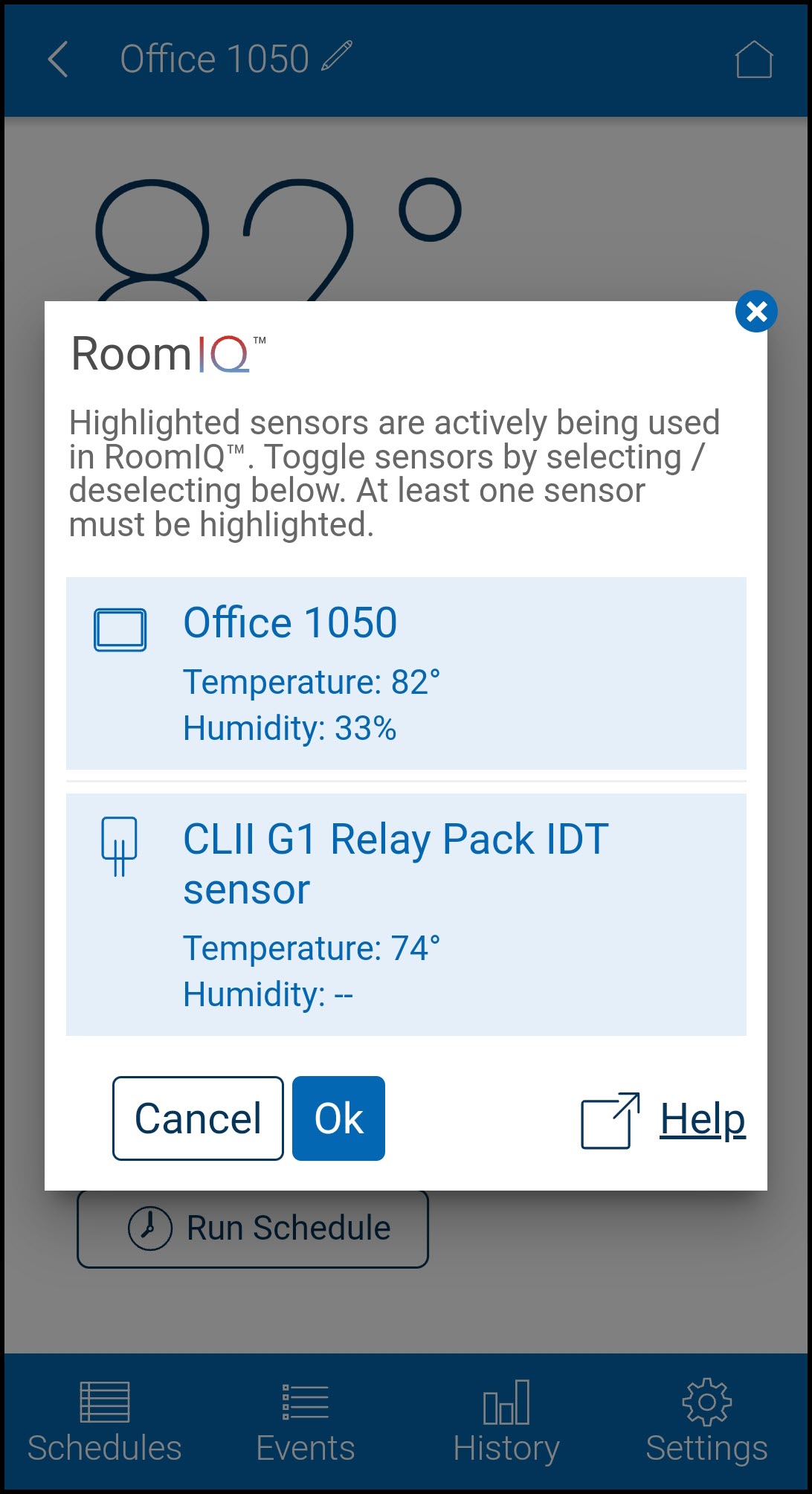
- Choose the sensors you want to use. You can de-select a sensor by tapping it one time and re-select it by tapping it again. Selected sensors are displayed in blue, while unselected sensors are displayed in white.
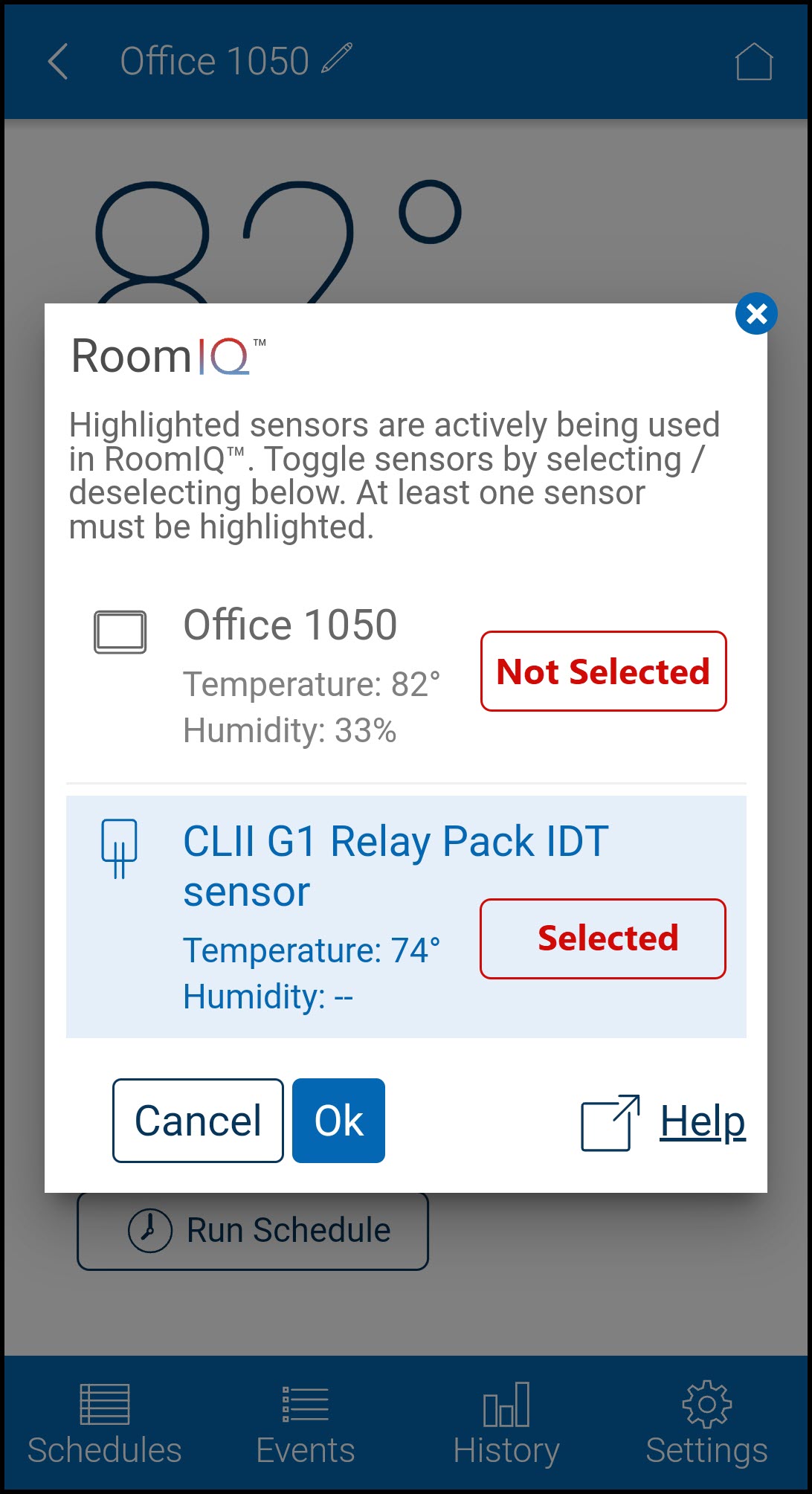
-
- At least one sensor must be selected. If you attempt to de-select all sensors, you will see the message below.
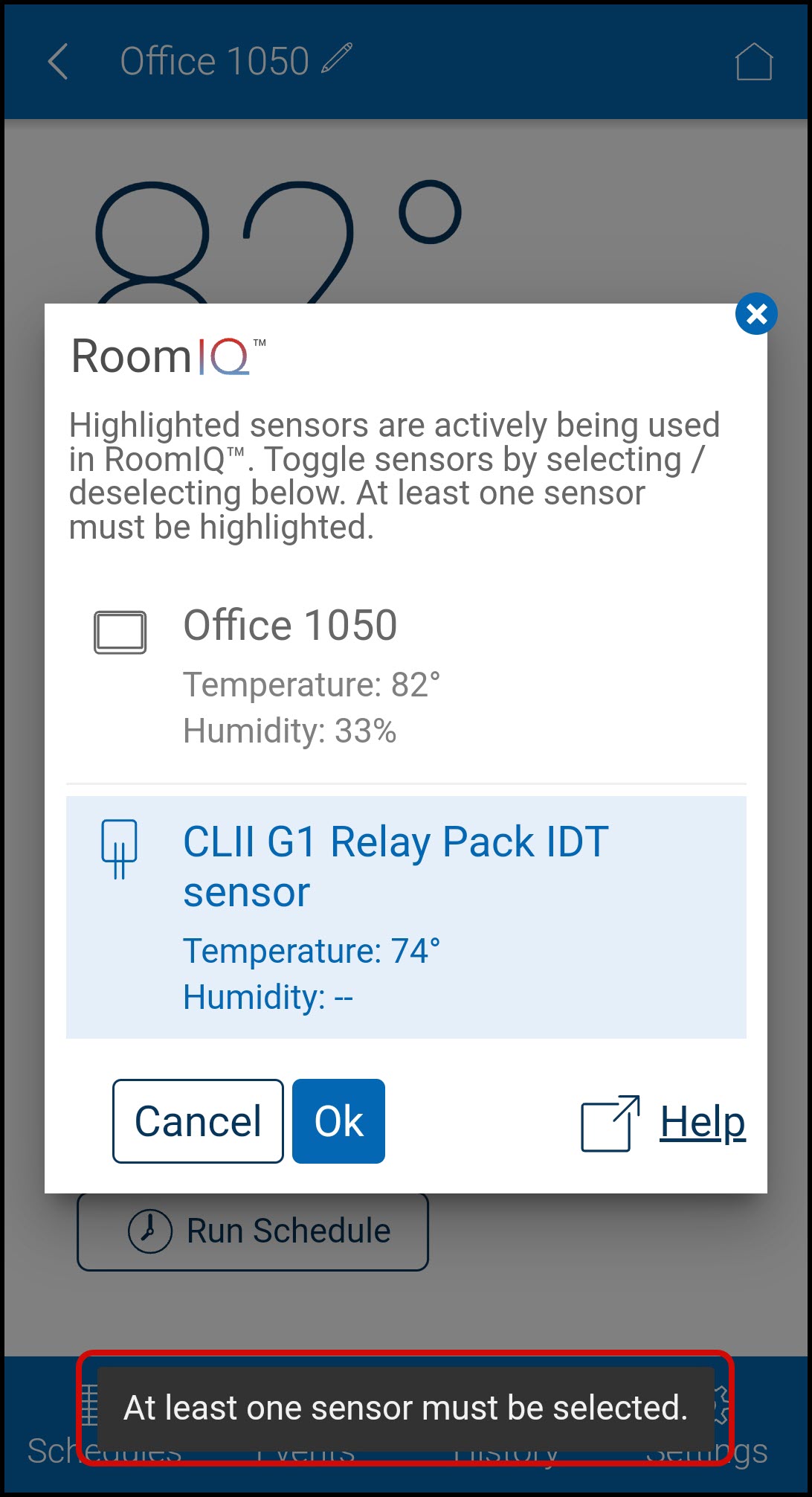
- At least one sensor must be selected. If you attempt to de-select all sensors, you will see the message below.
-
- Press OK to save changes.
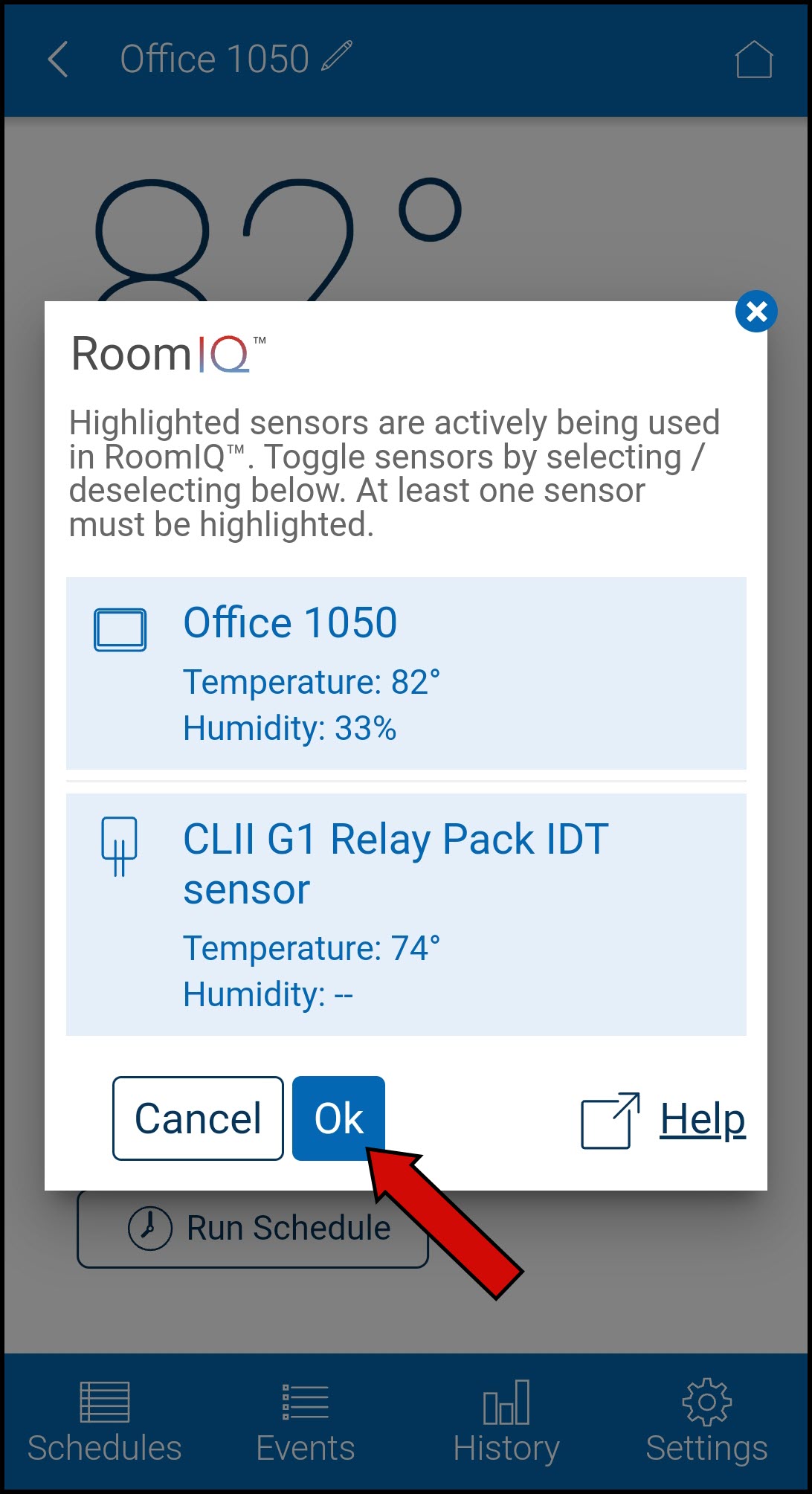
- The app will return to the thermostat control screen and report which sensors RoomIQ is actively using.
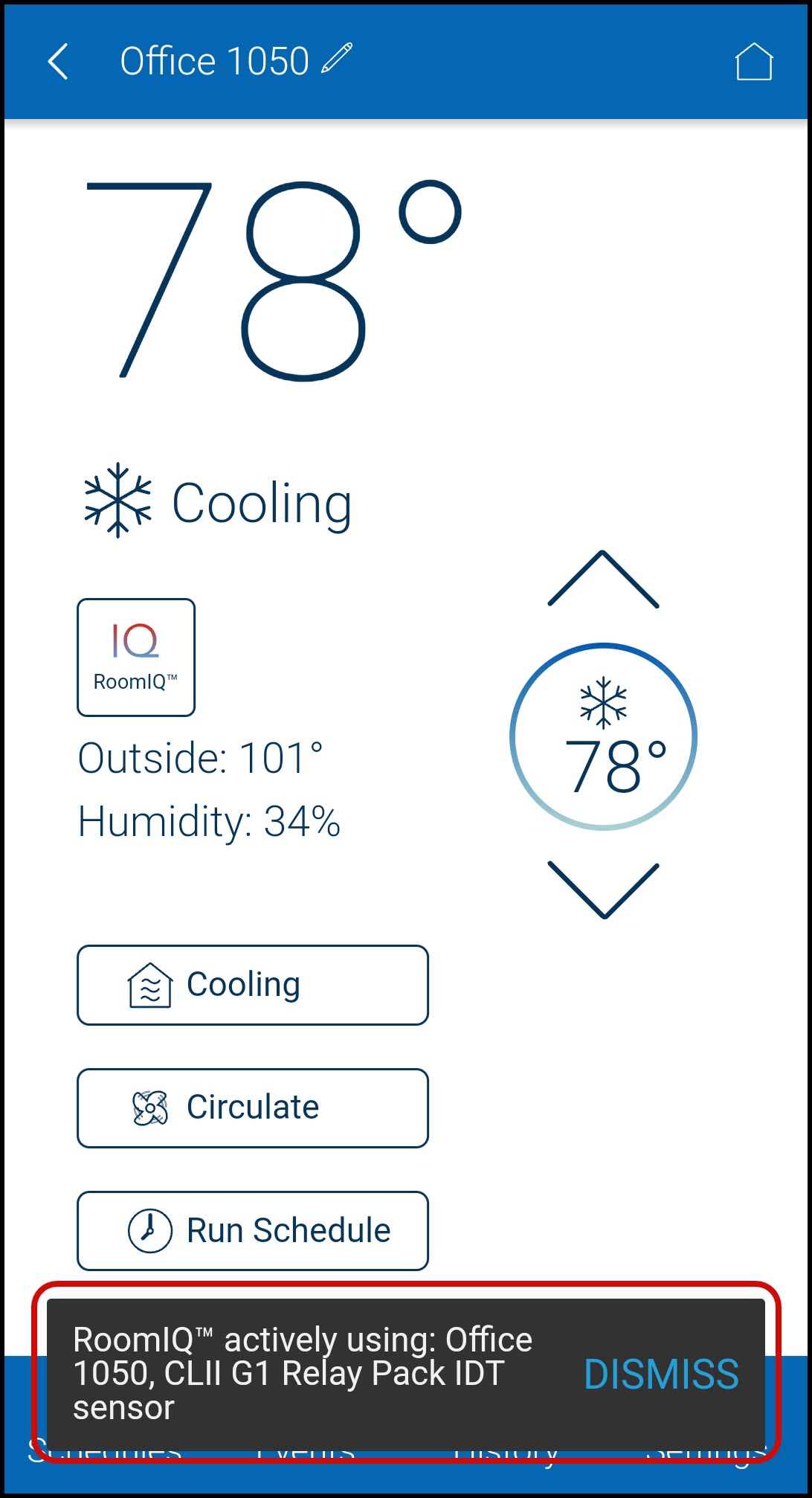
- Log into the American Standard Home mobile app and select your thermostat from the dashboard.
-
Viewing Sensors in the Portal
While you cannot make any changes to your sensors or to RoomIQ from the American Standard Home web portal, you can view sensor information in the Climate section.
- Log into the American Standard Home web portal.
- If you have multiple homes, select the home you want to view.
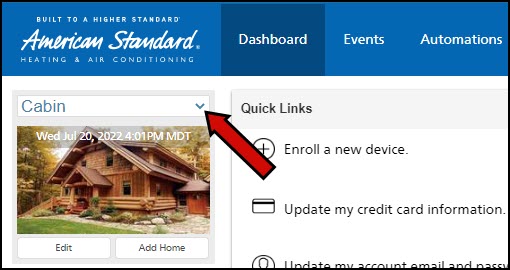
- Select Climate from the gray menu on the left side of the screen.
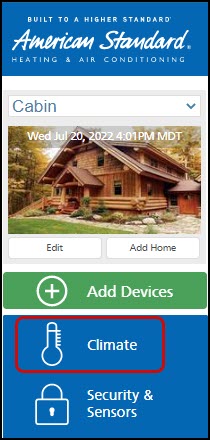
- Locate your thermostat and select Sensors.

- You can now view information about all sensors associated with your system.
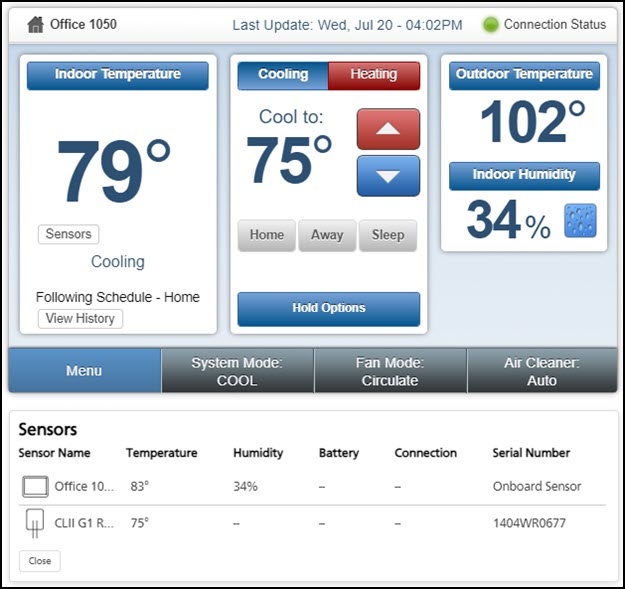
- Click Close to hide the Sensors pane.
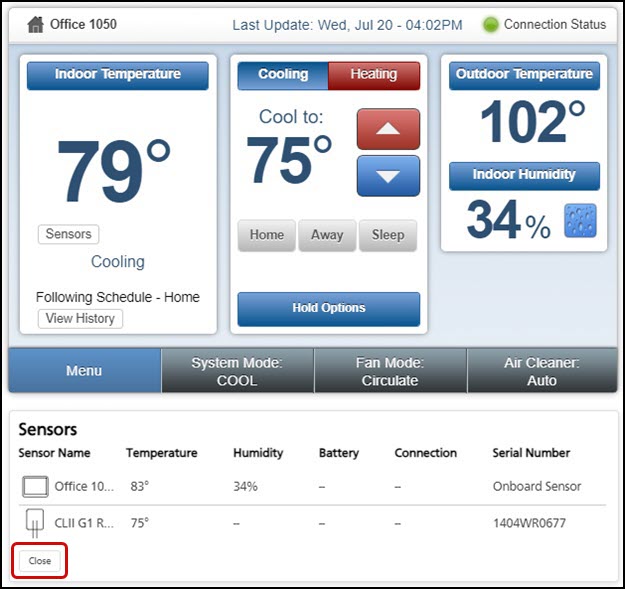
Using Automations With RoomIQ
You can add automations for RoomIQ-enabled sensors, allowing you to further customize the HVAC comfort in your home. Some of the many possibilities include:
- This homeowner wants their Master Bedroom at peak comfort for sleeping every night.
-
They have created an Automation called "Sleep". Every day at 10:00 PM, the thermostat will set the Primary Sensor to "Master", the ZSENS930 sensor in the Master Bedroom. Then, 8 hours later, the thermostat will set the Primary Sensor to the native sensor on the XXL thermostat.
-
This means that the thermostat will use the readings from the bedroom from 10:00 PM until 6:00 AM to control the HVAC, and then revert to its own readings. If the cooling setpoint is 72° and the bedroom warms above that during that timeframe, the HVAC will cool until the bedroom reaches 72°, regardless of the reading on the thermostat itself.

-
- The same homeowner wants their whole home comfortable while most of the rooms are in use.
-
They have created an Automation called "Home". Every Monday through Friday at 5:00 PM, the thermostat will set the Primary Sensor to "Average". They have not added a delayed action as this automation will only run until the "Sleep" automation from Example 1 activates at 10:00 PM.
-
This means that every weekday from 5:00 PM until the "Sleep" automation runs, the thermostat will average temperatures from all of the sensors in the home, compare the average to the setpoints, and control the HVAC accordingly. If the heating setpoint is 70°, the thermostat reads 68°, and the Master Bedroom reports 72°, the HVAC will not run because the average temperature is at the setpoint. If the average temperature were to drop below the setpoint, HVAC would run in heating mode.
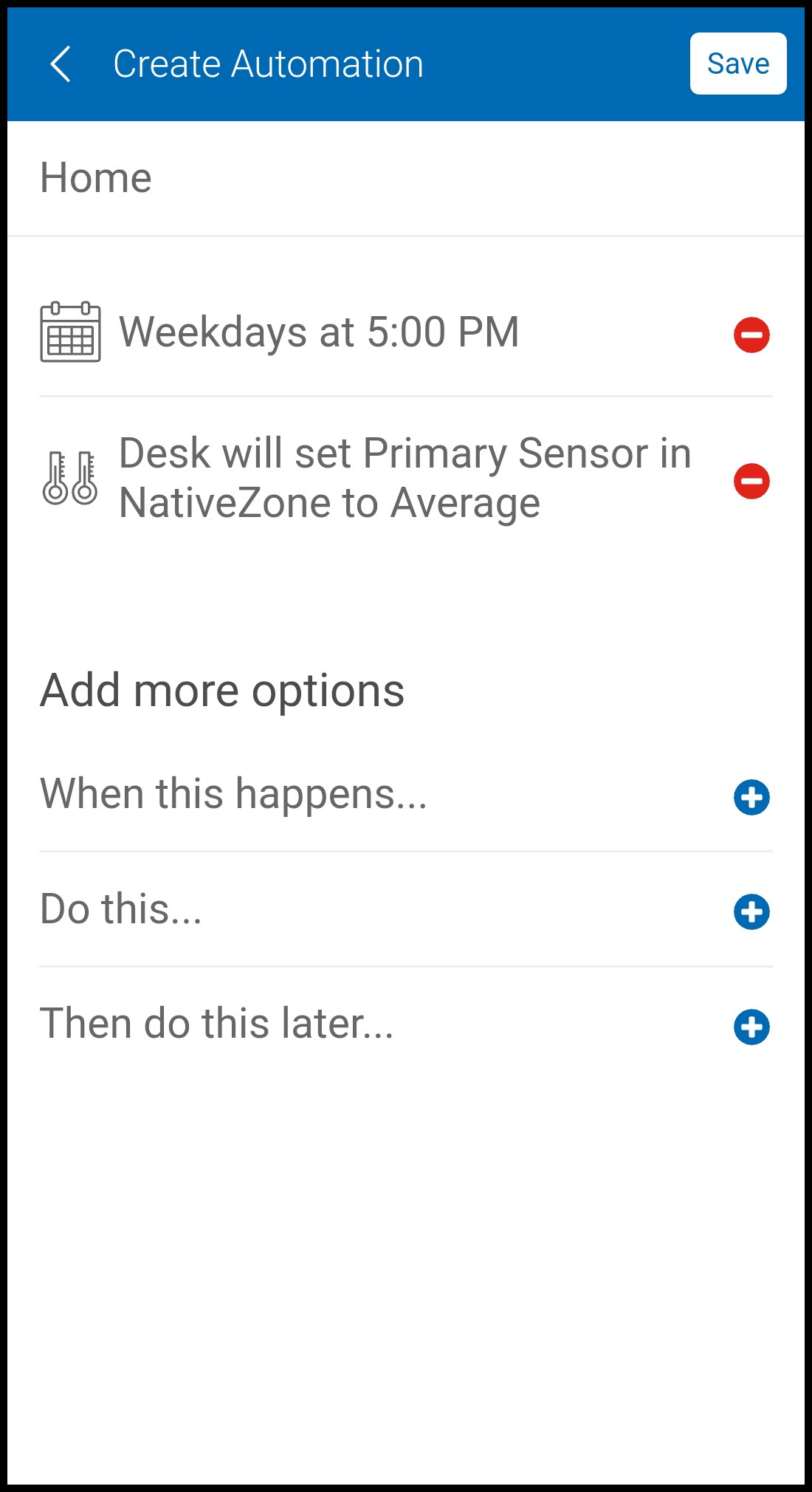
-
★ NOTE: the examples included here are not intended to be a comprehensive list of automations or uses. If you need information about creating and using automations, please visit Automations Overview.
If you have any questions or need assistance, please contact American Standard Home Customer Support via email at help@asairhome.com or call 1-877-374-0697, Monday-Friday 9 AM – 8 PM ET, and Saturday 10 AM – 5 PM ET.
Comments
0 comments
Article is closed for comments.