Linking American Standard® Home to Amazon Echo™ (Alexa™)
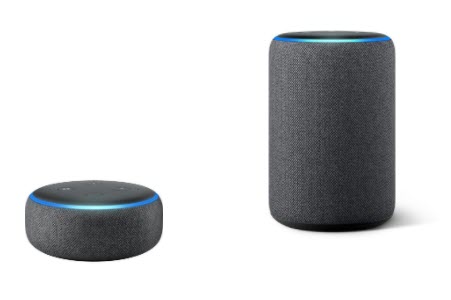
Overview of Amazon Echo
Amazon Echo is a voice-controlled speaker you can use for simple access to all the information that is important to you: news, weather, sports, music, home control, and much more. The Echo is always ready for your next request. NOTE: Echo is the name of the product, and Alexa is the name of Amazon's app and technology used to process voice commands.
You can link your Echo to your American Standard Home account for instant voice control of individual devices and automations by simply saying your command at any time.
Tips Before Using Echo - How To Name Your Devices
Naming your devices with simple one-word or two-word descriptions will provide the best voice control. Good examples are:
LIGHTS:
- Kitchen Light
- Kids Bathroom Light
- Left Porch Light
THERMOSTATS:
- Main Floor Thermostat
- Upstairs Thermostat
- Third Zone Thermostat
AUTOMATIONS:
- All Lights
- Master Lights
Renaming Devices
If you need to rename devices, you can do this easily in the American Standard Home app or web portal. Please see How to Rename Devices for instructions.
Naming Restrictions
- Do not use numbers in device or automation names. Example: Bathroom 1 Light
- Avoid Alexa command terms like "on", "off", "bed", "stop", etc. in your device or automation names. There are many of these and they are not always obvious.
- Ensure all names spelled properly.
- Do not have duplicate names for the same device types.
- It is ok to duplicate names for different device types, such as "Entry Light" and "Entry Thermostat"
- Avoid duplication of names with other systems controlled by your Echo, such as a Harmony Hub
NOTE: Name conflicts often manifest themselves as Alexa's non-recognition/confusion or just silence. If you suspect there is a conflict, try renaming your device or automation to something unique that is not in the Alexa lexicon, like "Chocolate Pudding". You must do a device discovery after renaming a device or automation. If it works after renaming and rediscovering the device/automation, your setup is good and you should try renaming any others that may be having an issue.
Adding the American Standard Skill to Alexa for Device Control
- Start by following the instructions to set up your Amazon Echo, and download the Alexa app to your mobile device.
- Open the Alexa app and select More in the bottom right corner.
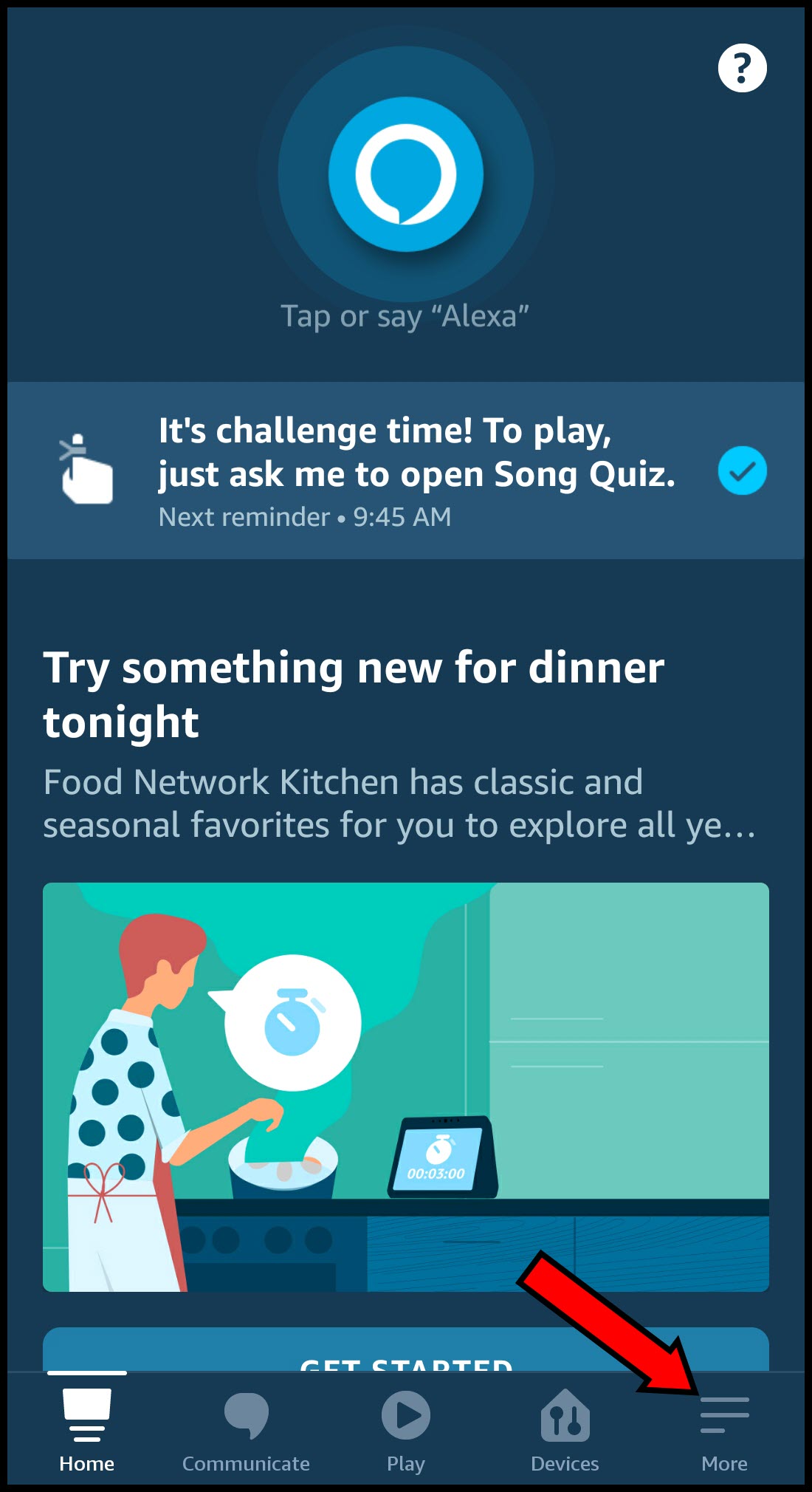
- Select Skills and Games.
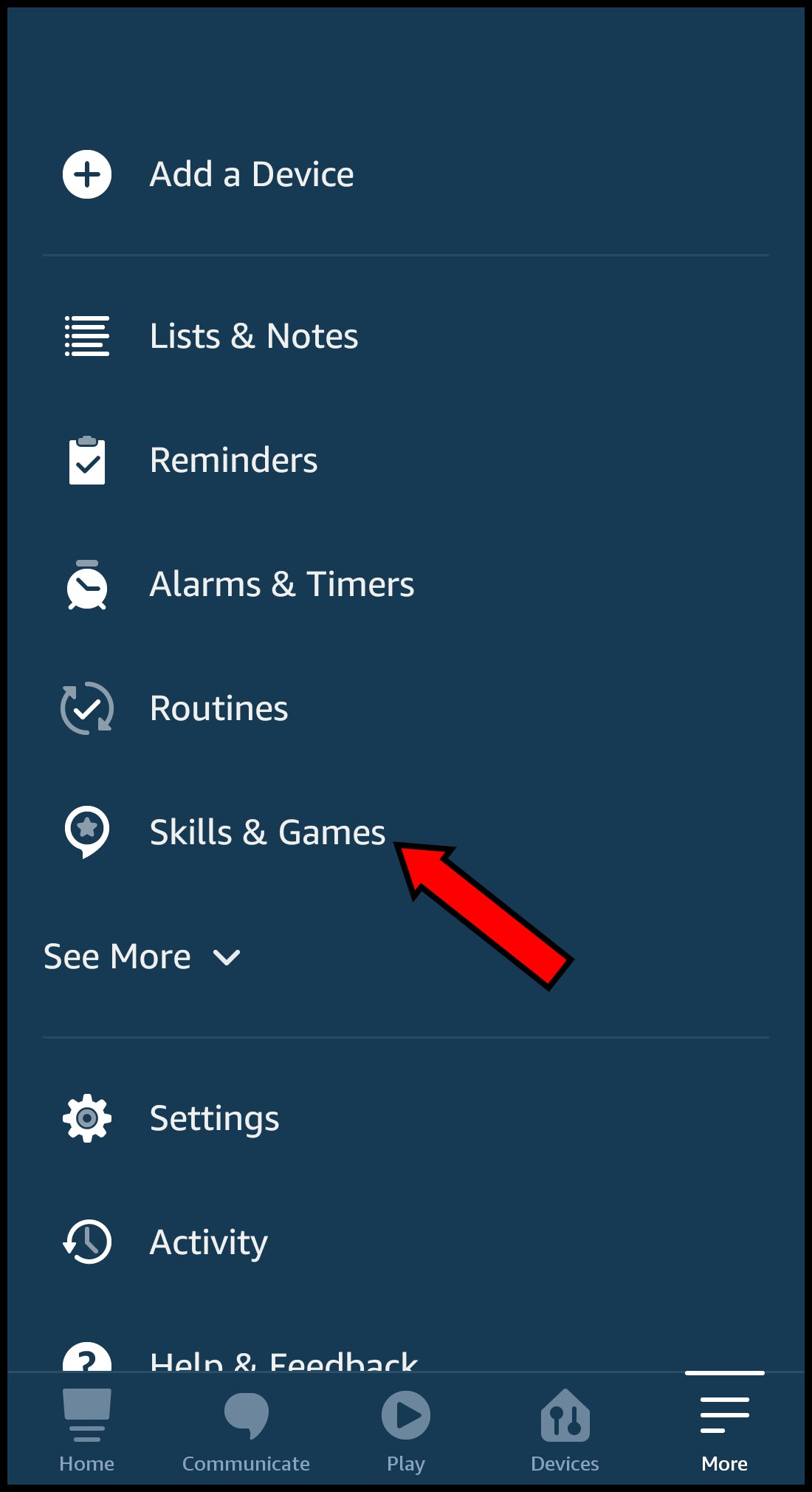
- Click the magnifying glass icon to open the Search screen.
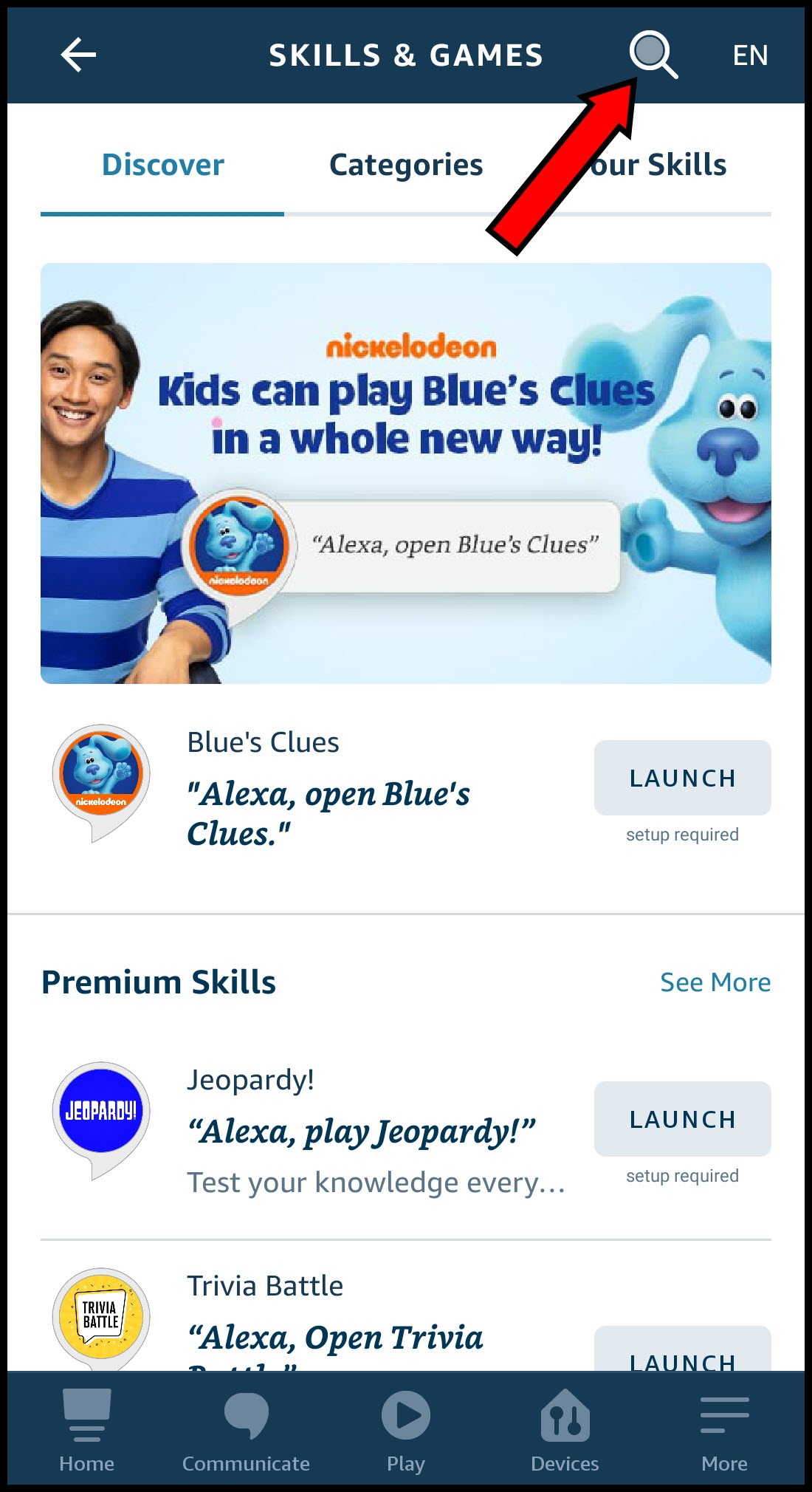
- Search for American Standard and select the American Standard® Home skill from the results.
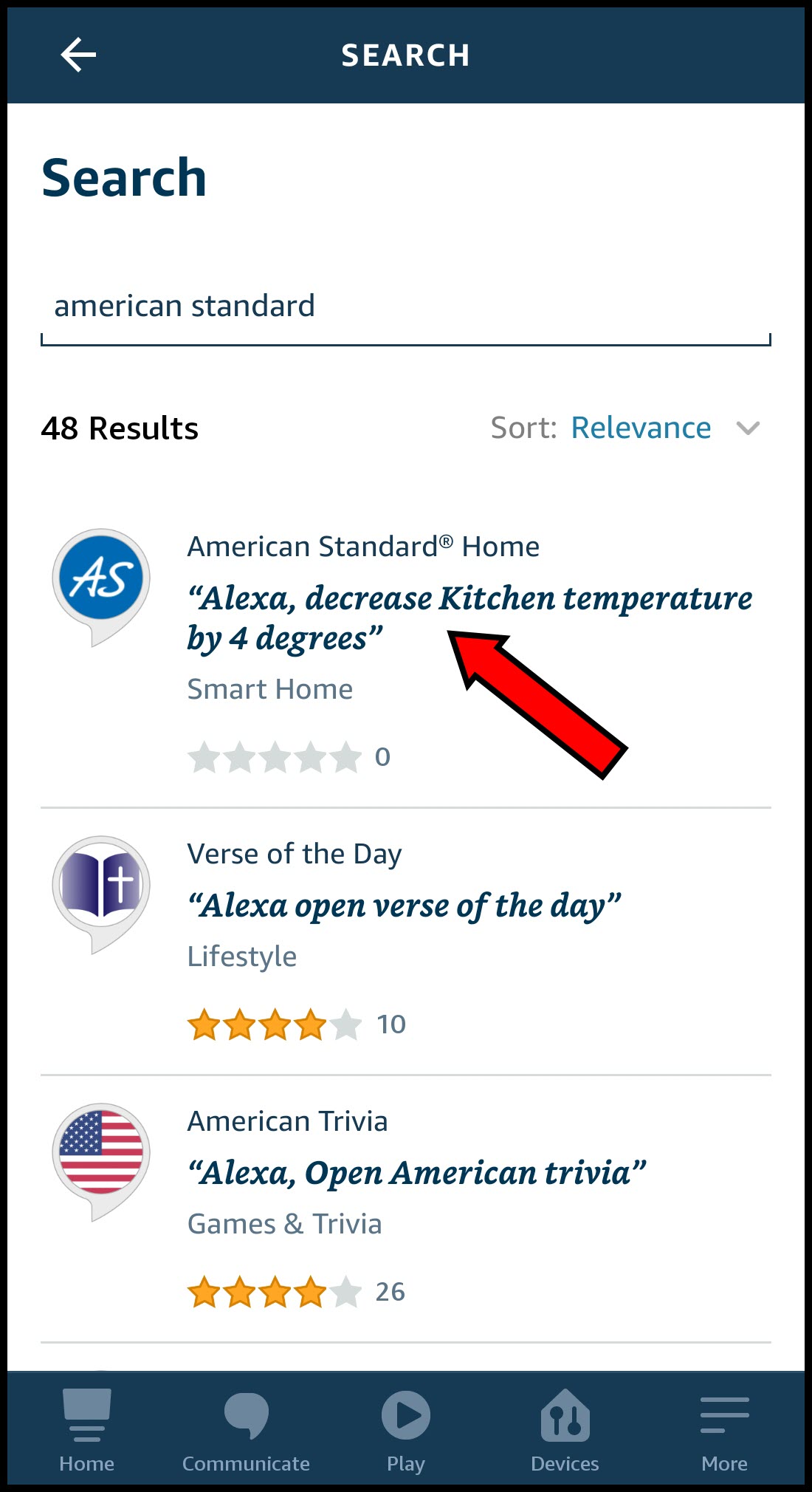
- Select Enable To Use.
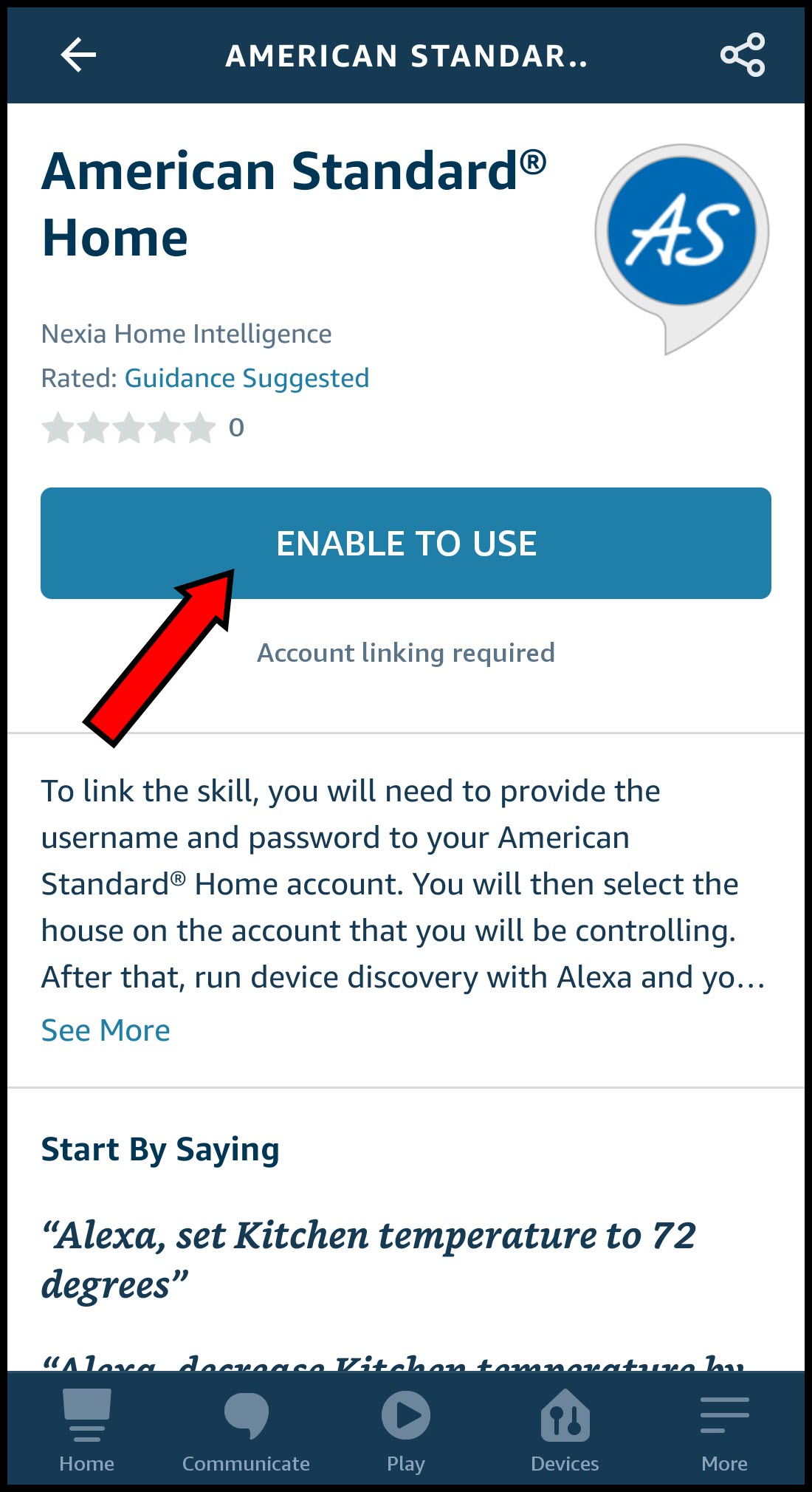
- Enter your American Standard Home username and password and select Continue. NOTE: You must use your American Standard username, not your email address. You can find your username in the top right corner of the American Standard Home web portal, where it displays "Welcome, <username>".
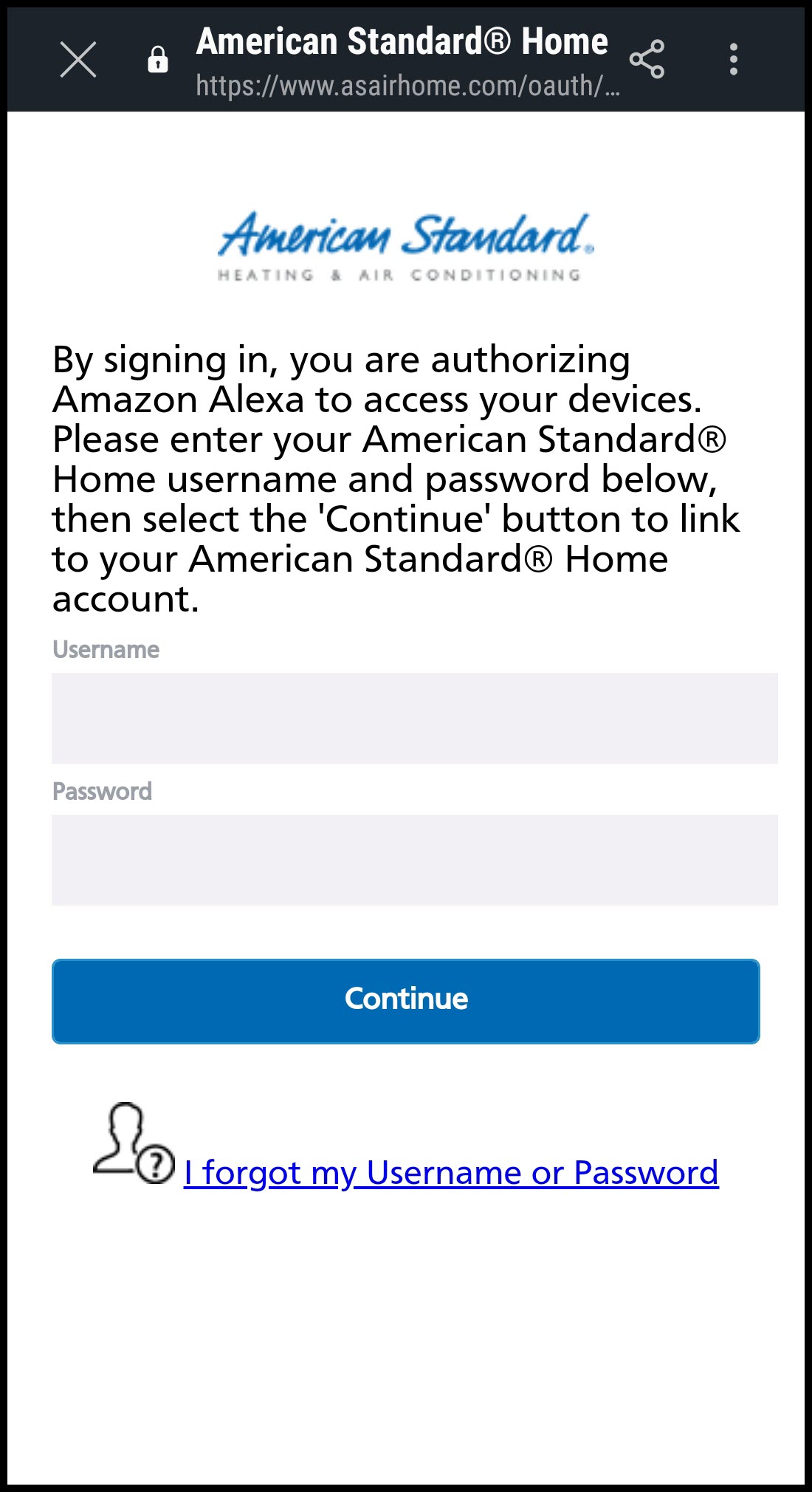
-
If you have more than one home assigned to your American Standard Home account, please select the house you want to control.
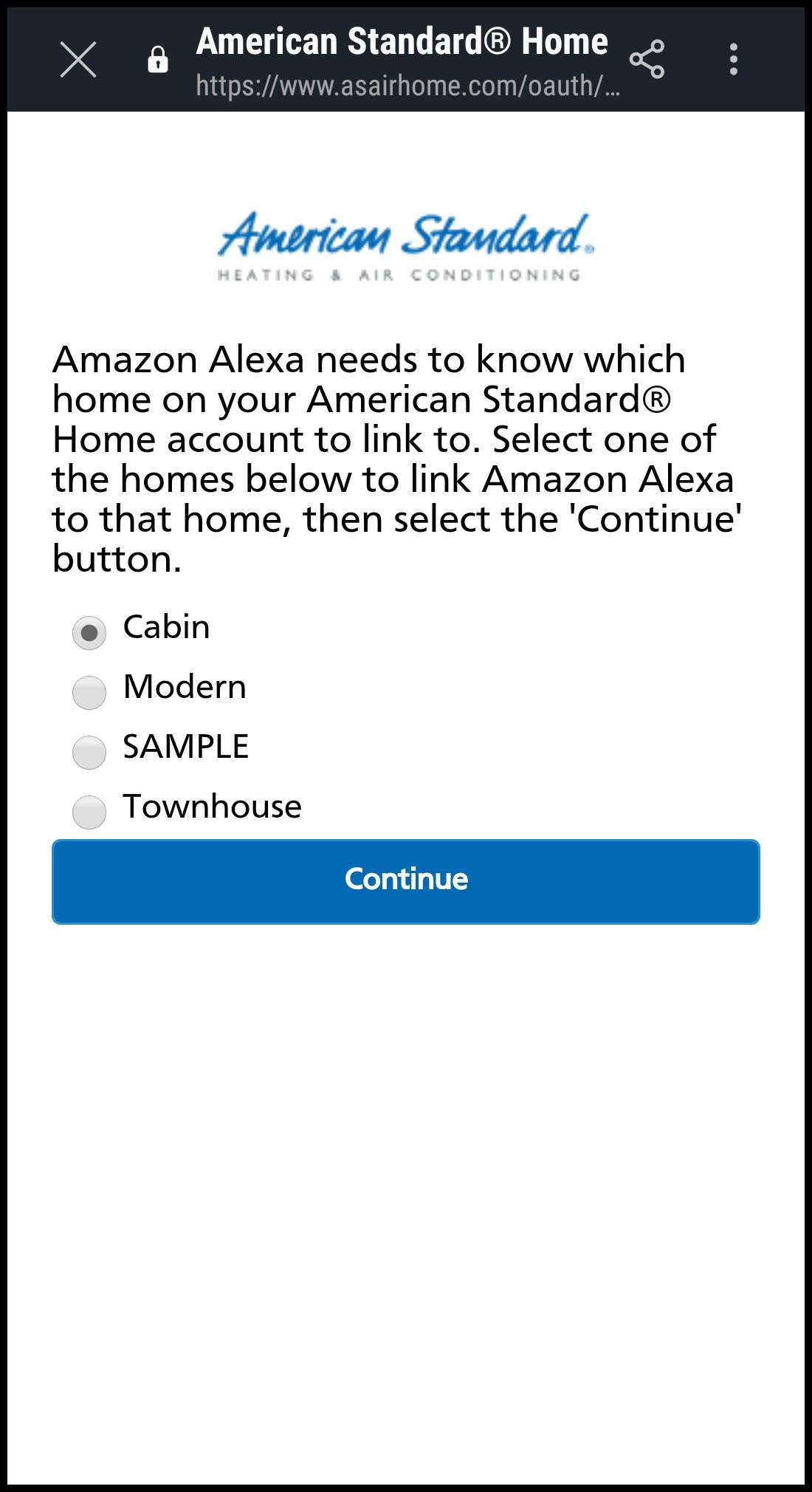
- You should see this screen on a successful link. Click Close to continue to device discovery.
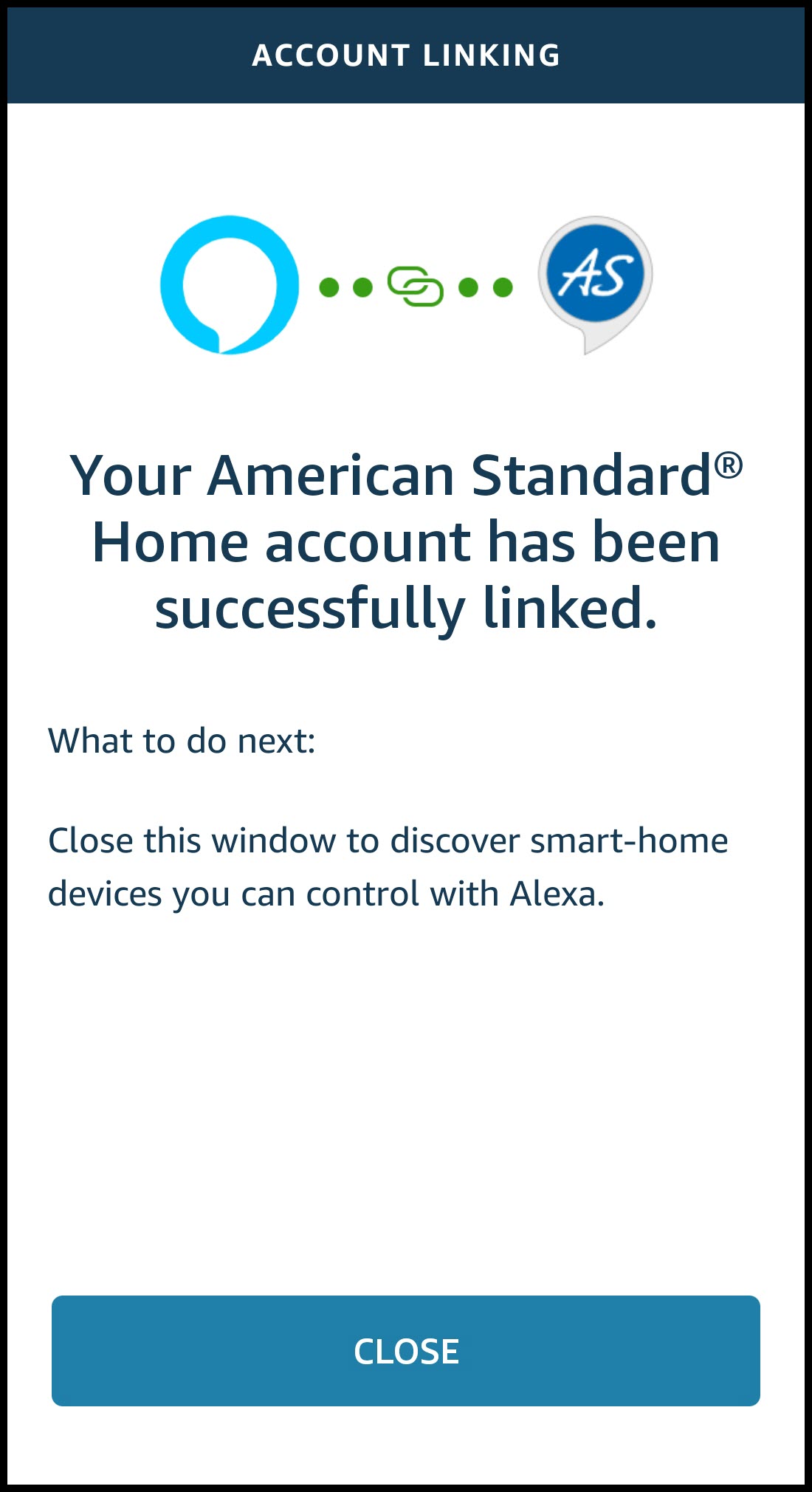
- Select Discover Devices to add your devices to American Standard Home.
NOTE: This step must be performed after adding any new devices or renaming them to allow them to be synchronized with your Amazon Alexa account.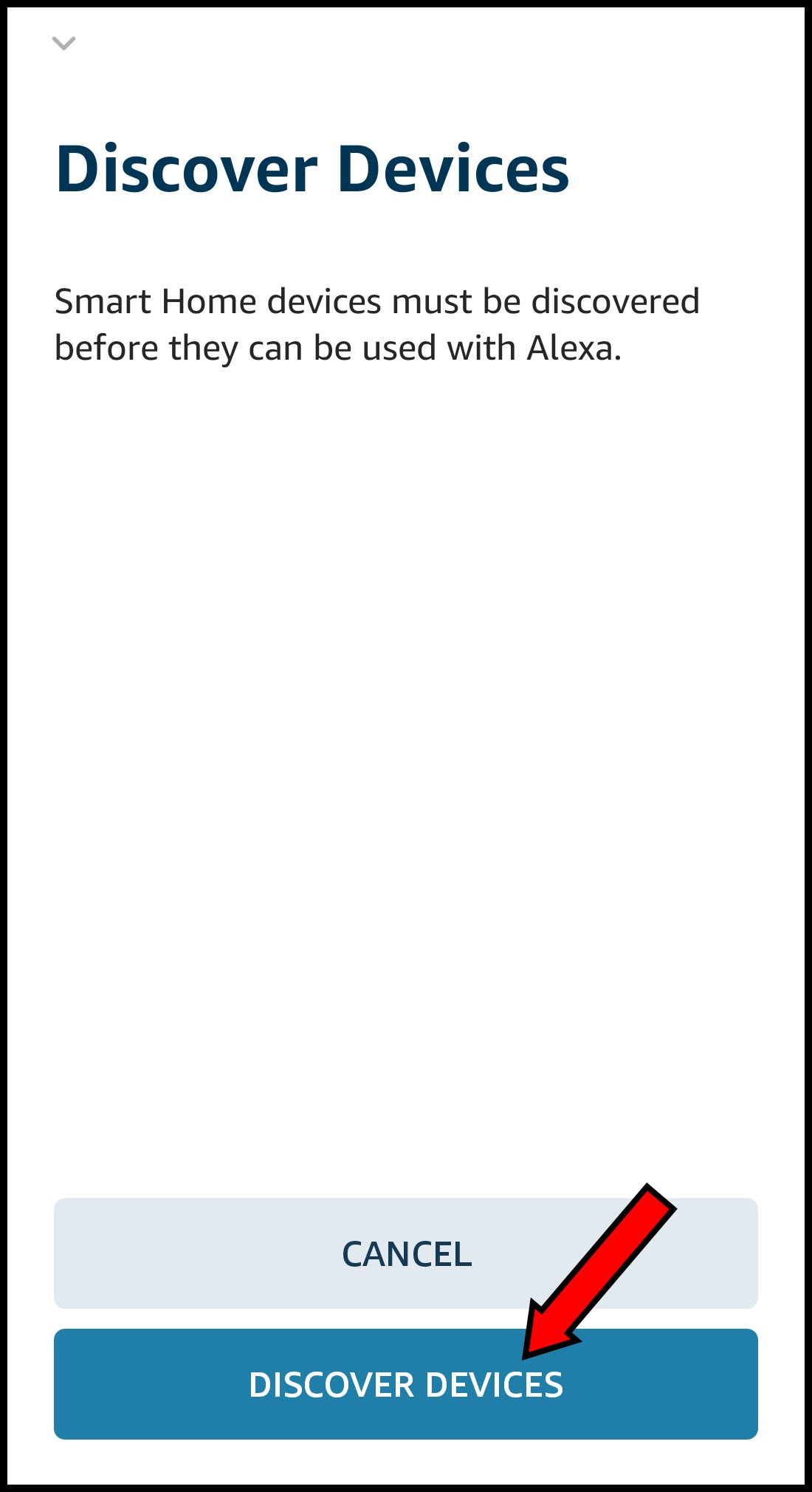
- Wait briefly while the Alexa skill discovers your supported American Standard Home devices.
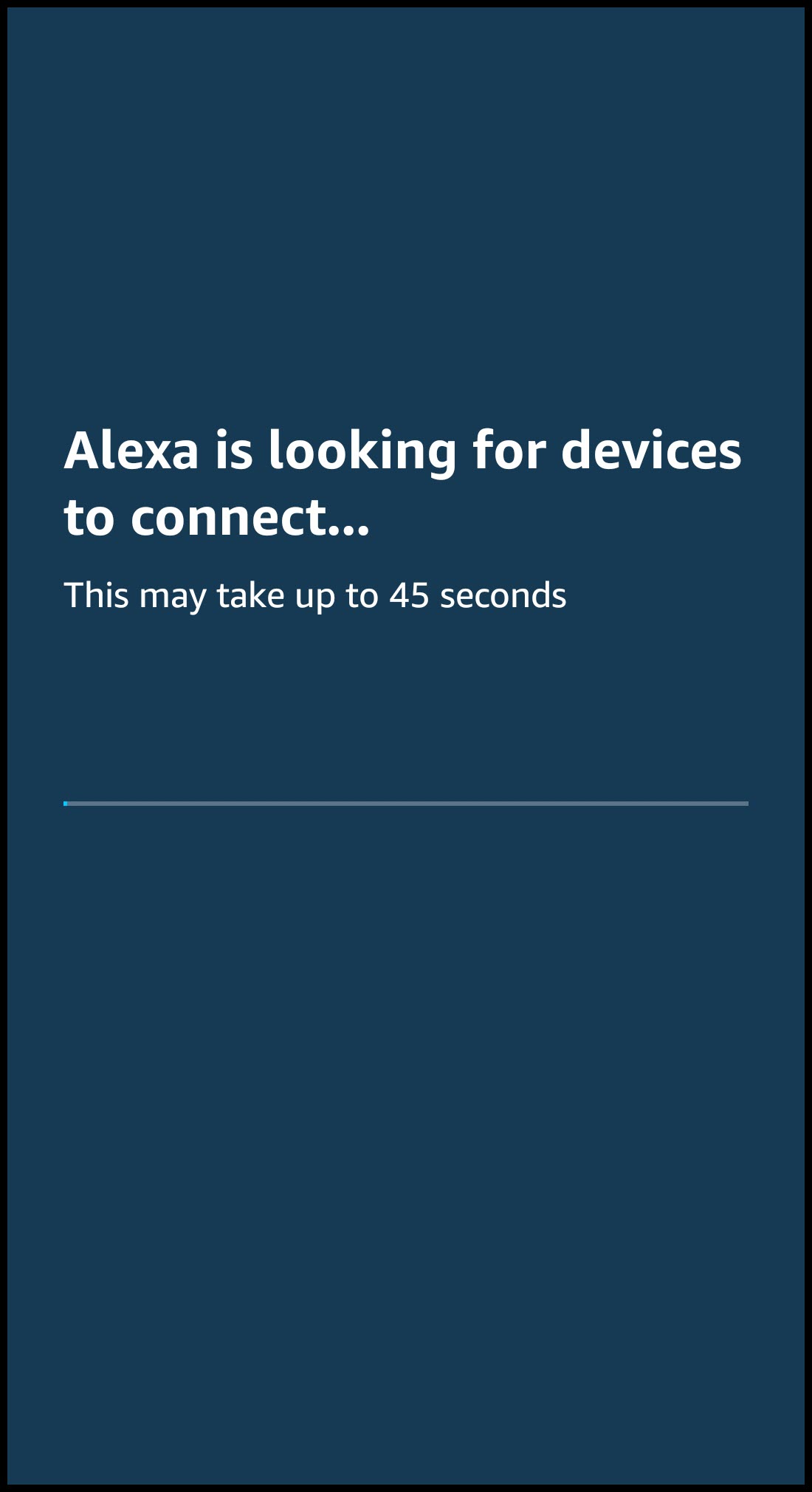
- Once successful, you will see the devices added and you may now begin interacting with them.
NOTE: If devices are added or renamed, simply return to the Smart Home section in the Alexa app and select Discover Devices again to have them rediscovered. You can also discover devices with the voice command: "Alexa, discover devices."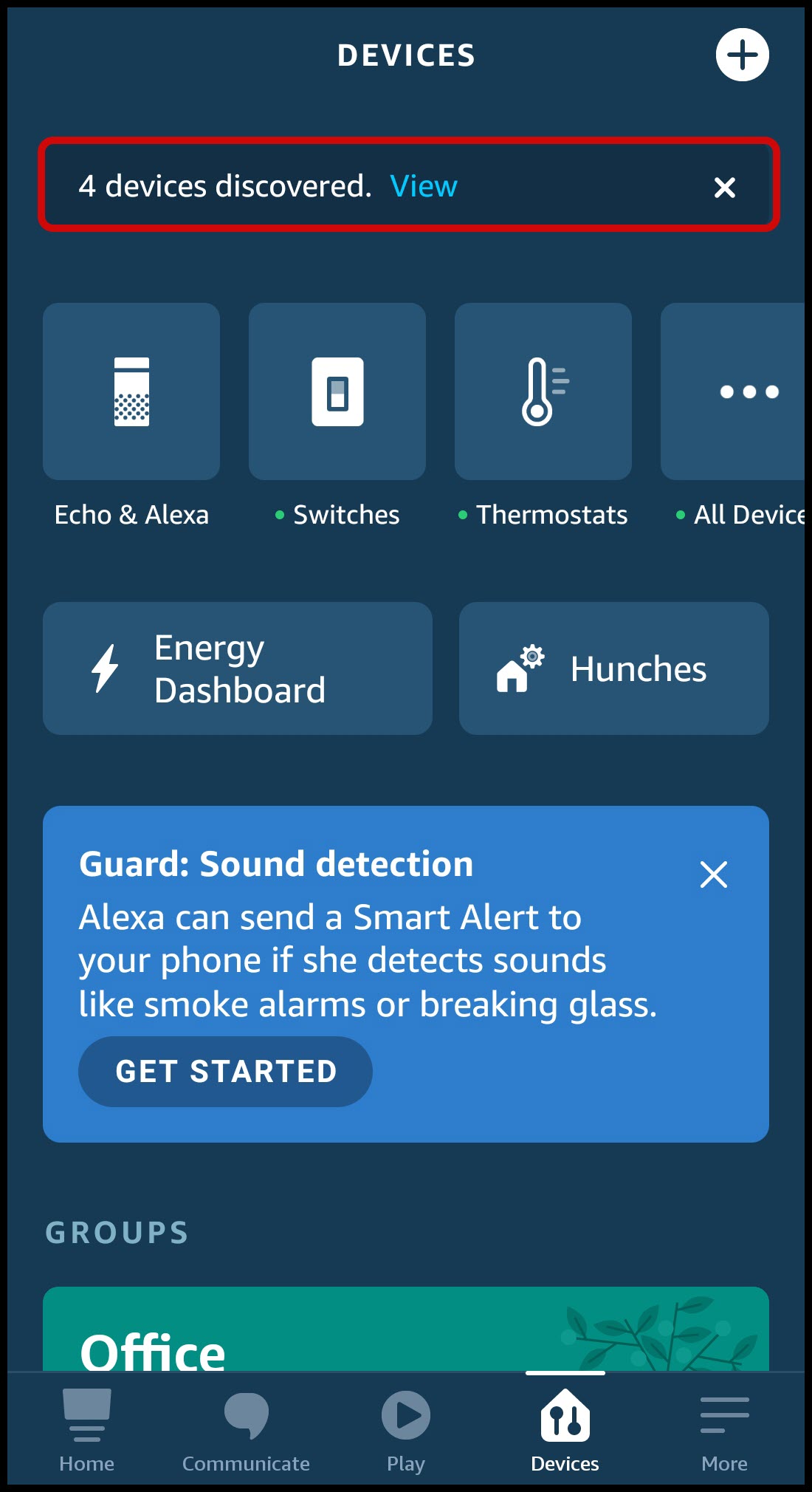
NOTE: For security and safety reasons, Garage Door Openers are not currently supported or discovered. This may change in the future.
American Standard Home Automations with Alexa
Amazon Echo does not have a concept of American Standard Home Automation sequences, so American Standard Home uses a clever method to accommodate them. They look to Alexa like a light switch. For example, to activate an Automation called "Watch TV", say "Alexa, turn on Watch TV" and the automation will be executed. As a security measure, we require a special trigger in the automation definition called "3rd-Party Integrations" to enable Echo access to the automation.
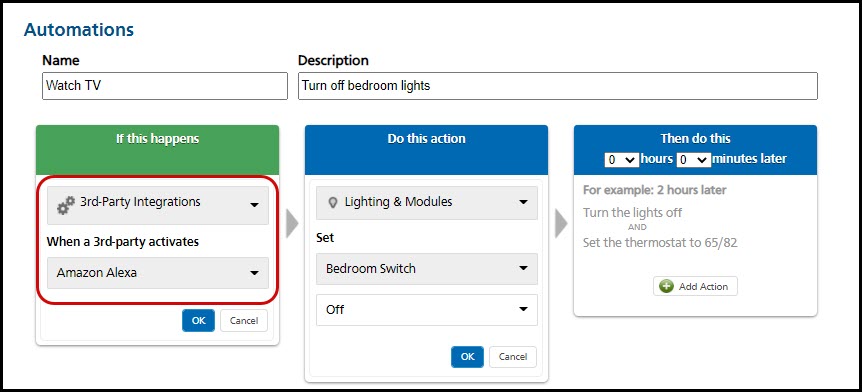
NOTE: It is very important to avoid naming conflicts within your Echo system, and avoid confusing Alexa by having internal command names in your automation names. Many common automation names will conflict with Alexa commands. For example, if you have an Automation called "Turn off Lights", you will confuse Alexa by saying "Alexa, Turn on 'Turn off Lights'." We have also seen issues with "Go to Bed", an internal Alexa command that tells Alexa to be quiet, and other internal commands. Even the example above ("Alexa, Turn on 'Watch TV'.") might conflict if you have a remote control system like a Harmony Hub.
For more information on Automations, please visit Automations Overview.
Removing the American Standard Home Skill From Echo
Refer to Unlink American Standard® Home from Amazon Echo™ (Alexa™) to remove American Standard Home devices from Amazon Echo and Alexa control.
Controlling Multiple Homes With Amazon Echo
Q. Can I use my Echo to control devices on multiple homes? For example, I would like to tell my vacation home lights to turn on.
A. You can only associate your Amazon account to one home. A workaround is that you can create an additional (free) Amazon account for your second (or third, etc.) home and associate that account with another house.
Q. How do I switch my Echo to a different account?
A. Be careful, you may end up controlling the wrong home! See this Amazon web page for instructions on associating multiple accounts with an Echo and switching between them: Amazon.com Help: How Do Household Profiles Work on Alexa Devices?
If you have any questions or need assistance, please contact American Standard Home Customer Support via email at help@asairhome.com or call 1-877-374-0697, Monday-Friday 9 AM – 8 PM ET, and Saturday 10 AM – 5 PM ET.
Comments
0 comments
Article is closed for comments.